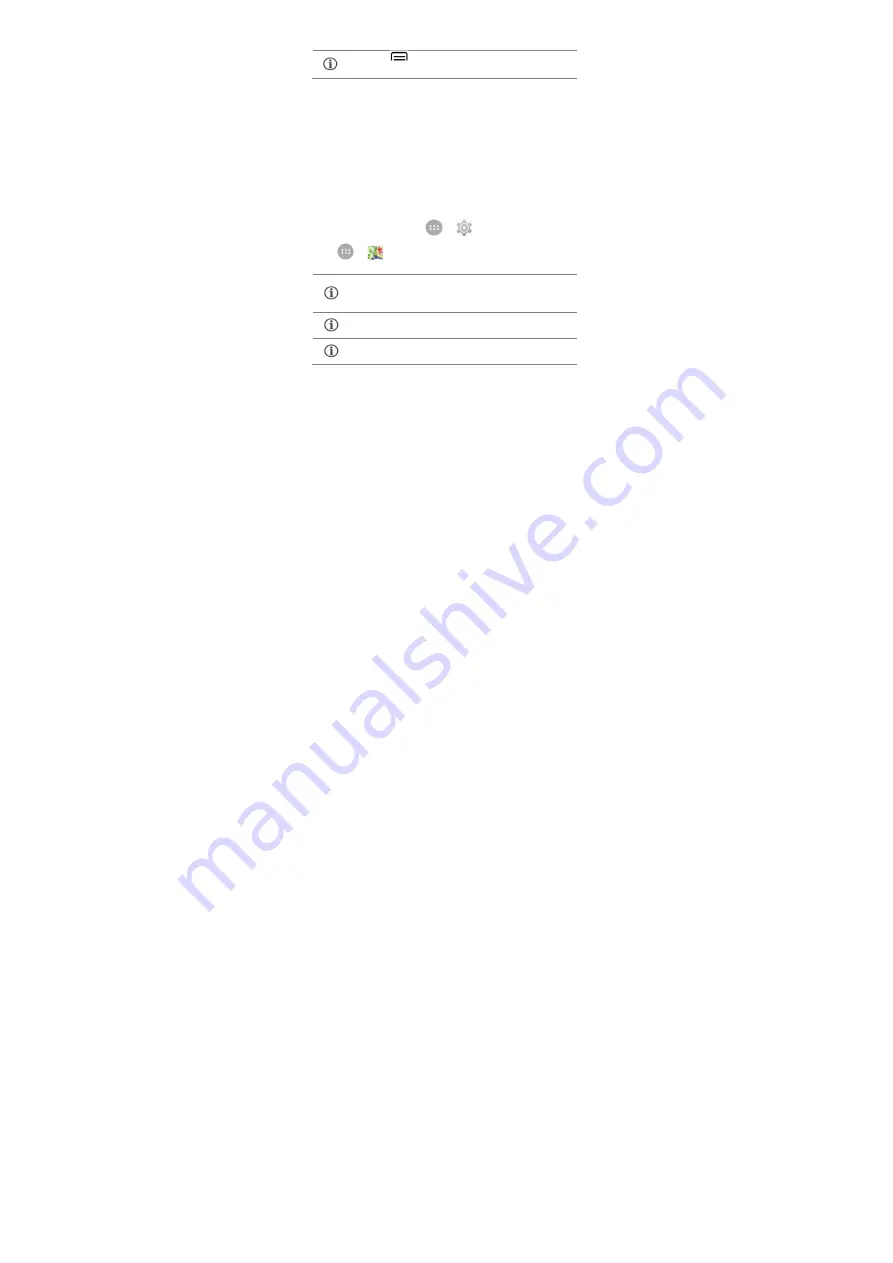
33
Google Maps
Google Maps is a web-based service offered by Google Inc. which
offers you access to various map-based services. You can view
various streets, landmarks and can even plan your routes with
the help of Google Maps. It comes with a navigation system (GPS
required) which gives step-by-step route guidance while driving
or walking. You can even download maps for offline usage. This
serves as a useful application for your day-to-day usage.
Settings required for Google Maps access include:
Enable location access from
→
→
Location
.
Go to
→
to start using Google Maps.
Play Store
Your Android phone lets you access unlimited entertainment
Tap the
button of the phone and then tap
Refresh
to refresh your emails manually.
Internet connection is required for using Google
Maps. When you use the map, you use your Internet
connection to transfer data to and from your phone.
Maps application may not be available in
every street, country or region.
Micromax does not guarantee the accuracy of any
directional services.




















