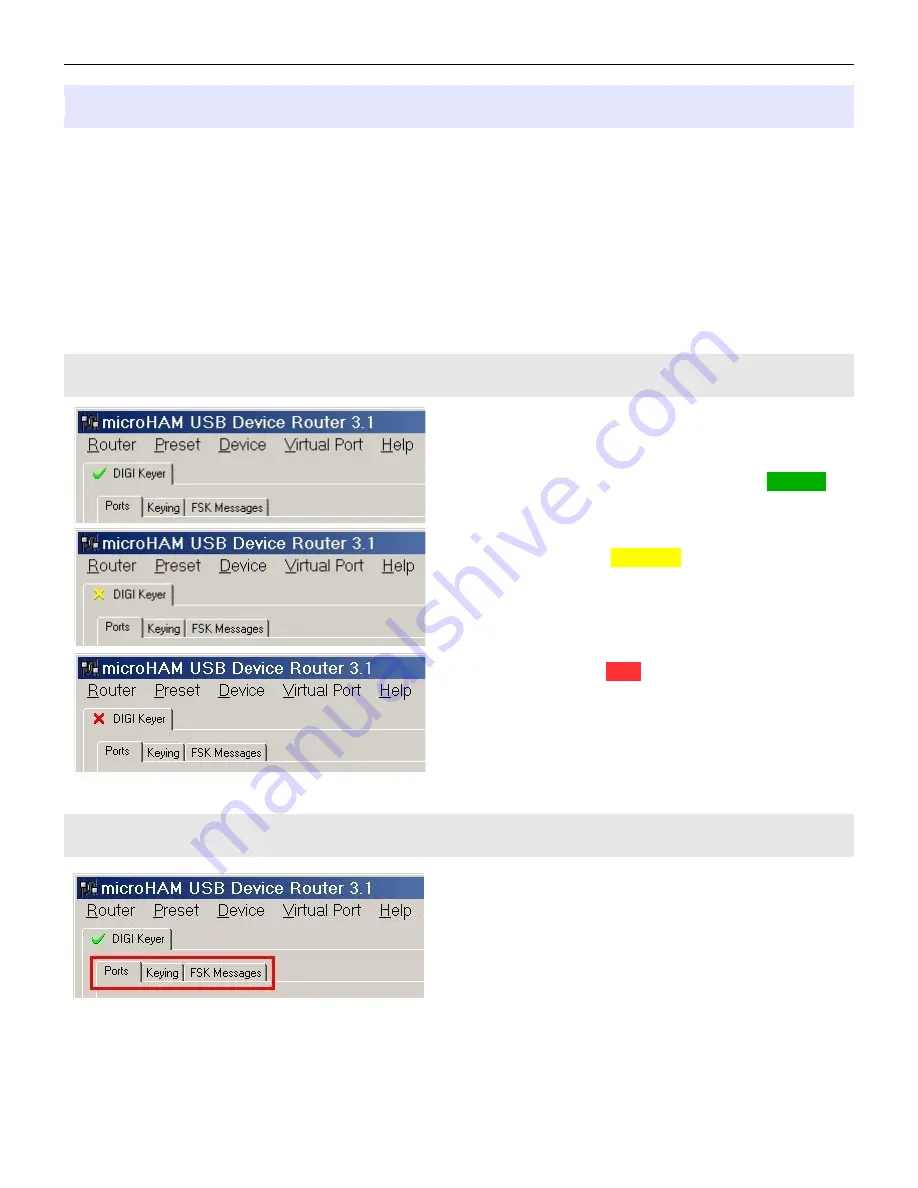
micro
HAM ©
2006
All rights reserved
Configuring the
micro
HAM USB Device Router
The MicroHAM USB Device Router (Router) program provides a Windows compatible
configuration tool
for
micro
HAM USB Devices
(
DIGI KEYER as well as
micro
KEYER, CW Keyer and USB Interfaces
)
and
software interface
to other Windows applications (loggers, digital mode software, etc.). The software
interface is provided as
Virtual Serial Ports
.
To configure and use DIGI KEYER with Windows based application programs it is necessary to have
installed the USB driver, started the Router, and applied power to DIGI KEYER by turning on the attached
radio or external power supply. Router is then configured to match the requirements of the application
(logger or digital mode) software.
DIGI KEYER Status
When the USB driver is installed correctly and DIGI
KEYER is powered from a radio or external 12V DC
supply Router will show a device tab with a
GREEN
check beside the device name (DIGI KEYERI).
When Router shows a
YELLOW
“
X
” insted of a green
, it means the USB driver is correctly installed but
DIGI KEYER is not receiving power from the radio or
external supply.
When Router shows a
RED
“
X
” insted of a green
, it
means the device is disconnected and Router does not
see the USB part of DIGI KEYER.
This happens when the USB cable is unplugged or the
USB driver is not correctly installed.
Initial Setup
Router must be used to configure DIGI KEYER to
function properly. The device configuration tab (in the
red rectangle) is used to setup each part of the DIGI
KEYER – virtual ports for communicating with the
application (Ports), audio levels, PTT and keyboard
FSK (keying), and stored FSK messages (FSK
Messages).
8

























