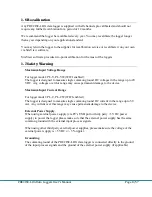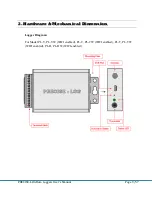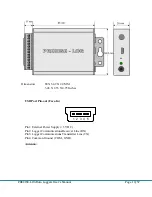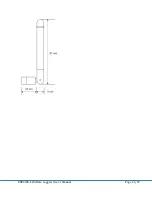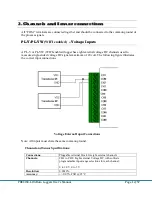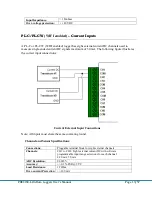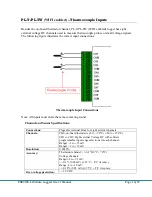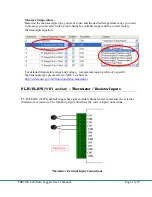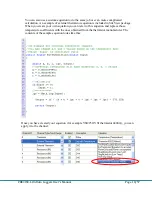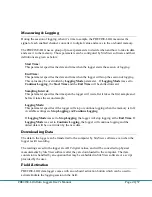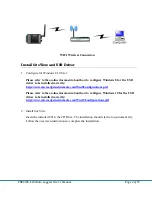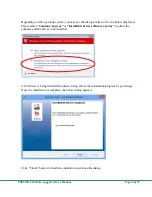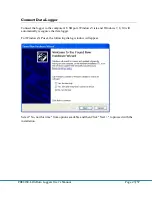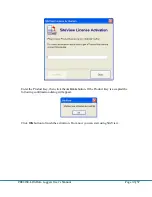PRECISE-LOG Data Loggers User’s Manual
Page 22/57
Note: The activation button cannot be further activated once the logger has started the new
session.
Reset Device
The on-board activation button can also be used as a reset button in case the data logger does
not respond to the PC communications.
Reset of CPU will cause the data and clock losses. Please reconfigure the logger after the
recovery.
To reset the CPU, press and hold the activation button, the LED starts to blink in RED color
with interval of one second. After 10 seconds the LED starts quick blinking to indicate it will
reset the CPU. Release the button when you see this. Then plug the logger to USB port of PC,
Site View should show it under the USB comm Tab.
Status LED
PRECISE-LOG logger has an on-board LED used to indicate:
1.
Sampling:
When the LED was enabled by SiteView, it will flash once in green when the logger is
sampling. The colour of the LED can be overridden by the following conditions:
2.
Alarms:
The LED will flash in red when it samples if any channel alarms are enabled and are
triggered.
3.
Low Battery:
The LED will flash in amber when it samples if the logger detects a low battery level.
If you do not need the LED to indicate the status of operation you can disable it (via SiteView)
in order to increase the battery life.