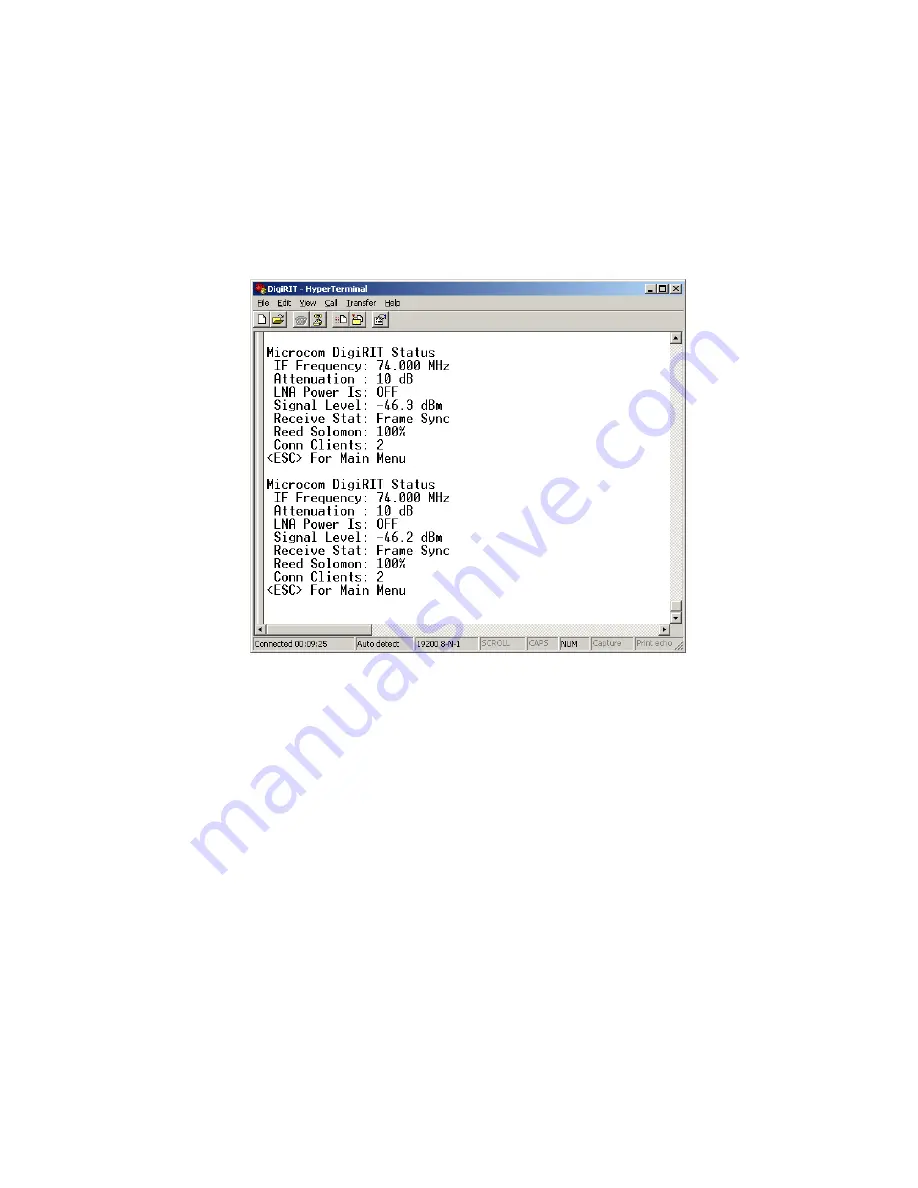
Release 1
DAMS-NT DigiRIT Operation Manual
12/14/2012
Microcom Design, Inc.
28
menu system provides additional system information and the ability to configure the unit for
operation.
3.2.1.
Test Port Status Report
Generally, when a PC is first connected to the Test Port, the unit will be in the status report loop.
Figure 16 shows and an example of the status report captured using HyperTerminal. Comparing
this screen shot to the Status Screen example of Figure 7, one can readily correlate the various
pieces of status information.
Figure 16: Test Port Status Loop
3.2.2.
Serial Test Port Menu System
As Figure 16 indicates, pressing the ESC key when the status loop is active will call up the Test
Port’s “Main Menu”. The DigiRIT Main Menu is shown in Figure 17 and consists of three
options:
•
I System Info
•
S System Setup Menu
•
V Virtual Channel Setup Menu
The System Info option is also shown in Figure 17 and simply provides a way to get the unit’s
serial number, and the respective firmware version numbers of the two embedded processor, the
Main and the Slave. As Figure 17 also indicates, this information is accessed by entering ‘I’ at
the Main Menu “Selection:” prompt.
While all menu options are displayed in upper case, the DigiRIT menu system is not case
sensitive, i.e. the menu options can be selected using lower case letters. Generally speaking,
pressing the ESC key at any menu will exit the current menu and return to the parent. For
example; pressing ESC with the System Information displayed, will return to the Main Menu.


























