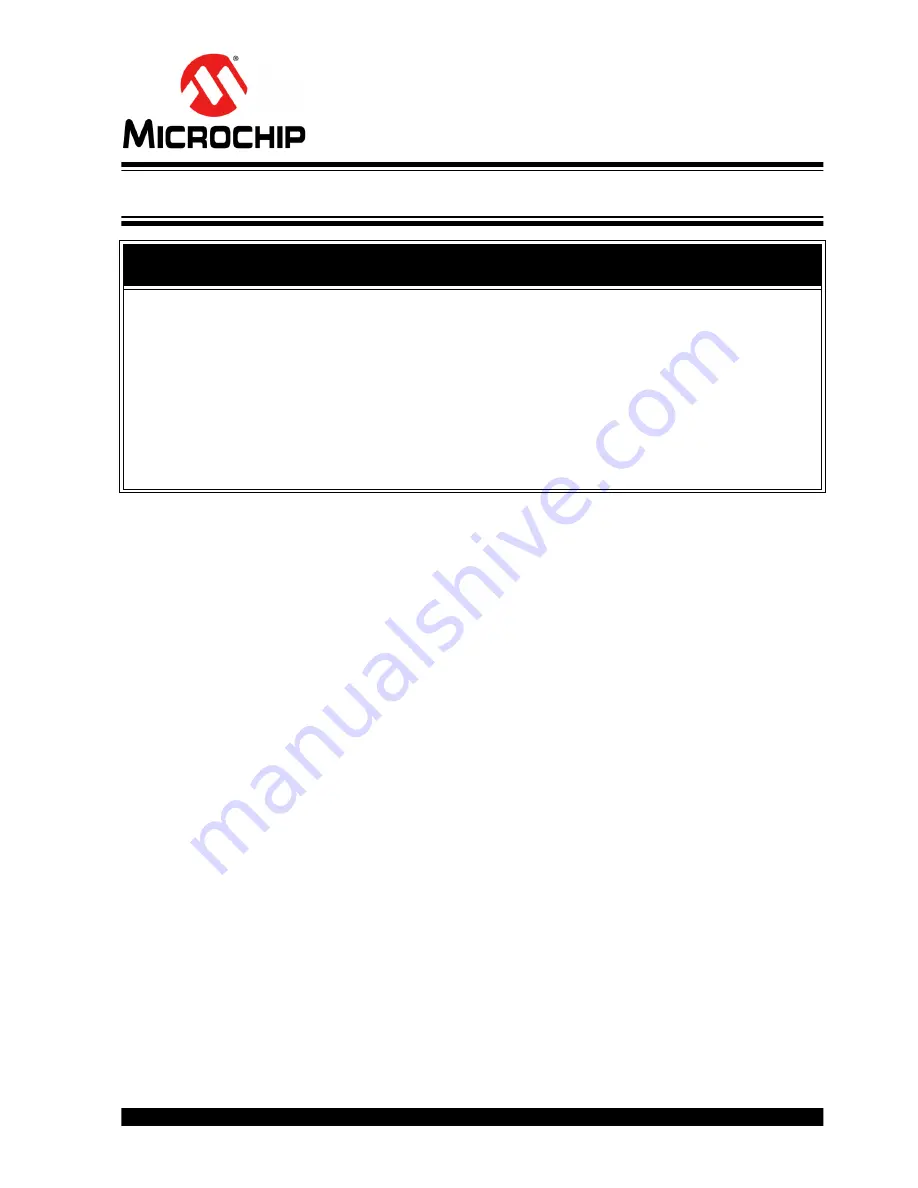
PAC17X0 HIGH-SIDE CURRENT
SENSORS EVALUATION
BOARD USER’S GUIDE
2015 Microchip Technology Inc.
DS50002367A-page 7
Preface
INTRODUCTION
This chapter contains general information that will be useful to know before using the
PAC17X0 High-Side Current Sensors Evaluation Board. Items discussed in this
chapter include:
•
•
Conventions Used in this Guide
•
•
•
•
•
DOCUMENT LAYOUT
This document describes how to use the PAC17X0 High-Side Current Sensors
Evaluation Board as a development tool to emulate and debug firmware on a target
board. The manual layout is as follows:
•
– Important information about the PAC17X0
High-Side Current Sensors Evaluation Board.
•
Chapter 2. “Installation and Operation”
– Includes instructions on installing and
starting the Microchip Chip Manager application.
•
Chapter 3. “Hardware Description”
– Shows hardware details of the PAC17X0
High-Side Current Sensors Evaluation Board.
•
Chapter 4. “Software Description”
– Describes the main operations in the
Microchip Chip Manager software.
•
Chapter 5. “Evaluation Board Demonstration”
– Highlights several experiments
with the PAC17X0 High-Side Current Sensors Evaluation Board.
•
Appendix A. “Schematic and Layouts”
– Shows the schematic and layout
diagrams for the PAC17X0 High-Side Current Sensors Evaluation Board.
•
Appendix B. “Bill of Materials (BOM)”
– Lists the parts used to build the
PAC17X0 High-Side Current Sensors Evaluation Board.
NOTICE TO CUSTOMERS
All documentation becomes dated, and this manual is no exception. Microchip tools and
documentation are constantly evolving to meet customer needs, so some actual dialogs
and/or tool descriptions may differ from those in this document. Please refer to our web site
(
www.microchip.com
) to obtain the latest documentation available.
Documents are identified with a “DS” number. This number is located on the bottom of each
page, in front of the page number. The numbering convention for the DS number is
“DSXXXXXXXXA”, where “XXXXXXXX” is the document number and “A” is the revision level
of the document.
For the most up-to-date information on development tools, see the MPLAB
®
IDE online help.
Select the Help menu, and then Topics, to open a list of available online help files.







































