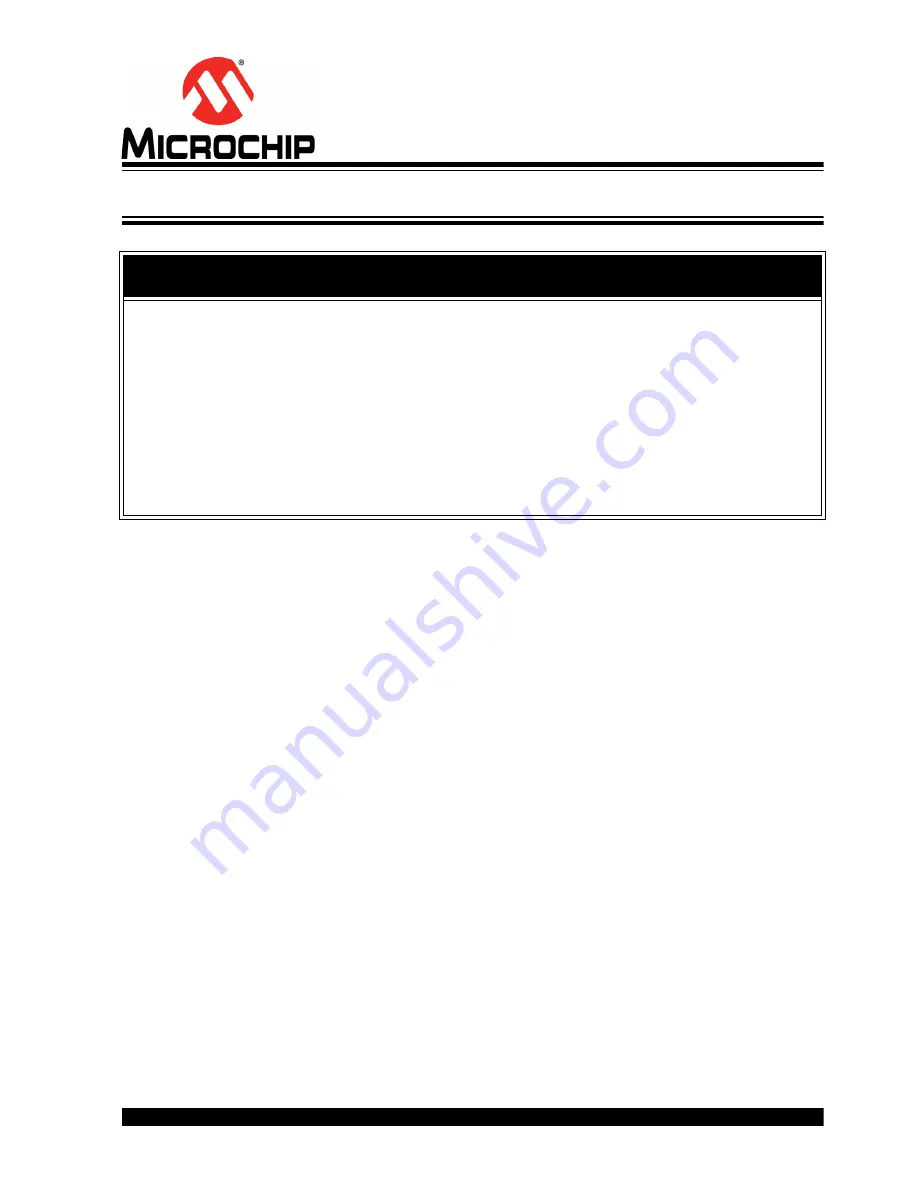
EVB-LAN9252-PICTAIL™
ADD-ON BOARD
USER’S GUIDE
2015 Microchip Technology Inc.
DS50002427A-page 7
Preface
INTRODUCTION
This chapter contains general information that will be useful to know before using the
EVB-LAN9252-PICtail Add-On Board. Items discussed in this chapter include:
•
•
Conventions Used in this Guide
•
•
Development Systems Customer Change Notification Service
•
•
DOCUMENT LAYOUT
This document describes how to use the EVB-LAN9252-PICtail Add-On Board as a
development tool for the LAN9252 and its connectivity to the Explorer 16 development
platform. The manual layout is as follows:
•
– Shows a brief description of the EVB-LAN9252-PICtail
Add-On Board.
•
– Describes the various board features of the
EVB-LAN9252-PICtail Add-On Board, including jumpers, LEDs, test points, sys-
tem connections, and switches.
•
Chapter 3. “Board Configuration”
– Provides information about the
EVB-LAN9252-PICtail Add-On Board configuration.
•
Appendix A. “EVB-LAN9252-PICtail Add-On Board”
– This appendix shows
the EVB-LAN9252-PICtail Add-On Board.
•
– This appendix shows the EVB-LAN9252-PICtail
Add-On Board schematics.
•
Appendix C. “Bill of Materials (BOM)”
– This appendix includes the
EVB-LAN9252-PICtail Add-On Board Bill of Materials (BOM).
NOTICE TO CUSTOMERS
All documentation becomes dated, and this manual is no exception. Microchip tools and
documentation are constantly evolving to meet customer needs, so some actual dialogs
and/or tool descriptions may differ from those in this document. Please refer to our web site
(www.microchip.com) to obtain the latest documentation available.
Documents are identified with a “DS” number. This number is located on the bottom of each
page, in front of the page number. The numbering convention for the DS number is
“DSXXXXXA”, where “XXXXX” is the document number and “A” is the revision level of the
document.
For the most up-to-date information on development tools, see the MPLAB
®
IDE online help.
Select the Help menu, and then Topics to open a list of available online help files.






















