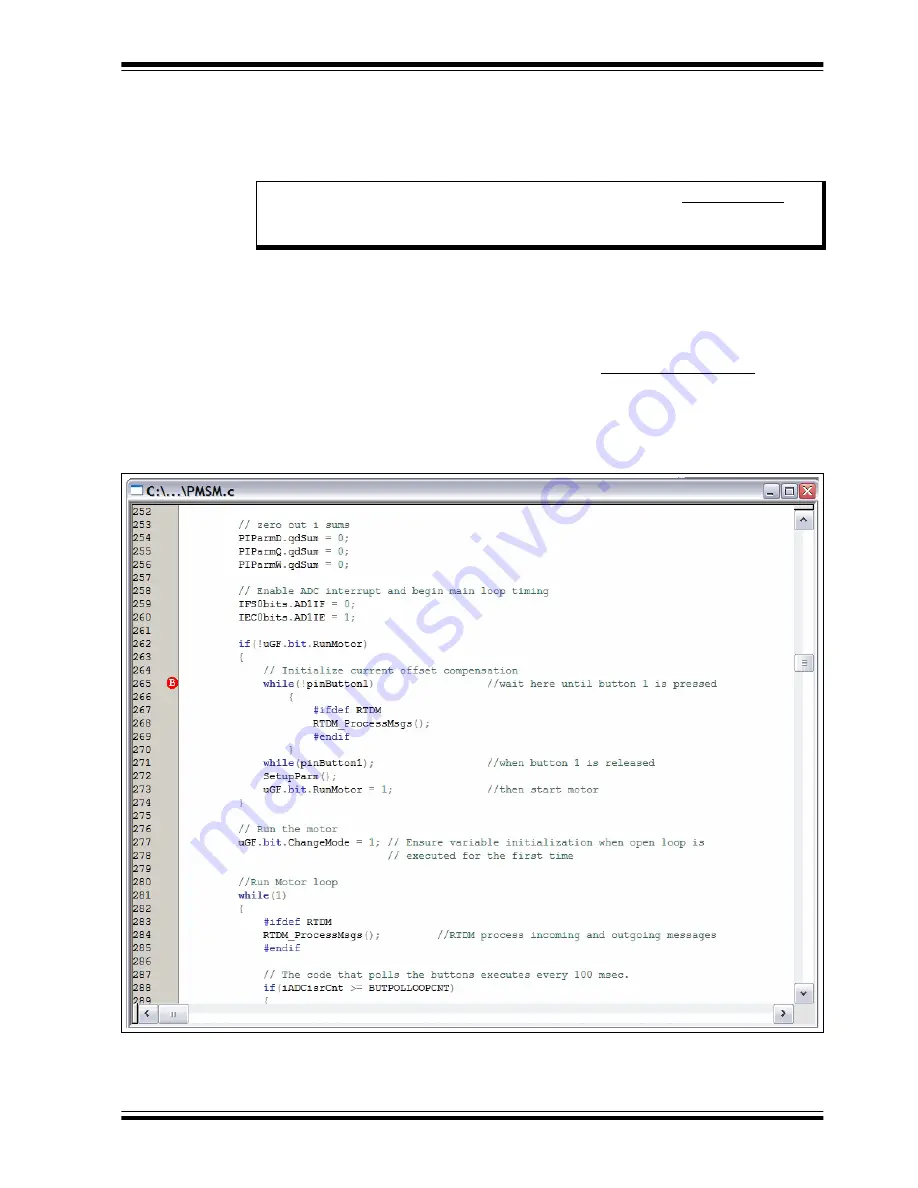
Getting Started
2009 Microchip Technology Inc.
DS70605A-page 23
2.4.4.2.2
Using Breakpoints and Mouseovers
To set a breakpoint in code:
1. Double click the gutter: Double click in the window gutter next to the line of code
where you want the breakpoint. Double click again to remove the breakpoint.
2. Pop-up Menu: Place the cursor over the line of code where you want the break-
point. Then, right-click to pop up a menu and select
Set Breakpoint
. Once a
breakpoint is set, “Set Breakpoint” will become “Remove Breakpoint” and “Dis-
able breakpoint”. Other options on the popup menu under Breakpoints are for
deleting, enabling, or disabling all breakpoints.
3. Breakpoint Dialog: Open the Breakpoint dialog (
Debugger>Breakpoints
) to set,
delete, enable, or disable breakpoints. See the MPLAB IDE Help for more
information on this dialog.
A breakpoint set in code will appear as a red hexagon with a “B” as shown in Figure 2-8.
FIGURE 2-8:
BREAKPOINT EXAMPLE
Note:
Double click must be set up for breakpoints. Select the
Edit>Properties
, and
click the
ASM/C/BAS File Type
tab, and then select the “Double-click Tog-
gles Breakpoint” check box.






























