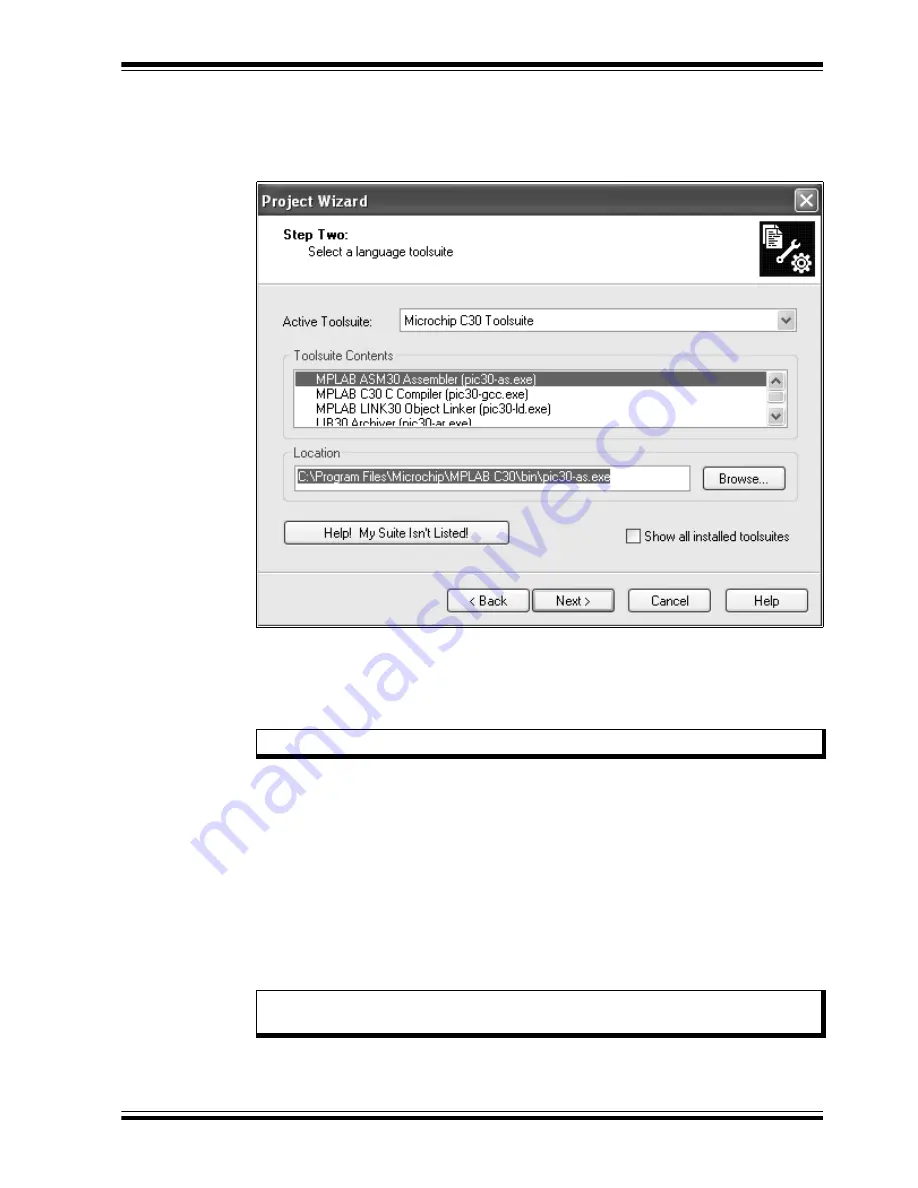
Using dsPIC30F Devices
©
2006 Microchip Technology Inc.
DS70099D-page 15
5.
From the Device: pull-down list, select
dsPIC30F6014A
and click Next>. The
Project Wizard Step Two dialog displays (see Figure 2-2).
FIGURE 2-2:
PROJECT WIZARD, STEP 2, SELECT LANGUAGE
TOOLSUITE
2.4.2
Select Language Toolsuite
1.
From the Active Toolsuite: pull-down menu, select Microchip C30 Toolsuite.
This toolsuite includes the assembler and linker that will be used (the C Compiler
is not used).
2.
In the Toolsuite Contents block, select MPLAB ASM30 Assembler
(pic30-as.exe).
3.
In the Location block, click Browse... and navigate to:
C:\Program Files\Microchip\MPLAB ASM30 Suite
\bin\pic30-as.exe
4.
With MPLAB LINK 30 Object Linker (pic30-Id.exe) selected in Toolsuite
Contents, click Browse... and navigate to:
C:\Program Files\Microchip\MPLAB ASM30 Suite
\bin\pic30-id.exe
5.
Click Next> to continue. The Project Wizard Step Three dialog displays
(see Figure 2-3).
Note:
Steps 2-4 are optional.
Note:
The tool locations for your environment may be different from those shown
in this tutorial.
















































