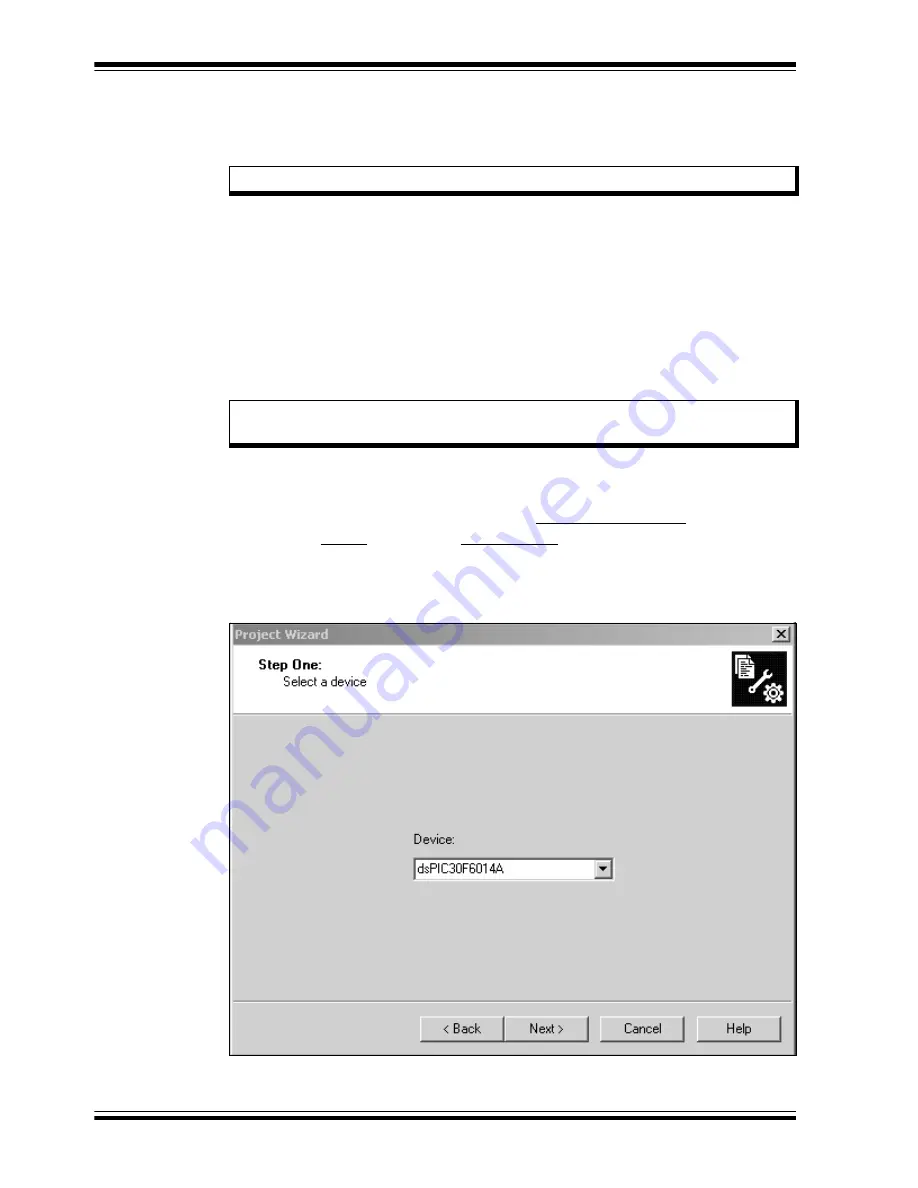
dsPICDEM™ 1.1 Plus Development Board User’s Guide
DS70099D-page 14
©
2006 Microchip Technology Inc.
2.4
CREATING THE PROJECT
The first step is to create a project and a workspace in MPLAB IDE. Usually, you will
have one project in one workspace.
A project contains the files needed to build an application (source code, linker script
files, etc.) along with their associations to various build tools and build options.
A workspace contains one or more projects and information on the selected device,
debug tool and/or programmer, open windows and their location and other IDE
configuration settings.
MPLAB IDE contains a Project Wizard to help create new projects. Before starting,
create a folder for the project files for this tutorial (
C:\Tutorial
is assumed in the
instructions that follow). From the
dsPICDEM 1_1 Plus Development Board
code\Tutorial Code
folder on the dsPICDEM™ 1.1 Plus Development Kit CD,
copy the
Tut6014a.s
file into the
C:\Tutorial
folder.
2.4.1
Select a Device
1.
Start MPLAB IDE.
2.
Close any workspace that might be open (File>Close Workspace).
3.
From the Project menu, select Project Wizard.
4.
From the Welcome screen, click Next> to display the Project Wizard Step One
dialog (see Figure 2-1).
FIGURE 2-1:
PROJECT WIZARD, STEP 1, SELECT A DEVICE
Note:
These instructions presume the use of MPLAB 7.20 or newer.
Note:
All files copied from the CD are read only. If the file needs to be edited, the
attributes will need to be changed.












































