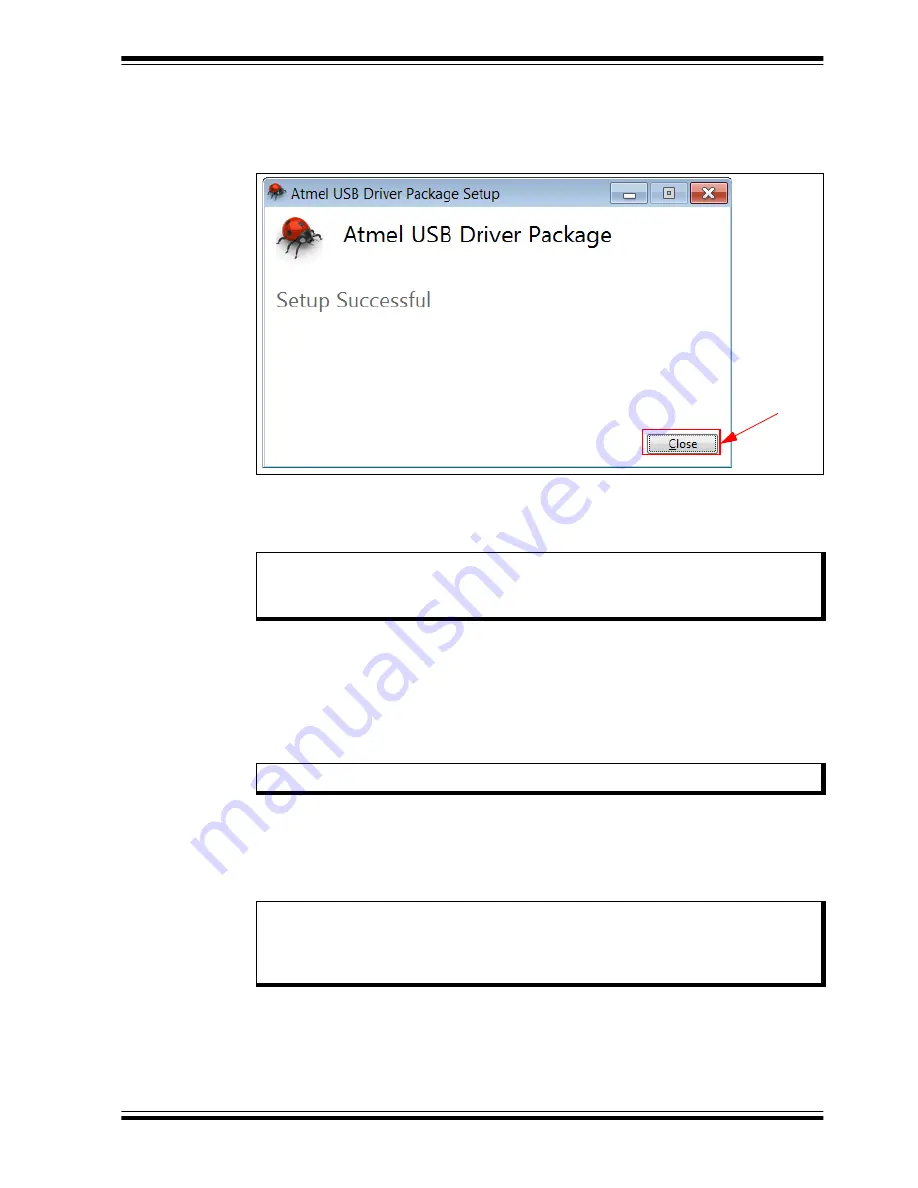
DM160232 Serial Memory Single-Wire Evaluation Kit User’s Guide
2018 Microchip Technology Inc.
DS20005939A-page 12
6.
Let the program setup the driver. A progress or status bar is included to show the
overall progress of the installation. Once completed, press the
Close
button to
complete the USB Base Board driver installation (
FIGURE 2-2:
USB DRIVER INSTALLATION COMPLETE
2.3
INSTALLING THE GRAPHICAL USER INTERFACE (GUI)
The following steps are needed to successfully install the GUI software:
1.
http://www.microchip.com/DM160232
to download the GUI software.
2.
Navigate to Documentation and Software and select the
DM160232 SWI
Evaluation Kit GUI
software.
3.
Download and open the setup file
:
DM160232_x.x.x_setup.exe
, where
x.x.x
indicates the GUI version
.
4.
If the Open File – Security Warning pops up, press the
Run
button.
5.
Select the Installation Destination Location from the Graphical User Interface
(GUI). Press the
Next
button when ready (
). The default Destination
Location is:
C:\Program Files (x86)\Microchip\Serial Memory Evaluation
Kits\Single-Wire
.
Close button
Note:
If an earlier version of the DM160232 SWI Evaluation Kit GUI was previ-
ously installed, it is recommended to uninstall the previous version before
installing the new version. This will ensure robust GUI operation.
Note:
If prompted, allow the program to make changes to your PC.
Note:
When referring to location of files on the user’s PC, this document is
assuming that the default installation was used when the GUI was installed.
If the default installation is not used, it is the user’s responsibility to
determine the reference file location.



























