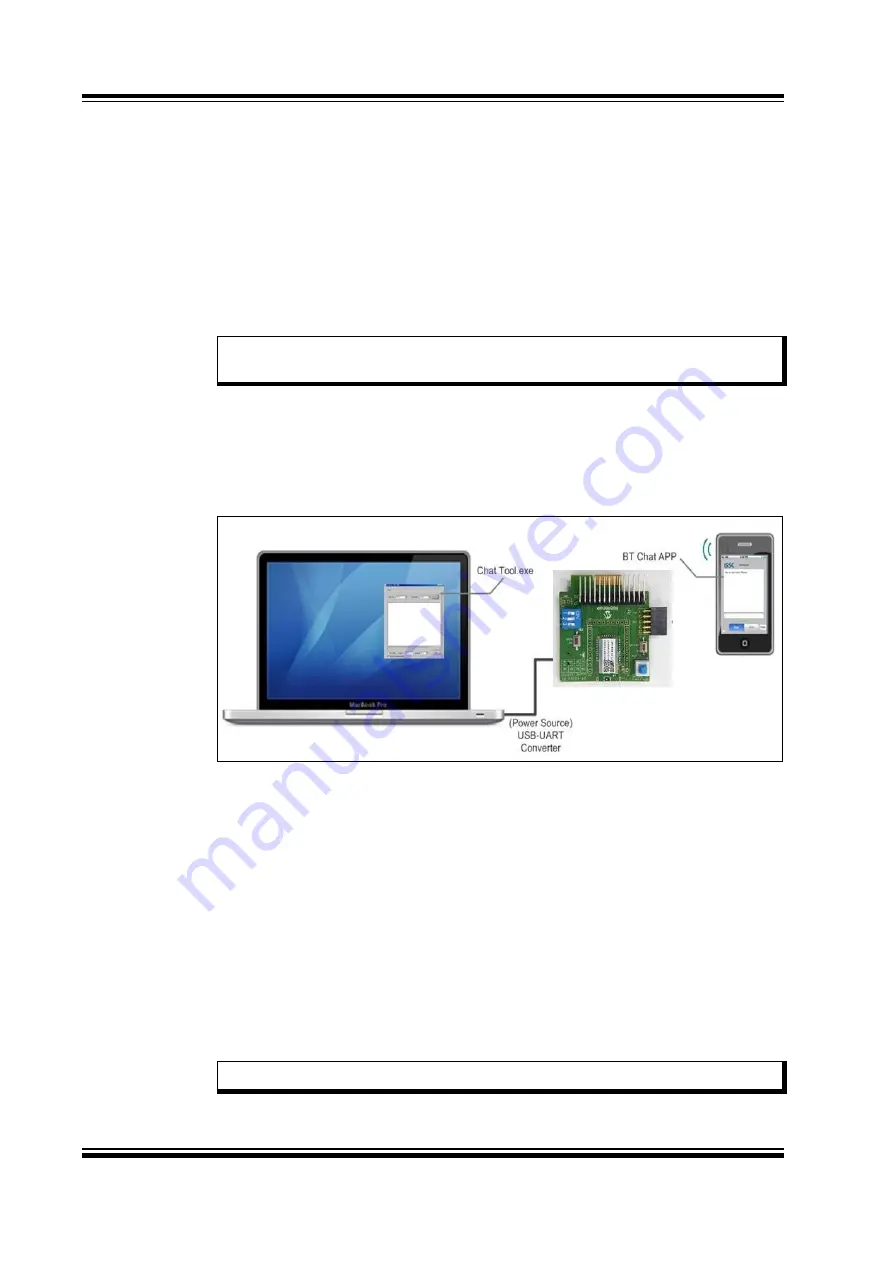
BM78 EVB User’s Guide
DS70005246A-page 22
2016 Microchip Technology Inc.
3.2
USING BM78 EVB IN USB-TO-UART SERIAL INTERFACE MODE
Establishing the connection between Bluetooth classic and BLE data, and transferring
data on the BM78 module through the USB-UART serial interface can be performed
using a computer terminal utility and a smart phone application.
3.2.1
Bluetooth SPP demonstration using Android Devices
The host computer runs the Bluetooth chat application and transfers serial data over a
COM-port (USB virtual COM-port) to the BM78 EVB which is then transmitted over a
Bluetooth connection to the remote Bluetooth host. Please note, a smart phone appli-
cation is used as a Bluetooth host for the SPP demonstration, see
.
A virtual COM port is required when the BM78 EVB is connected to a host computer. If
virtual COM port is not available in the Device Manager port list, install the Microchip
MCP2200 driver which is available for download from the Microchip web site using the
keyword "Microchip MCP2200 Driver".
FIGURE 3-1:
BLUETOOTH SPP CONNECTION TO ANDROID SMART
PHONE/TABLET
To set up the Bluetooth (SPP) data connection between the Bluetooth Chat application
and smart phone application using the BM78 EVB, perform the following actions:
1.
Ensure that the BM78 EVB is plugged into the EVB interface of a Microchip
development board.
2.
Verify the SW4 switch is set to the Application mode (ROM):
-
1/P2_0
: OFF
-
2/P2_4
: OFF
-
3/EAN
: ON
3.
Verify that the SW1 button is ON (i.e. pushed down).
4.
Using the mini-B USB cable, connect the BM78 EVB mini-B USB receptacle (P1)
to the host computer USB port to power-up the EVB.
5.
The LED1 (D1) display (blue) indicates the connection states as follows:
- Stand-by state: the LED1 of the EVB will blink once
- Pairing, connected state: the LED1 will blink twice
Note:
For the SPP demonstration, a smart phone or tablet running Android v4.3
or later is required.
Note:
The LED status can be configured by the UI settings.
Summary of Contents for BM78
Page 2: ...2016 Microchip Technology Inc DS70005246A BM78 Evaluation Board EVB User s Guide...
Page 5: ...BM78 EVB User s Guide DS70005246A page 4 2016 Microchip Technology Inc NOTES...
Page 11: ...BM78 EVB User s Guide DS70005246A page 10 2016 Microchip Technology Inc NOTES...
Page 52: ...Schematics 2016 Microchip Technology Inc DS70005246A page 51 FIGURE A 7 BM78 EVB SCHEMATIC...
Page 54: ...2016 Microchip Technology Inc DS70005246A page 53 NOTES...






























