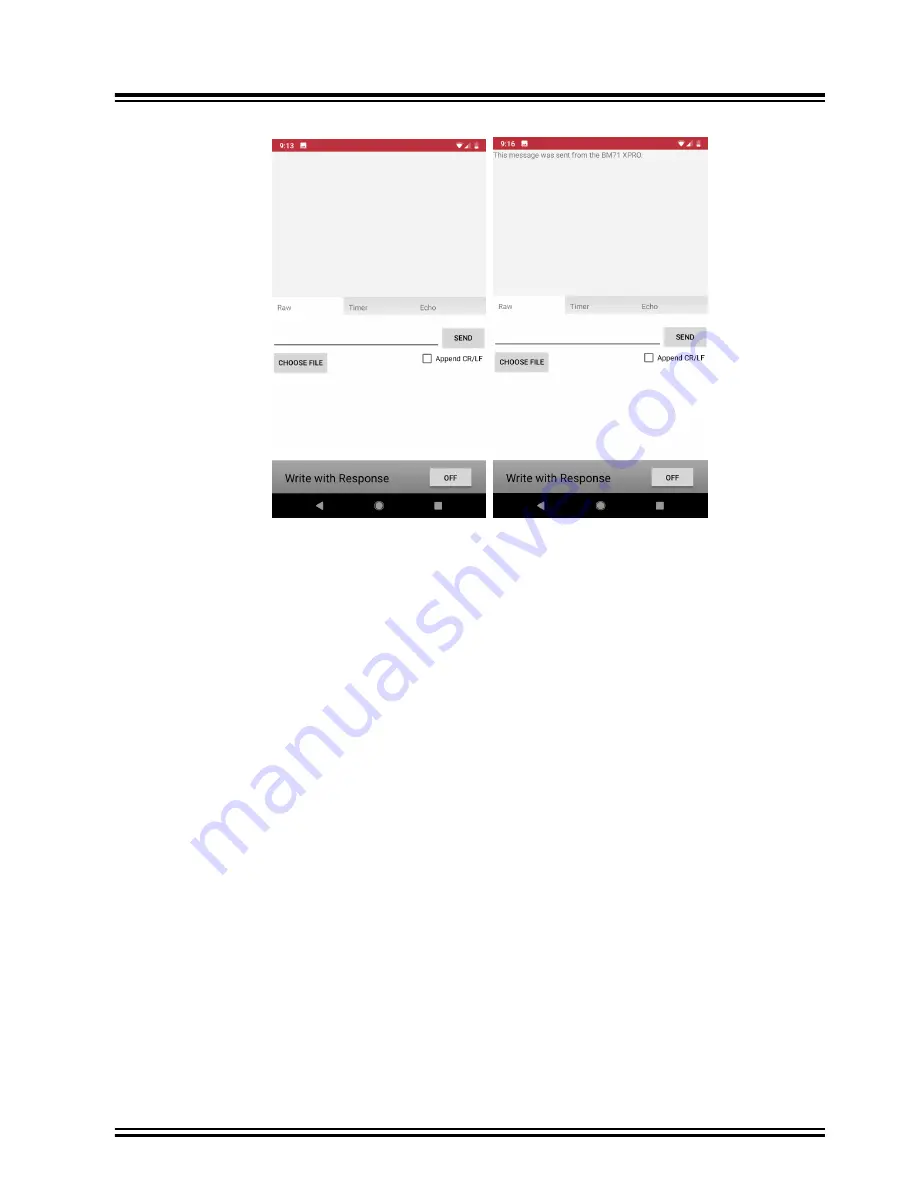
Figure 3-5. MBD Data Pipe
11. In the serial emulator application (TeraTerm), enter any text and this should show up in the transparent UART
page in the app.
3.2
Configuring the BM71 Module to Operate in Manual Mode (Host PC)
Hardware/Software required:
• BM71-XPro board; Mini-USB cable.
• A PC host supporting USB CDC virtual serial port. BM71-XPro board uses MCP2200 USB to UART bridge. The
drivers can be downloaded from
http://www.microchip.com/MCP2200
.
• BM71 emulator tools: UI Tool. These tools can be download from the
The procedure to change the BM71 to Manual mode via host PC is given below:
1.
Ensure that the BM71-XPro board is configured as follows:
1.1.
Middle jumper on J2 is closed to select USB power option.
1.2.
The current measurement jumper on J3 is present.
1.3.
Switch 2 (blue LED) on the DIP switch is set to ON.
2.
Connect the BM71-XPro board to the host PC using the mini-USB cable. Ensure that the green LED (LD1) is
solid ON indicating USB power.
3.
Connect BM71-XPro board to the host PC using micro-USB cable. Verify the virtual COM port is enumerated
on the host PC. If the COM port does not enumerate, the MCP2200 drivers may be missing from the host PC.
If needed, the drivers can be downloaded from the
http://www.microchip.com/MCP2200
4.
Set switch 1 (system configuration) on the DIP switch to ON. Press the Reset button (SW1). The blue LED
(LD4) should turn to a solid ON.
5.
Open the UI tool (see the following figure) and Click on ‘Load’.
BM71-XPro
Module Configuration
©
2019 Microchip Technology Inc.
DS50002891A-page 10

























