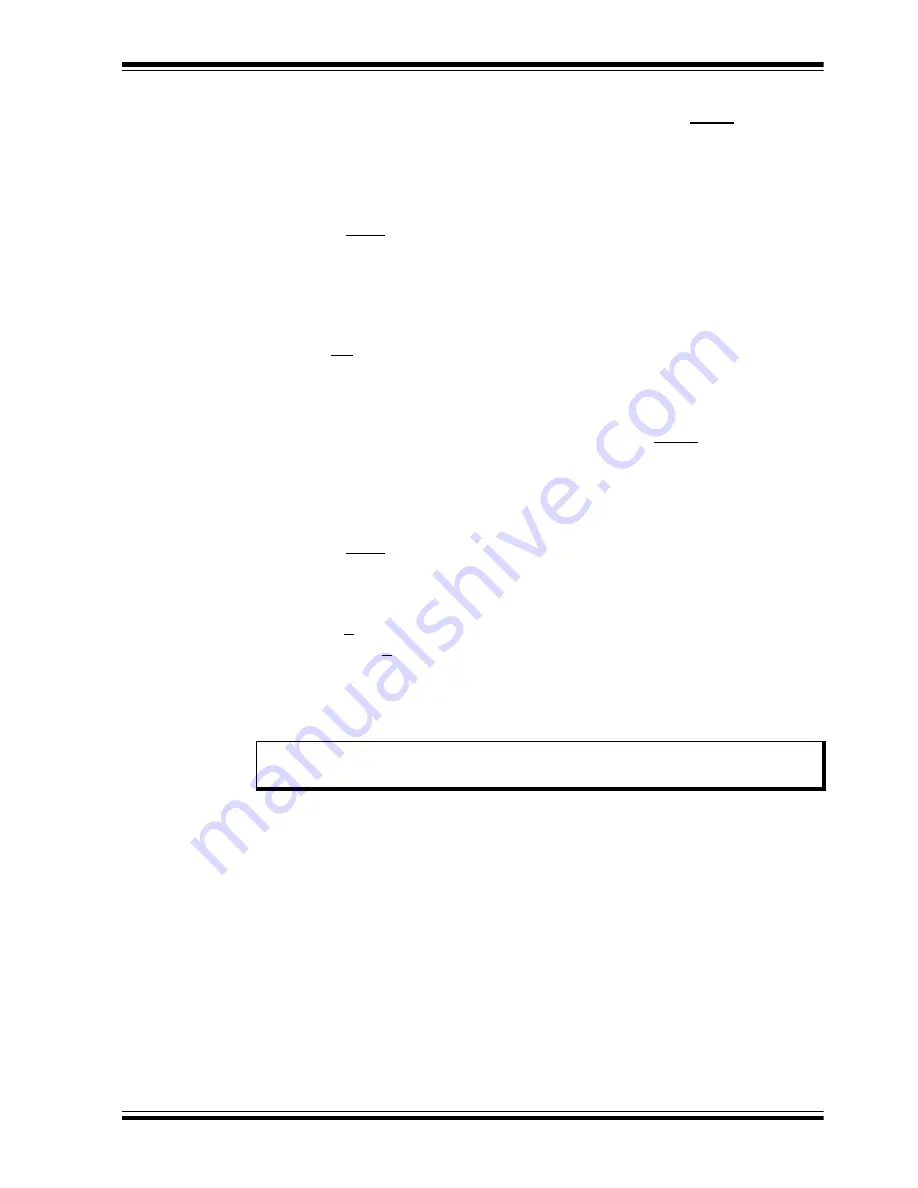
2017 Microchip Technology Inc.
DS50002582A-page 18
2.5
TESTING THE HV2903 ANALOG SWITCH EVALUATION BOARD
2.5.1
HV2903 Individual Switching Mode Operation (STBY=1,
MODE=1):
In the individual switching mode, the user can turn on/off 32 switches individually
through the USB connected PC GUI software program:
1. Click the
Initialize HV MUX
Controller
button at the top left corner.
2. Unselect STBY to set HV2903 in normal operation.
3. Select MODE to set HV2903 in individual switching mode.
4. Put 32 bit data in DIN to set switches ON and OFF. Data
1
means the switch is
ON and data
0
means the switch is OFF.
5. Click the
Set HV MUX
button.
6. Then, the GUI and controller board generate 32-bit data and 32 clocks followed
by one LE negative pulse, and switches are ON and OFF according to DIN in the
GUI.
7. If the user selects CLR and then clicks the
Set HV MUX
button, all the switches
are OFF.
2.5.2
HV2903 Bank Switching Mode Operation (STBY=1, MODE=0):
In the bank switching mode, the user can turn on/off all the even switches (SW0,
SW2,..., SW30) together and all the odd switches (SW1, SW3,..., SW31) together
through the USB connected PC GUI software program:
1. Click the
Initialize HV MUX Controller
button at the top left corner.
2. Unselect STBY to set HV MUX in normal operation.
3. Unselect MODE to set HV2903 in bank switching mode.
4. Select EN to set HV2903 bank switching to active. If EN is not selected, all the
switches are set to OFF.
5. Select A/B to set all the even switches ON and all the odd switches OFF.
6. Or, unselect A/B to set all the even switches OFF and all the odd switches ON.
7. Click the
Set HV MUX
button.
8. The GUI and the HV MUX Controller generate digital control signals according to
the control data of the GUI that the user sets.
2.6
HV MUX CONTROLLER AND GUI MANUAL
The HV MUX Controller generates control signals for HV2903 Analog Switch Evalua-
tion Board. It features a Spartan-6 XC6SLX9 FPGA.
2.6.1
SETUP PROCEDURE
1. Before powering up the HV2903 Analog Switch Evaluation Board and the HV
MUX Controller, please make sure that the latest GUI software is installed on the
PC.
2. Start the GUI program. On the bottom left of the status bar, “Not Connected” will
appear.
3. Connect the appropriate power supply and turn on the power switch to power-up
the HV MUX Controller. The
FPGA_OK(
LD1) and DC_IN (LD2)
on the HV MUX
Controller should light up green. A “Connected” message should be displayed on
the bottom left of the status bar of the GUI.
Note:
The typical voltage and waveforms are provided in






























