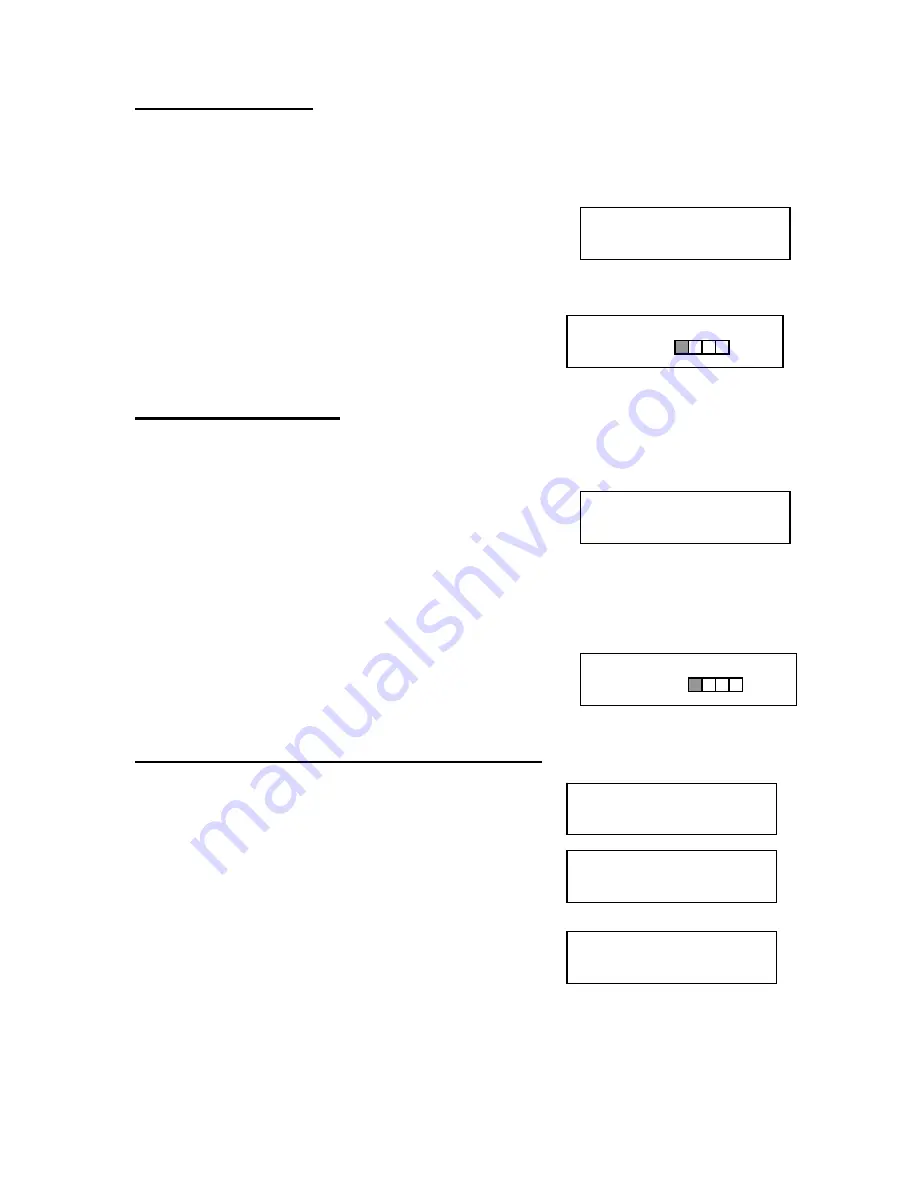
DVD Premium Pro LightScribe Series MICROBOARDS TECHNOLOGY, LLC
11
Copy Start?
(DISC to DISC)
COPY 4.0GB
DVD 25%
MASTER SELECT?
(DISC to DISC)
READER?
(DISC to DISC)
DISC to HDD?
150GB
PRINT Start?
(DISC to DISC)
PRINT
LS 25%
Copy Disc to Disc
1. Place the Master Disc into the Reader drive.
Place the blank disc(s) into the Recorder drive(s) and wait 10 seconds for the light(s) on
the front of the Recorder(s) to stop blinking. Note that the blanks must be of the same
media type as the master; you cannot copy a CD master to DVD’s, for instance.
2. The display reads COPY START? (DISC to DISC).
3. Press YES. If you have the Auto Run feature set to ON,
the duplication will begin when the master is loaded and
all drives are loaded with blank media.
4. The drive trays will open on any recorder without blank discs installed. If you do not want
to make a copy in those drives, close the tray(s), wait for the drive light to go out, and
then press the YES button to start the copy job.
5. The display will now show the progress of the Copy
Job.
6. The Recorder(s) will eject the recordable discs when
the job is complete.
Printing Disc to Disc
1. Place a disc containing your print image into the Reader drive.
2. Place the unprinted disc(s) into the Recorder drive(s) with the print surface down and wait
10 seconds for the light(s) on the front of the Recorder(s) to stop blinking.
3. Press
▼
until the display reads PRINT START? (DISC
to DISC).
4. Press YES. If you have the Auto Run feature set to ON,
the duplication will begin when the master is loaded and
all drives are loaded with blank media.
5. If you have more than one print image on the disc in the reader drive, use the
▼
button to
scroll through the list. Press the YES button when the image you want is displayed.
6. The drive trays will open on any recorder without discs loaded. If you do not want to print
to those drives, close the tray(s), wait for the drive light to go out, and then press the YES
button to start the print job.
7. The display will now show the progress of the Print Job.
8. The
Recorder(s) will eject the printed discs when the job
is complete.
Registering Data to the Hard Drive (HDD)
1. At the COPY START? (DISC to DISC) menu, press
the NO or
▼
button until the display shows MASTER
SELECT? (DISC TO DISC)
2. Place the Master disc into the Reader drive.
3. Press the YES button.
4. The display will show:
5. Press the NO or
▼
button
6. The display will now show:
The number in the lower right corner of the display
indicates the amount of free space remaining on the
hard drive.
































