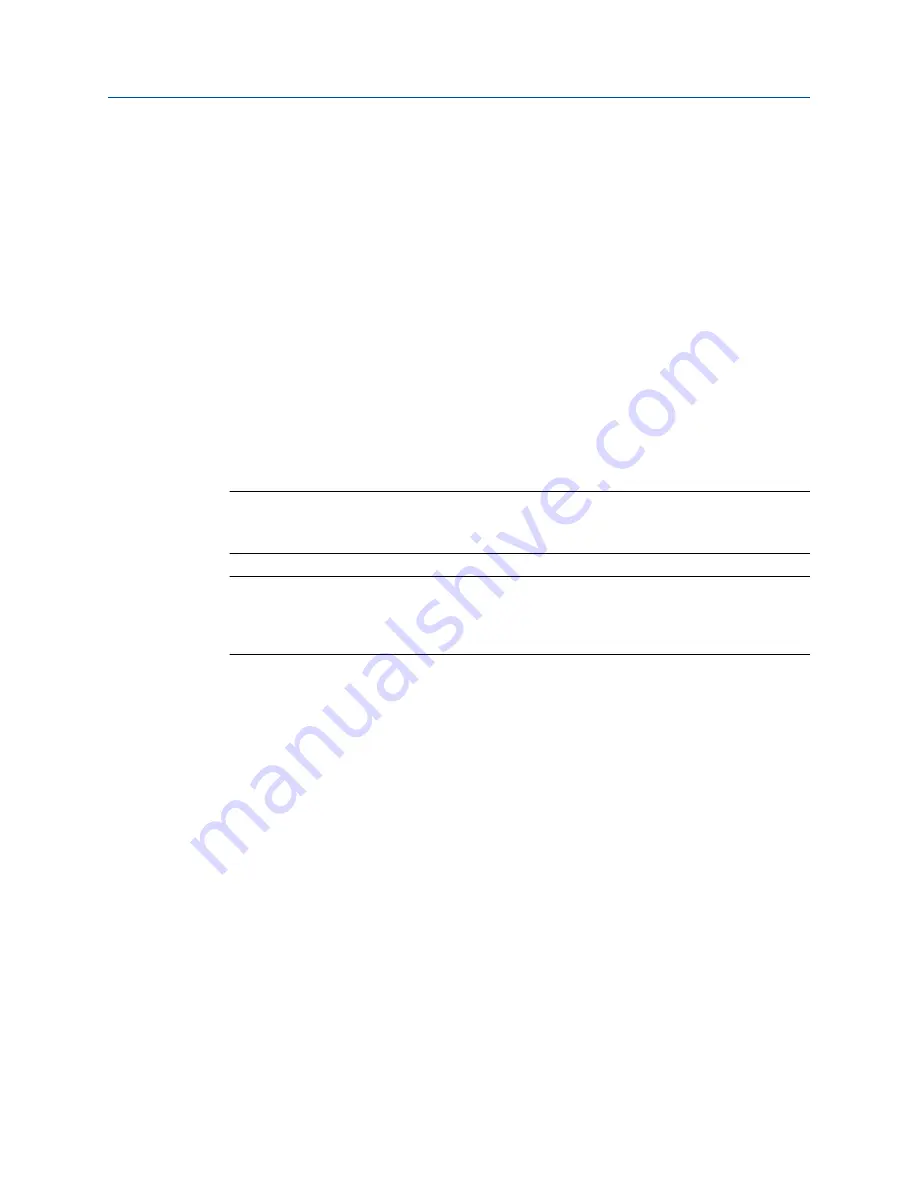
9.3
Perform density offset calibration
Density offset calibration is used to verify or adjust the value of
Density Offset
.
Density Offset
is
always added to the measured density value after the density meter factor is applied, and
before other processing is performed.
•
Perform density offset calibration using the display
(Section 9.3.1)
•
Perform density offset calibration using ProLink III
(Section 9.3.2)
•
Perform density offset calibration using the Field Communicator
(Section 9.3.3)
9.3.1
Perform density offset calibration using the display
Density offset calibration is used to verify or adjust the value of
Density Offset
.
Density Offset
is
always added to the measured density value after the density meter factor is applied, and
before other processing is performed.
The default value of
Density Offset
is 0.
Restriction
Density offset calibration is available only when API referral or concentration measurement is
enabled on your meter. If neither of these is enabled,
Density Offset
must be entered manually.
Tip
Density offset calibration is the preferred method for calculating a density offset, because the
procedure automatically corrects the data to reference temperature and reference pressure. If this
procedure is available on your device, use it and do not set
Density Offset
manually.
Prerequisites
Ensure that your process is stable during the calibration procedure. Minimize variation in
density, temperature, flow rate, and fluid composition. Minimize aeration.
If concentration measurement is enabled on your meter, ensure that
Active Matrix
is set to
the matrix that you want to calibrate.
Following the procedures defined in ASTM 1298 or API 555, obtain a laboratory reference
value for the density of your process fluid at reference temperature and reference
pressure.
Procedure
1.
Navigate to the Density Offset Calibration wizard:
OFF-LINE MAINT
>
OFF-LINE CAL
>
DENS CAL OFFSET
and activate
Select
.
If concentration measurement is enabled, the active matrix is displayed. Activate
Scroll
to continue. The current reference temperature is displayed.
2.
Activate
Scroll
to move to the next step.
3.
Enter the laboratory reference density and save it to the transmitter.
Measurement support
124
Micro Motion
®
Compact Density Meters (CDM)
Summary of Contents for CDM100M
Page 8: ...Getting Started 2 Micro Motion Compact Density Meters CDM ...
Page 12: ...Before you begin 6 Micro Motion Compact Density Meters CDM ...
Page 20: ...Configuration and commissioning 14 Micro Motion Compact Density Meters CDM ...
Page 26: ...Introduction to configuration and commissioning 20 Micro Motion Compact Density Meters CDM ...
Page 110: ...Integrate the meter with the control system 104 Micro Motion Compact Density Meters CDM ...
Page 116: ...Operations maintenance and troubleshooting 110 Micro Motion Compact Density Meters CDM ...
Page 124: ...Transmitter operation 118 Micro Motion Compact Density Meters CDM ...
Page 194: ...Using the transmitter display 188 Micro Motion Compact Density Meters CDM ...
Page 208: ...Using ProLink III with the transmitter 202 Micro Motion Compact Density Meters CDM ...






























