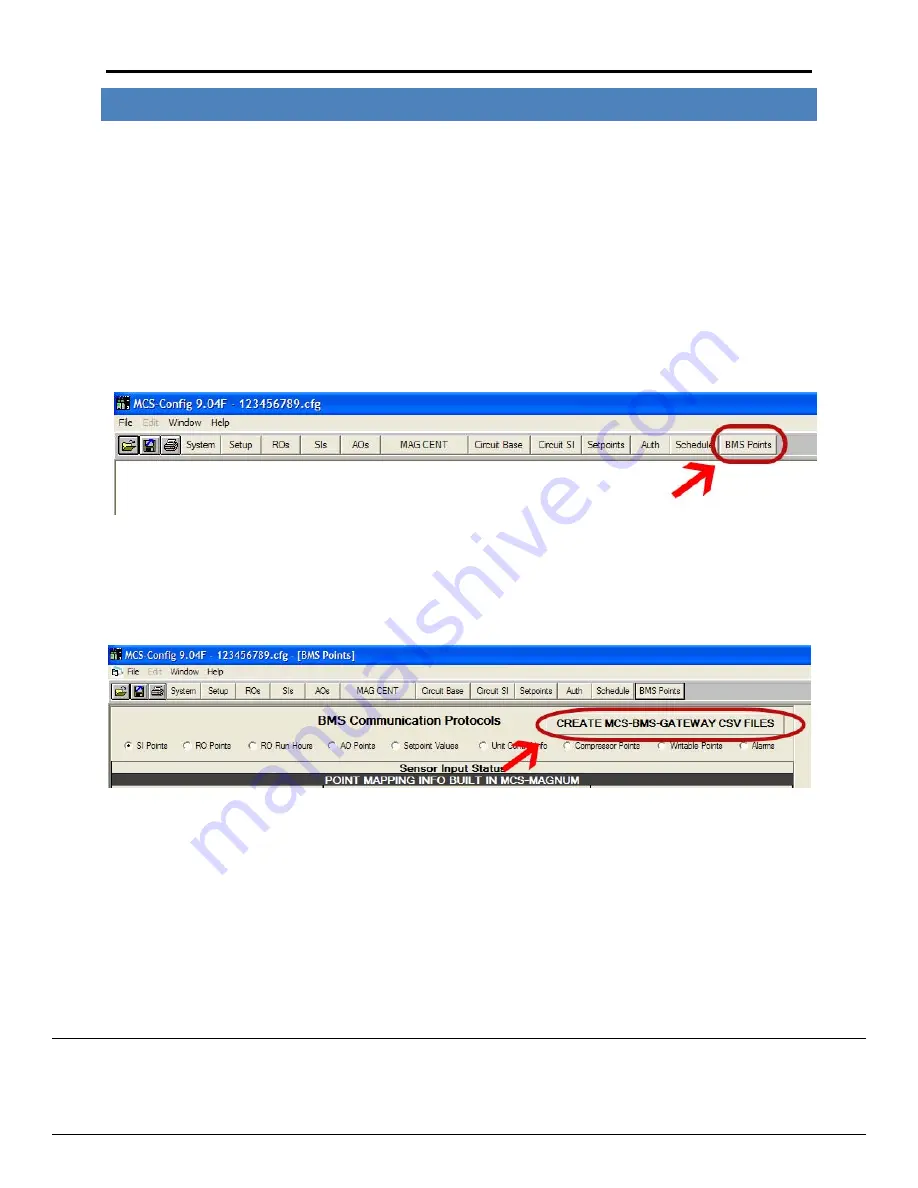
MCS
‐
BMS
‐
GATEWAY
Startup
Guide
Revision
2.0
Micro
Control
Systems
5580
Enterprise
Pkwy,
Fort
Myers,
FL
33905
USA
Web
:
www.mcscontrols.com
Tel
:
(239)
694
0089
Fax
:
(239)
694
0031
20
5
CREATING
CSV
FILES
USING
MCS
‐
CONFIG
The
driver
configuration
file
(CONFIG.CSV)
for
any
driver
combination
ordered
is
loaded
into
the
MCS
‐
BMS
‐
GATEWAY
and
can
be
retrieved
using
the
Remote
User
Interface
Utility.
The
configuration
file
is
in
comma
‐
delimited
format
where
entries
within
a
line
are
separated
by
commas
and
the
end
of
a
line
is
indicated
by
an
entry
without
a
comma.
This
file
can
be
edited
using
spreadsheet
programs
or
any
text
editor.
The
following
example
will
walk
you
through
creating
csv
files
for
Bacnet
MSTP,
Lon,
and
Metasys
N2
using
the
MCS
‐
Config
software.
Open
your
config
file
using
the
latest
version
of
MCS
‐
Config.
Select
the
BMS
Points
button.
Figure
13
BMS
points
button
Click
on
the
CREATE
MCS
‐
BMS
‐
GATEWAY
CSV
FILES
Figure
14
The
"CREATE
MCS
‐
BMS
‐
GATEWAY"
button






























