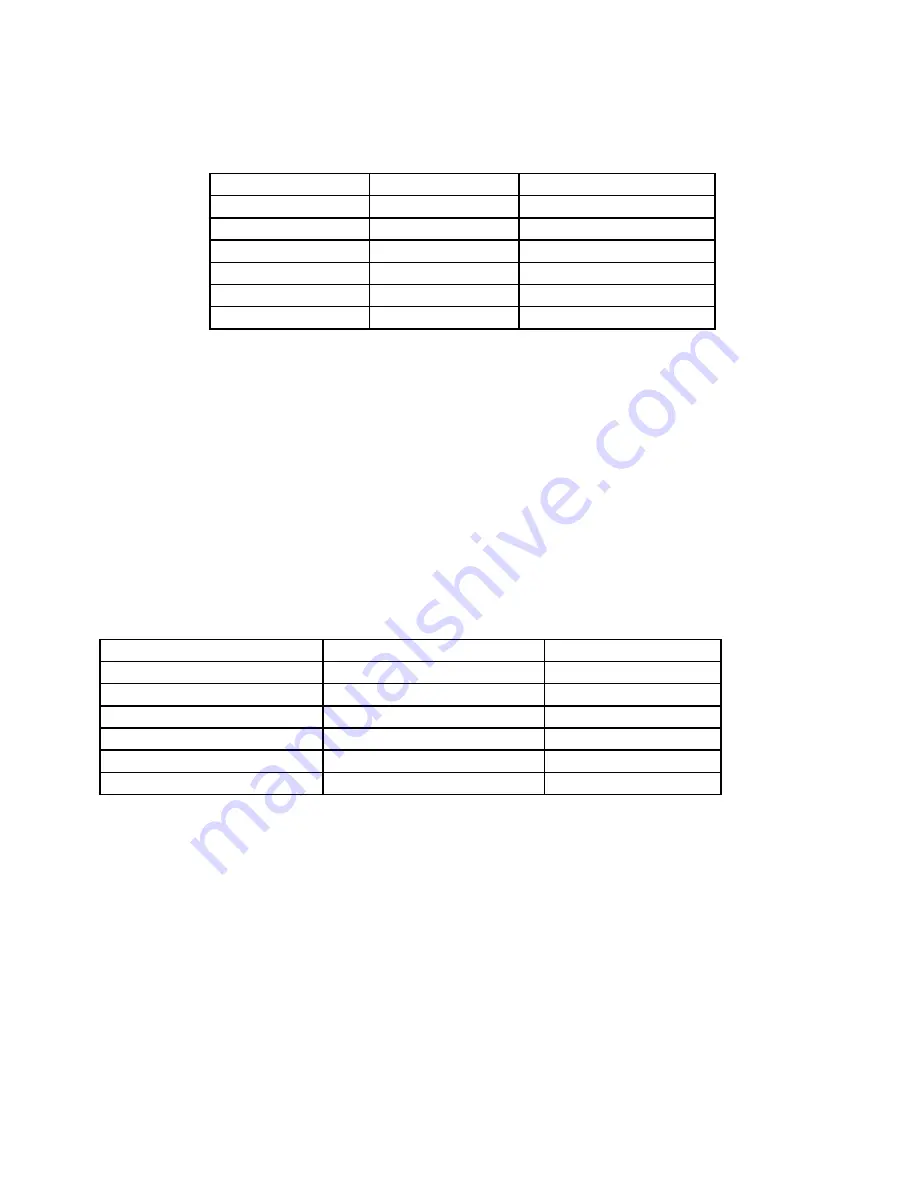
KSZ8895 Evaluation Board User’s Guide
Micrel Inc.
Page 10
1/8/2013
Table 2 Reserved Jumpers and recommendation
Jumper Number
Description
Recommended Settings
JP7
Test 2
Open
JP19
SMRXDV
Open
JP28
PMRXDV
Open
JP38
LED1_0
Open
JP39
LED1_1
Open
JP44
LED5_1
Open
4.2 EEPROM Mode
The evaluation board has an EEPROM to allow the user to explore more extensive capabilities of
the KSZ8895. The user can conveniently program the EEPROM on board using the USB port from
any computer with a WIN 2000/XP environment and the Micrel provided software. This makes it
easy for the user to evaluate features like “broadcast storm protection” and “rate control”.
To prepare the KSZ8895 evaluation board for EEPROM configuration follow these steps:
1.
Copy the Micrel provided EEPROM software to your computer.
2.
Set JP3, JP4, JP5 and JP9 as specified in Table 3 for EEPROM mode configuration. Make sure
that the EEPROM is installed on the board.
Table 3 EEPROM Mode Settings
Jumper
Description
Setting
JP1
EEPROM
Closed
JP2 EEPROM
Closed
JP3 MDC
Open
JP4 MDIO
Open
JP4
Serial Bus Config. (PS0)
Open
JP5
Serial Bus Config. (PS1)
Open
3.
Connect the computer’s USB port to the KSZ8895 board with a USB port cable.
4.
There are two way to power up the evaluation board:
a). Connect the 5 VDC power supply to the KSZ8895 when JP47 pin1-2 is closed.
b). 5 VDC power source from the USB port when JP47 pin 2-3 is closed.
5. The KSZ8895 will power up in its default configuration if there is no information in the
EEPROM.
6. Program the desired settings into the EEPROM using the Micrel software. See the software
description section 5.1 for details.
7. Press the manual reset button. The KSZ8895 will reset and read the new configuration in the
EEPROM. After reset, the KSZ8895 is ready for the operation with EEPROM configuration.

























