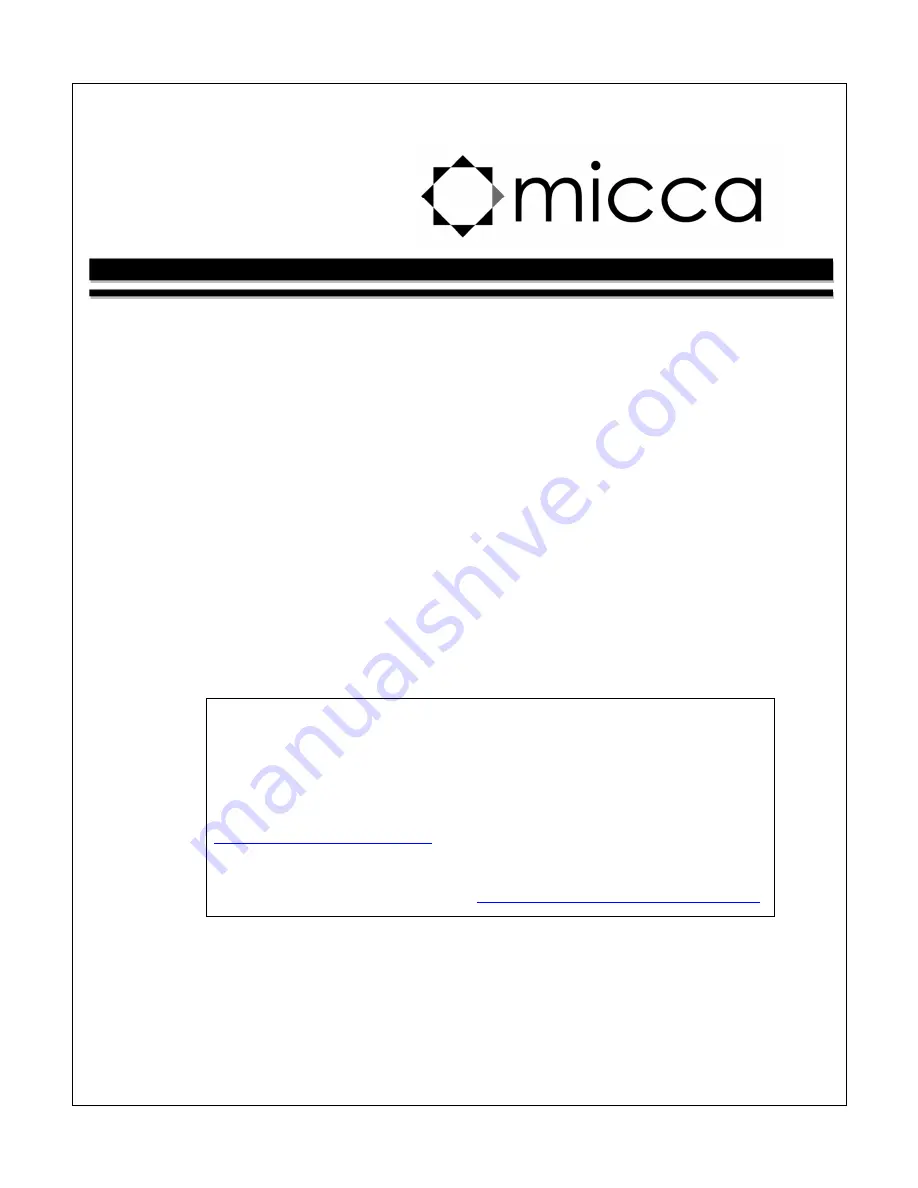
M707/M707Z Digital Photo Frame
Owner’s Manual
Attention US Customers!
Thank you for purchasing a Micca product. Should you have any
enquiries or need assistance, please contact our technical
support team before contacting the store for assistance: email
Most common questions and answers regarding this product can
be found at the following FAQ:
http://content.miccastore.com/faq
Copyright © 2009-2011 Micca, Ltd. All rights reserved.
This manual may not be reproduced in whole or in part
without permission for any purpose other than personal use.















