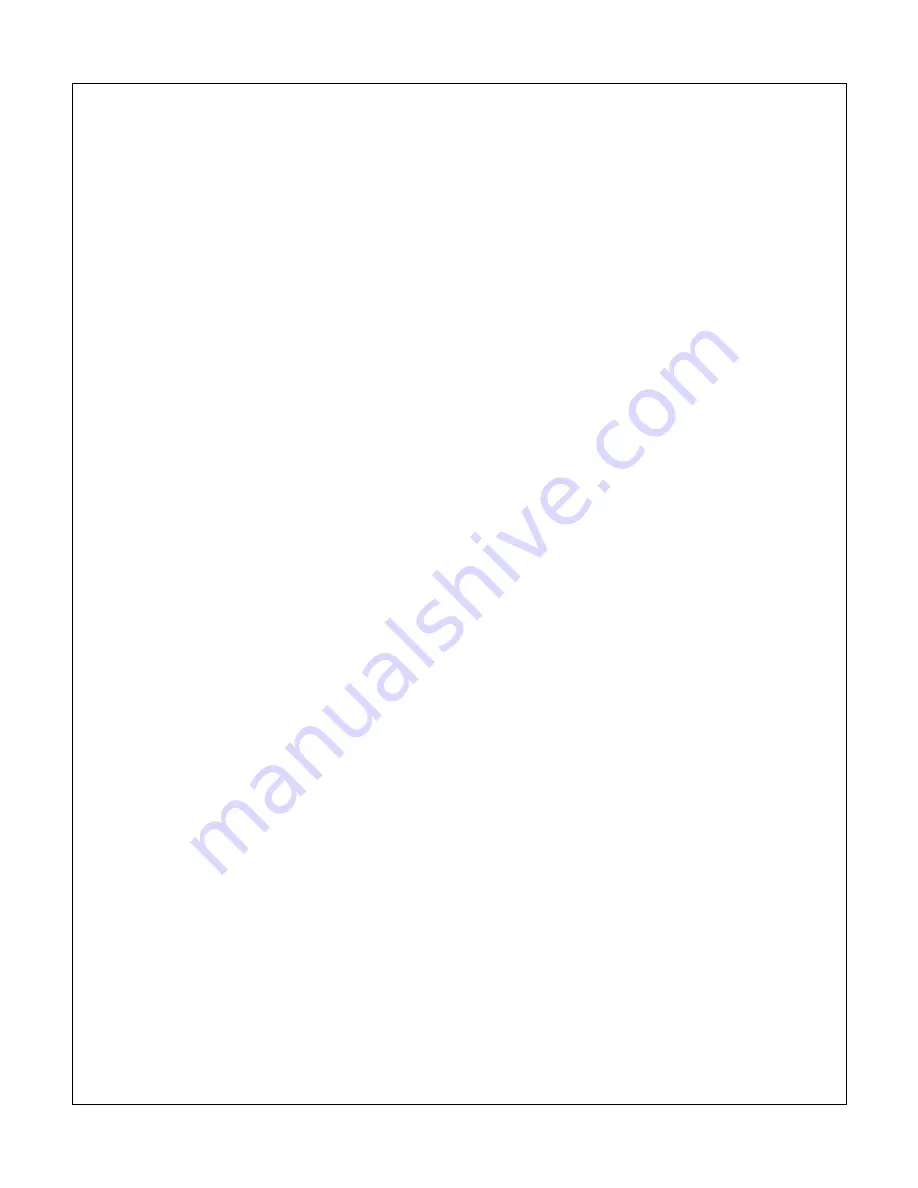
Copyright © 2009-2015 Micca All rights reserved.
Set Time Format
Change to display the time in either 12-hour or 24-hour time format.
Available Values: 12, 24
Auto Power On
Set the time at which the photo frame automatically turn on each day. Note: the auto
power on function only works if the photo frame turned off through the auto power off
feature. It will not work if the photo frame was turned off manually.
Available Settings: Hour, Minute, Status
Auto Power Off
Set the time at which the photo frame automatically turn off each day.
Available Settings: Hour, Minute, Status
Reset Settings
Reset all settings back to factory defaults.
































