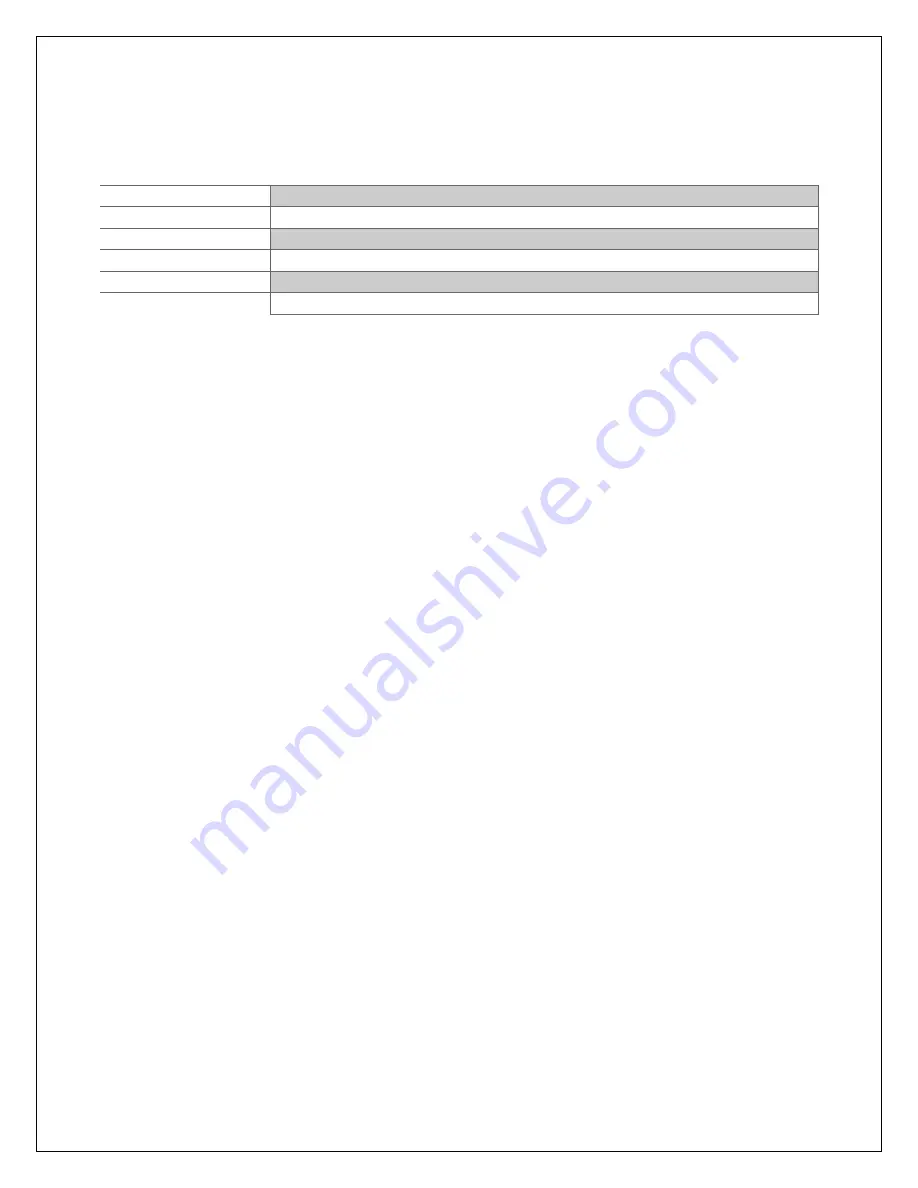
Copyright © 2009-2018 Micca. All rights reserved.
180201
When viewing photos, the following operations are available using the buttons on the
back of the photo frame:
Button
Description
Play/Pause
Play or pause the photo slide show.
Left
Go to the previous photo.
Right
Go to the next photo.
Up
Rotate photo counter-clock wise.
Down
Rotate photo clock wise.
Menu/Return
Stop the slide show and return to the photo thumbnail menu.
5.4 Internal Memory
While the photo frame is designed specifically to play photos from SD cards and USB
drives, it does contain a very small amount of internal memory, and it is possible to copy
a few small photos to the photo frame’s internal memory by following these steps:
1. Load a SD or USB drive with photos you wish to copy and insert it into the photo
frame.
2. Turn on the photo frame. If slideshow automatically starts, press the “Menu/Return”
button once to return to view photo thumbnails.
3. Scroll to find photos you wish to copy. Highlight a photo and press the
“Play/Pause/Enter” button to display it full screen.
4. Long press the “Menu/Return” button to display the copy menu.
5. Highlight “Save Picture” and press the “Play/Pause/Enter” button to save the photo
to internal memory.
To delete a photo from the internal memory of the photo frame, follow these steps:
1. Remove all SD and USB flash drives.
2. Turn on the photo frame and select the “Photos” icon from the main menu.
3. Highlight the photo you wish to delete.
4. Long press the “Menu/Return” button to display the delete menu.
5. Highlight “Delete File” and press the “Play/Pause/Enter” button to delete the photo.
5.5 Playing Music
To begin playing music, select the “Music” icon from the main menu. All supported
music files found on the storage device will be displayed in one list. Only MP3 music
files with an “mp3” file extension are supported. Scroll to the desired music file and
press the “Play/Pause/Enter” button to begin playing the music.
While playing music, the following operations are available using the buttons on the






































