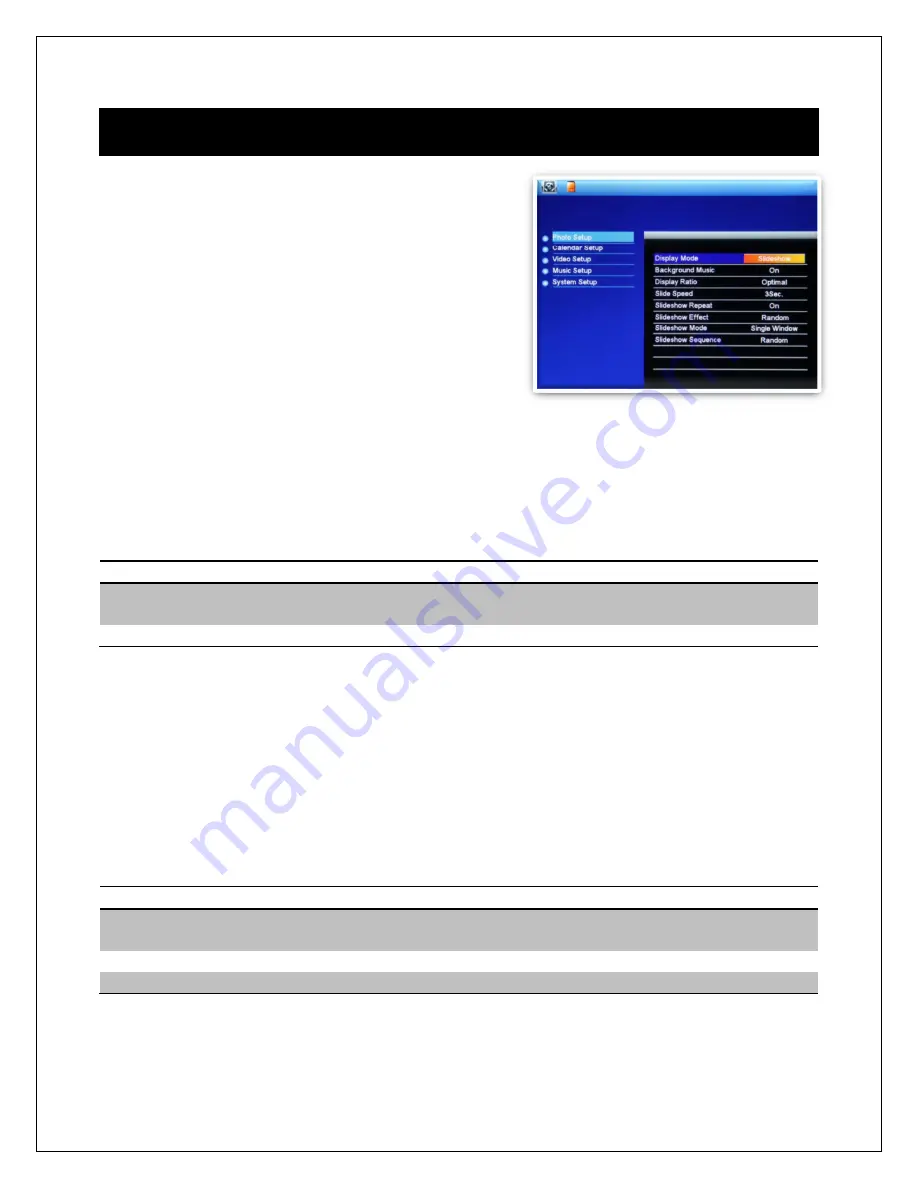
Copyright © 2009
-
2014 Micca. All rights reserved.
6
Detailed Settings
To access the setup menu of the photo frame,
turn it on and wait for the main menu to display.
Highlight the Setup icon and press “Enter”. The
Setup menu is divided up into five sections as
detailed below. Use the “Up” and “Down” buttons
to highlight a configuration section and press
“Play/Pause/Enter” to select it. Within a
configuration section, use the “Up” and “Down”
buttons to select a settings item, and then use the
“Left” and “Right” buttons to change the setting
value. Press the “Menu/Return” button to exit the settings menu when finished.
6.1
Photo Setup
Display Mode
Sets the behavior when selecting the “Photo” icon from the main menu.
Setting
Description
Slideshow
Begins displaying slideshow with all photos found on the currently
selected storage device.
Thumbnail
Displays thumbnail view of photo files and folders.
Background Music
Enable or disable background music when viewing photo slideshows.
Available Values:
On, Off
Display Ratio
Changes the way photos are displayed when they do not perfectly fit the screen of the
photo frame.
Setting
Description
Auto Fit
Black bars will be added to the top or bottom of photos that are too
narrow or too wide relative to the screen.
Optimal
Photos are cropped on the top/bottom or sides to fit the screen.
Full
The photo will be stretched or squeezed to fit the full screen.
Slide Speed
Sets the time interval between each photo in a slideshow.




















