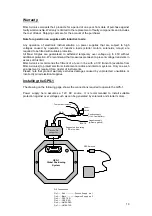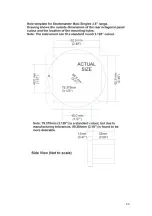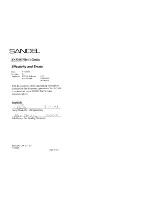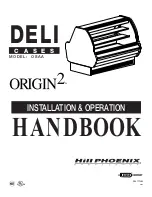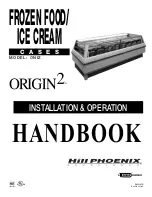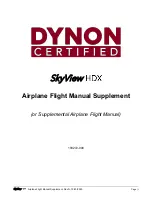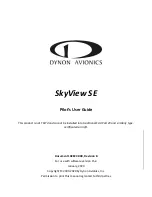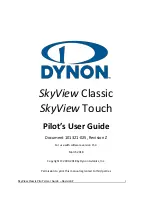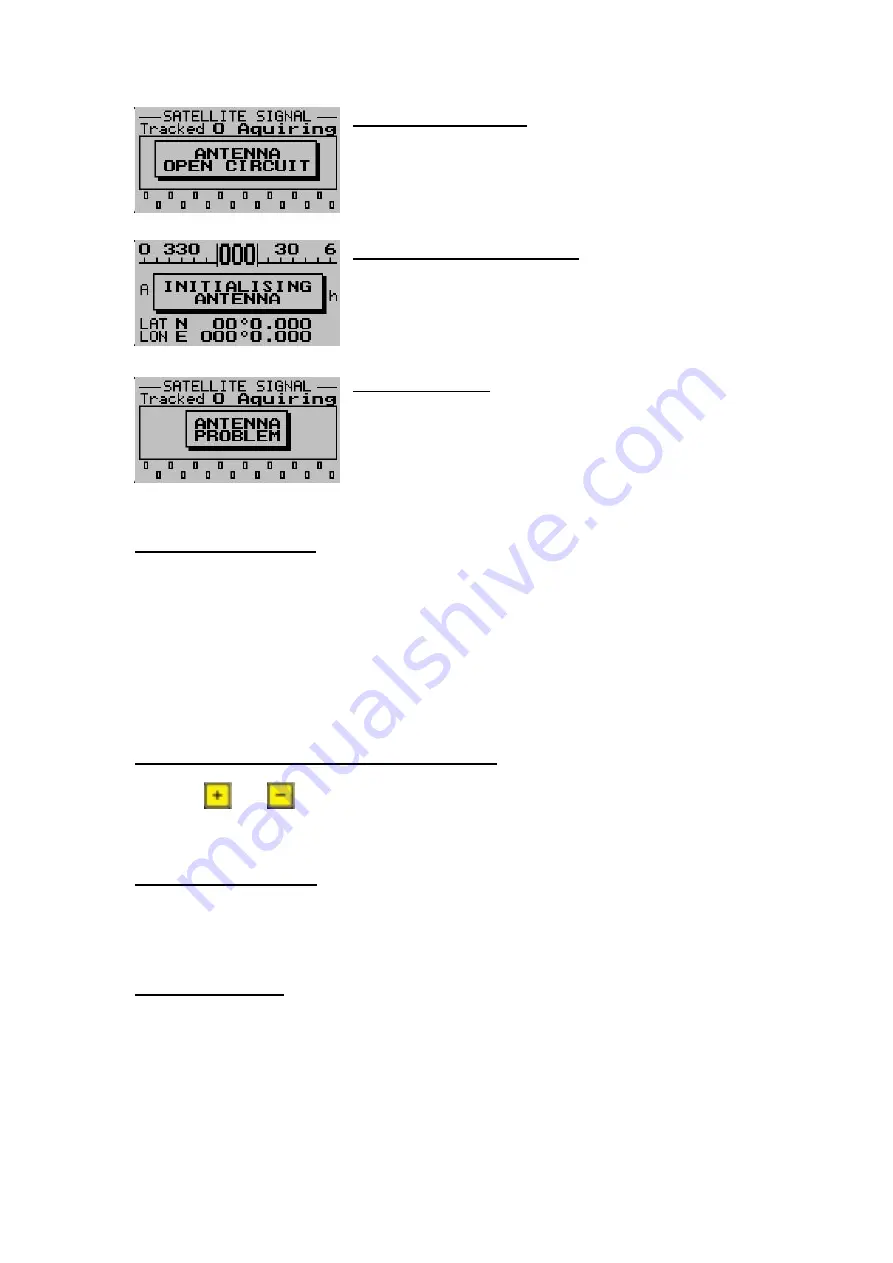
17
Open Circuit Message
The message will disappear as soon as an antenna is
attached to the unit.
Initialising Antenna Message
The GPS-1 is busy initializing the antenna. This message will
disappear as soon as this initialization has been completed.
Antenna Problem
Please check the antenna and rear antenna connector for
possible damage.
Antenna Placement
As stated previously, the world’s best GPS receiver can be rendered useless unless a correct
antenna is chosen and the correct placement of the antenna is achieved.
Note:
The GPS antenna must be positioned such that it always has a full view of the sky, and
no metal objects are blocking its view.
Please see the connection diagram on the last page to see where to connect the GPS
antenna.
Resetting the GPS-1 to factory defaults
Press the
and
keys when applying power to the unit to reset the unit to the factory
default settings.
Caution:
All waypoint and route information will be lost.
Firmware Upgrades
Please check our website for the latest firmware. The GPS-1 firmware can be upgraded by
running the GPS-1 upgrade program and connecting the GPS-1 to the PC via a serial cable.
PC Connectivity
The GPS-1 can be connected to a PC to allow the user to manage their waypoints and
routes. There are various PC programs supplied on the accompanied CD to do this. It is
recommended that the user evaluate these programs and select the one that best suites his
requirements. The communication settings is set as 9600,8,N,1
Please note:
The GPS-1 is made to emulate a Magellan GPS Tracker. This allows the user
to use a wider range of GPS application programs. Please be aware that the Magellan GPS
Summary of Contents for Stratomaster Maxi Singles GPS-1
Page 20: ...20...