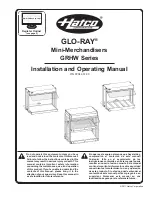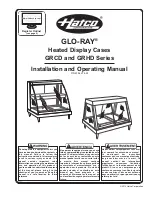The calibration positions may be edited by using the + and – keys. This allows you, in theory, to
copy calibration settings from one instrument to another. We however recommend that you do go
though the calibration procedure even if the two aircraft are identical in all respects. Tolerances
do exist and the calibration cancels these out.
Accurate fuel level displays are a vital safety factor for an aircraft and a very useful feature for
peace of mind during cross county flights.
Notes on Slope error
Sender value is a value determined by the Flight II. It is used to calculate e.g. fuel level, fuel
endurance estimate and current range estimate. The fuel tank setup sender value can either
increase in value as fuel is added on decrease in value if fuel is added. This is dependant on the
type of fuel level sender used. However should the second reading be larger than the first
reading all readings will have to be larger than the previous reading. Likewise should the second
reading be smaller than the first reading all readings will have to be smaller than the previous
reading. If this is not the case the wording "Slope error" will be displayed. This could happen
when fuel was removed instead of added between steps, no fuel was added between steps or
when the fuel level sender was moved in the wrong direction e.g. moving the fuel level sender
manually when it is not inserted in to the fuel tank.
Should you get a slope error message determine the cause of the error. If you do not know the
cause of your error it is best to start from scratch. It should be remembered that accuracy is the
fuel tank calibration is extremely important to enable your Flight II to display the correct data.
Adjusting calibration points manually
You may want to set individual calibration points manually. For example you may find that your
fuel level is over reading at a specific fuel level. Correcting the tank level reading for this area can
be simply done by adjusting the calibration point. You can do this by moving the float level with
your hands to the desired position and then performing the calibration as outlined above, or you
can use the manual option.
To activate manual change of the calibration points use the “+” and “-“ keys to highlight the
“Sender: ….” Entry (top line of screen). Now press the “Select” key. You get:
When you are in manual mode, use the “+” and “-“
keys as before to select the point you want to
calibrate. Then press the “Select” key. This allows
you to change the value at the calibration point
using the “+” and ‘-‘ keys. When you are done,
press the Menu key again. To end the calibration,
move the highlight past the last calibration point as
before.
When you select any of the above points for manual editing, the display on
the left shows and you can use the “+” and “-“ keys to adjust the value.
Press “Menu” or “Select” when you are finished.