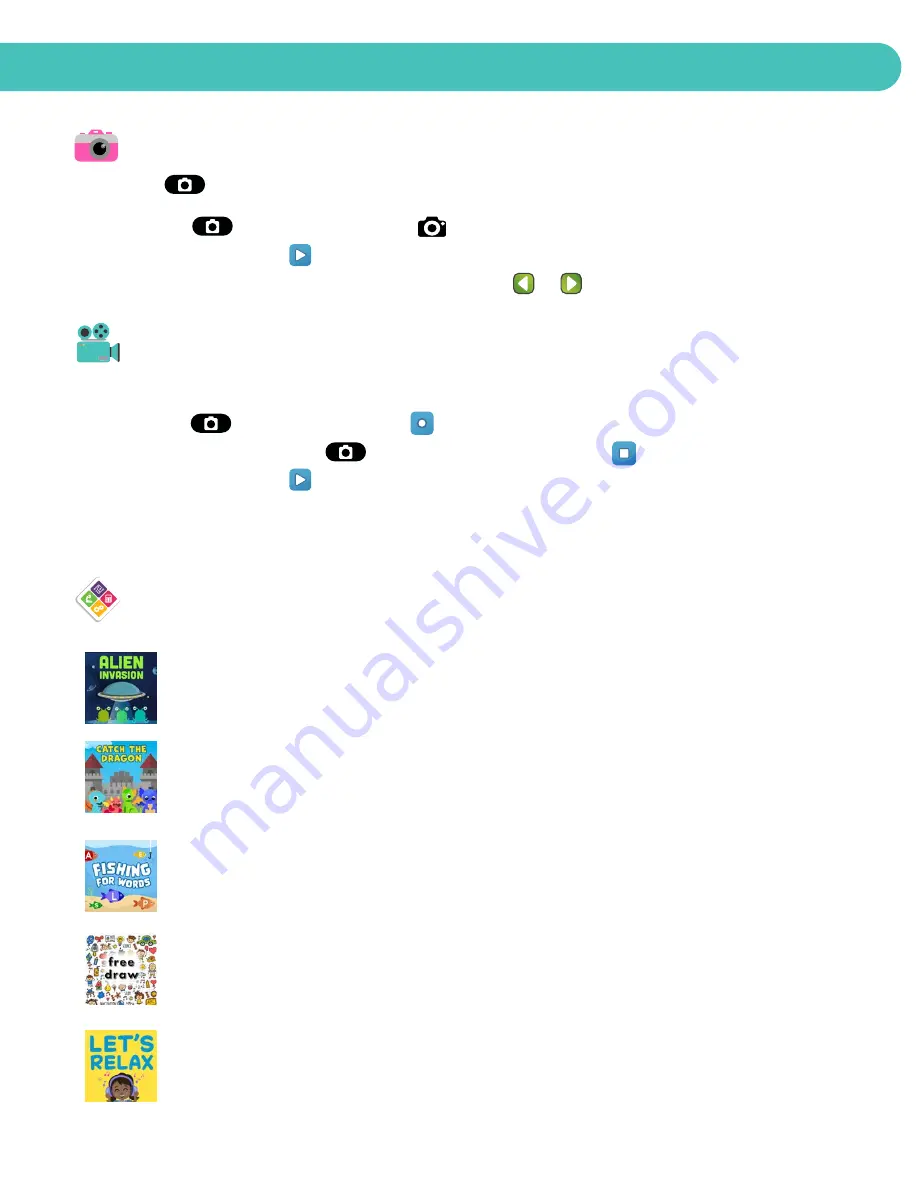
1. CAMERA
Press the button to enter camera mode. You can also view your gallery from there.
• Press the button or shutter icon on screen take a photo.
• Tap the playback icon on screen to view pictures taken.
• To take pictures with different color filters, tap the or buttons to change filters.
2. VIDEO
Tap the Video mode icon on screen to enter video capture mode.
• Press the button or record icon on screen to start recording.
While recording, press the button again or the Stop icon on screen to stop.
• Tap the Playback icon on screen to view videos.
• Once on the Playback page, scroll to view all videos taken.
• Tap Options to view or delete video.
3. STEM LEARNING GAMES
Alien Invasion (Math):
Commander! The Aliens are invading the planet. Solve
the equation to stop them. To play, tap the correct answer to move onto the next
math equation. Send them back to their home planet before Earth gets overrun.
Catch the Dragon (Memory):
The baby dragons have escaped and gone missing
from the castle lair. The wilderness is a dangerous place for them. Help the knight
re-capture all of them back to safety. To play, help memorize where they are
hiding to find them.
Fishing for Words (Spelling):
It is a beautiful day out. You grab your fishing
pole, and head out to sea! To play, catch the swimming fish to spell out the word
in the sand.
Free Draw (Creativity):
Challenge your creativity with this simple drawing game.
Draw anything you want and save it as a picture. To play, select the pencil on the
left to begin drawing. Decorate your drawing with fun stickers. To save or delete,
tap the (x) button on the top right corner.
Let’s Relax (Mood):
Looking for a way to wind down and relax? We have you
covered. To play, spin the wheel for a stress reducing tip. Each color has a unique
tip help you reduce stress.
FEATURES
Summary of Contents for L.O.L. Surprise! O.M.G. Playzoom 2
Page 1: ...USER MANUAL VERSION 1 0...














