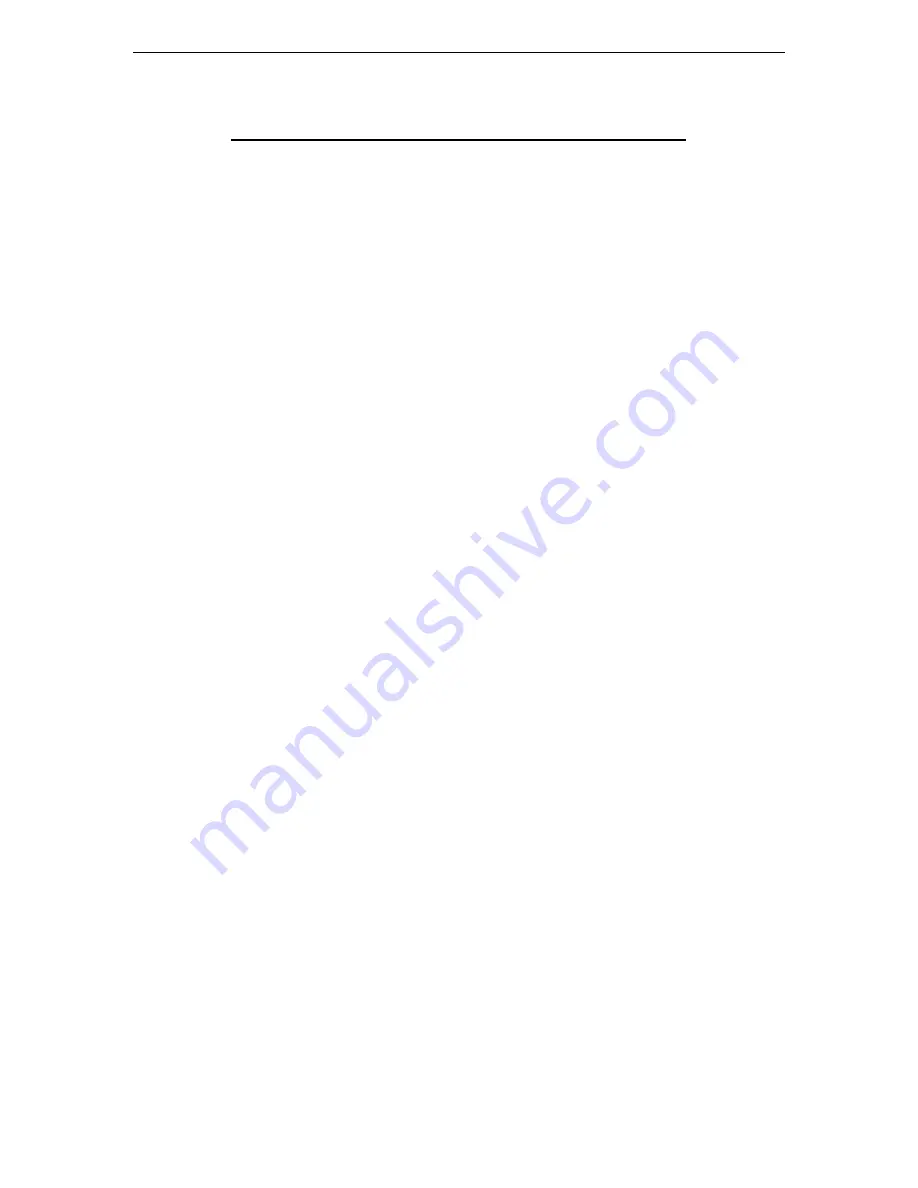
MFJ-1224 Instruction Manual
RTTY/CW Computer Interface
1
MFJ-1224 RTTY/CW COMPUTER INTERFACE
Thank you for purchasing the MFJ-1224 Interface. The MFJ-1224 will allow you to
transmit and receive RTTY and CW when used with your transceiver. During reception,
the MFJ-1224 converts the CW or AFSK tones from your receiver into computer
compatible TTL level signals. The computer then translates these signals into the
represented alpha-numeric characters and displays them on the screen. In the Transmit
Mode, the computer generates the TTL signals which are converted by the Interface into
AFSK tones for RTTY or into CW keying for CW transmission.
NOTE:
The interpretation of the TTL signals requires a specialized HAM program which
is not provided with the interface. This allows you to select a program which is
compatible with your computer and which has the features you want.
When unpacking, make sure that all of these items are included; (1) INTERFACE, (1)
EIGHT PIN MIC PLUG, (1) RCA CABLE, (1) FIVE PIN PLUG, (1)MIC CABLE WITH
FIVE PIN PLUG ATTACHED, and (1) OWNERS MANUAL. THE 12VDC AC
ADAPTER IS OPTIONAL.
FRONT PANEL
The front panel controls and indicators consist of five push button switches and four
L.E.D.'s. From left to right, they are as follows;
ON/OFF This switch controls the power to the interface.
POWER L.E.D. This indicator is lit when the power in on.
PHASE LOCK L.E.D. This indicator is used with the DATA indicator to aid in tuning
the receiver. It indicates when the interface is locked onto an RTTY signal. It flashes
with the Morse Code tone for CW reception.
DATA L.E.D. This indicator is used with the PHASE LOCK indicator to aid in tuning
the receiver. It flashes on and off with RTTY shift and also flashes with the Morse Code
tone for CW reception.
CW Transmit L.E.D. This indicator is activated by the CW keying circuit. It flashes
during CW transmission.
















