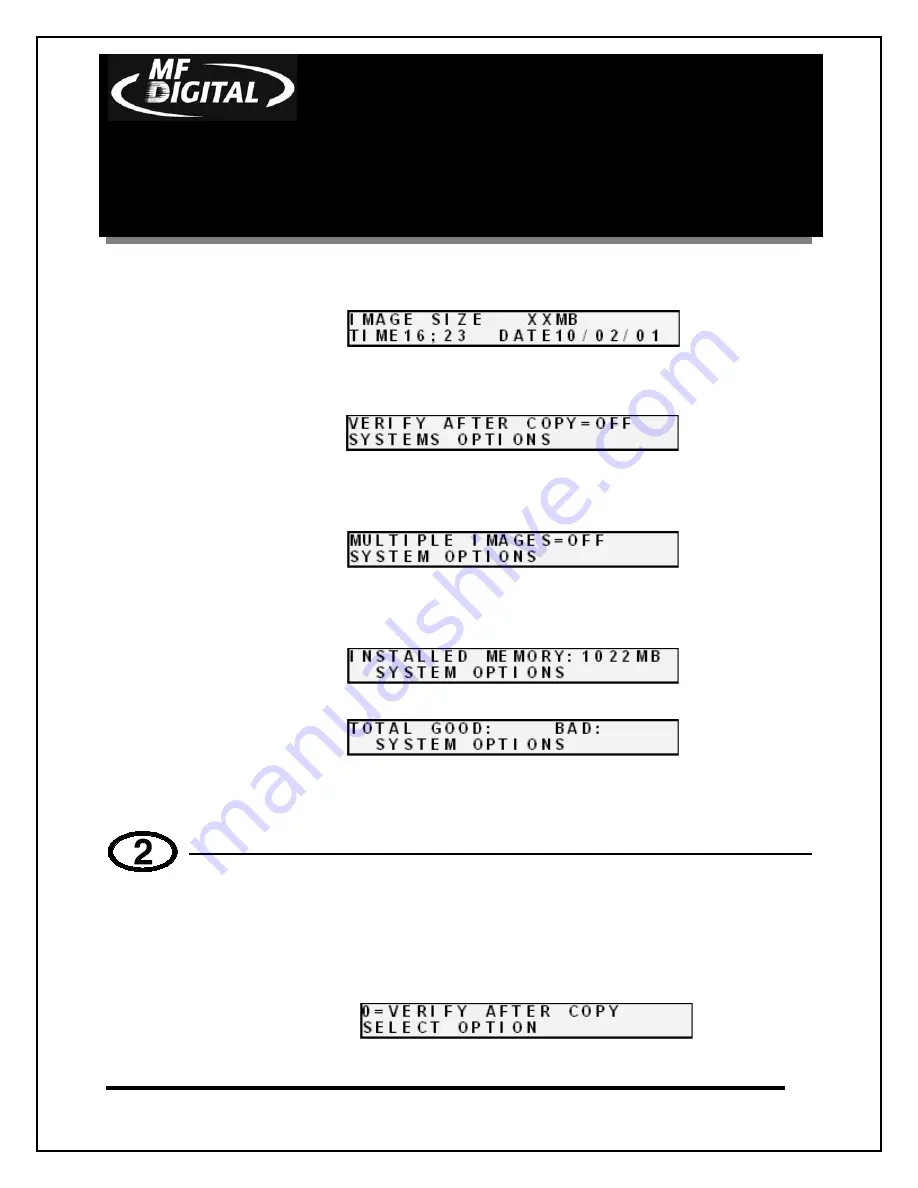
CD-3706/P
Operator’s
Guide
Document Revision: 030501.1
Scribe EC Standalone Series
Operator’s Guide
Document Revision: 011804
Page 24
•
This is the version information of the firmware currently installed on
the Scribe EC Standalone.
•
This displays the image size on the internal hard disk, time and date.
•
This displays the
Verify After
status of the Scribe EC Standalone.
The
Verify After
function will verify a copied disc against the master
disc immediately after it has been copied.
•
This displays the
Multiple Images
status of the Scribe EC
Standalone. Multiple images allows the user to store up to 6 separate
master images on the internal Hard Drive.
•
This displays the
Installed Memory
of the Scribe EC Standalone.
•
This displays the number of good and bad copies that were produced
to date on the system
•
Press the “2” key on the keypad. You will see several functions
scroll
across the screen. Select a function by pressing the corresponding
number on the keypad. Enable or disable the function by pressing
the “Start/Yes” or “Stop/No” key.






























