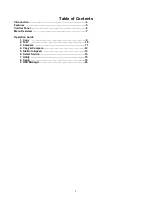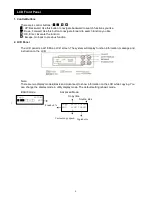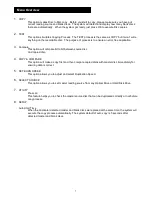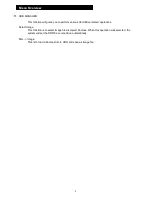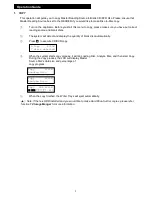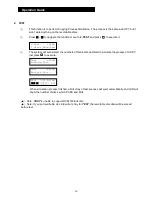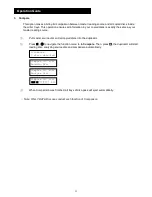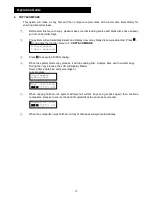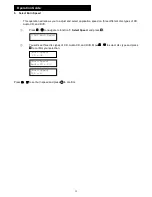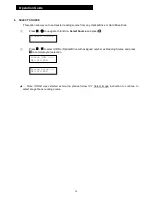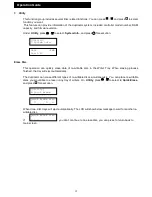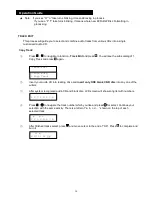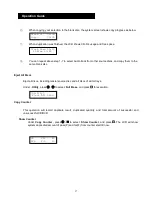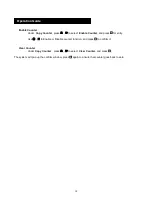9
Table of Contents
Introduction …………………………………………………………...4
Features ……………………………………………………………....5
Control Panel ….…………………………………………………..…..6
Menu Overview ……………………………………………………….7
Operation Guide
1. Copy ………………………………………………………...9
2. Test …………………………………………………………10
3. Compare …………………………………………………….11
4. Copy & Compare …………………………………………..12
5. Ste Burn Speed …………………………………………..13
6. Select Source ……………………………………………….14
7. Utility ………………………………………….....................15
8. Setup ………………………………………………………...19
9. HDD Manager ……………………………………………….24