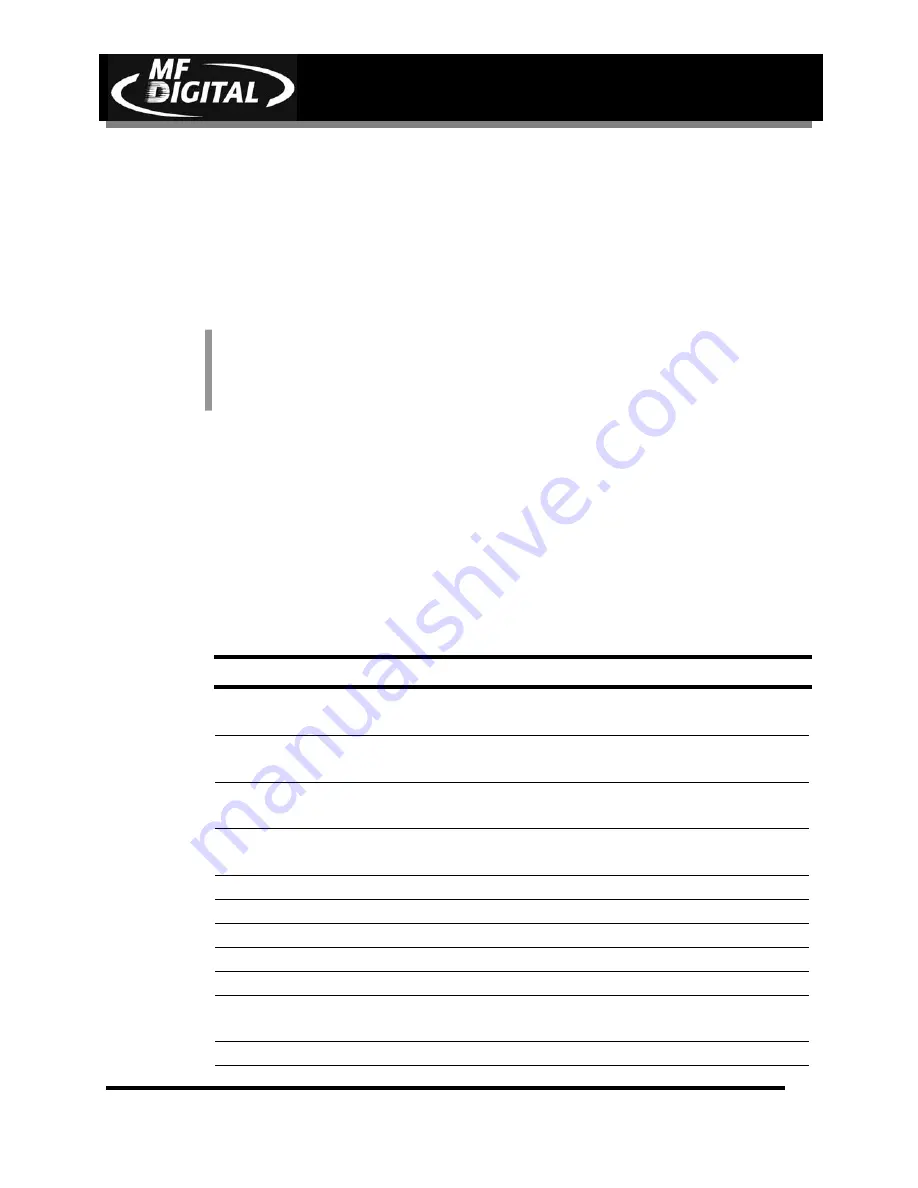
DIRECTOR EC Series Operator’s Guide
Document Revision: 080904
Page 29
Deleting Existing Privileges Profile
To delete an existing privileges profile:
•
Click the privilege profile you wish to delete and click the
Delete
button
below the PRIVILEGES window.
•
Click the
Yes
button to confirm.
Creating New Users
After creating suitable privileges profiles the next step is to enter new users
and their personal information into the DIRECTOR EC’s database.
To create a new user:
•
Click the
New
button below the USERS window.
•
Complete the user information boxes:
Creating New Users
Username
Required. Enter a name for the user.
(15 characters maximum, A to Z, 0 to 9)
First Name
Required. Enter the user’s first name.
(16 characters maximum, A to Z, 0 to 9)
Last Name
Required. Enter the user’s last name.
(31 characters maximum, A to Z, 0 to 9)
Password
Required. Enter the user’s password.
(15 characters maximum, A to Z, 0 to 9)
Confirm Password
Required. Enter the user’s password a second time.
Privileges
Required. Select a defined privileges profile.
Max Quantity
Determined by privileges profile.
Max Requests
Determined by privileges profile.
Max Priority
Determined by privileges profile.
Company
Optional. Enter the user’s company name.
(63 characters maximum, A to Z, 0 to 9)
Department
Optional. Enter the user’s department name.
You may NOT delete a Profile while users are assigned to it. You must
first either delete or assign the users a new profile, then the profile may be
deleted.
Note:






























