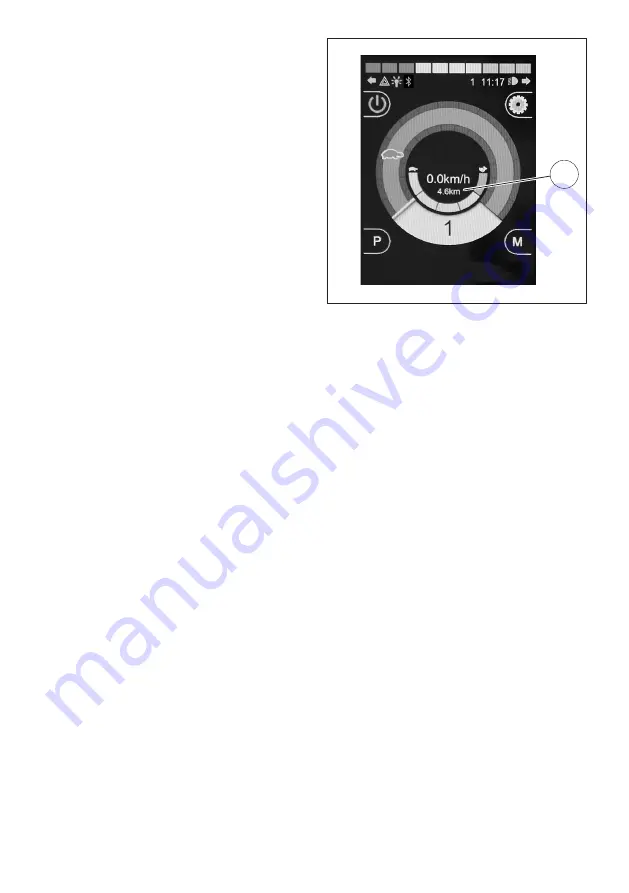
30
29
INDIVIDUAL FEATURES/
SETTINGS
☞
Not all features described here may be
available for your wheelchair.
Odometer (total kilometres)
The LCD display shows the
total number of
kilometres
(30), up to a maximum of
99,999
.
☞
Only the kilometres travelled in a for-
ward direction are shown.
Trip counter
The LCD screen can display the
daily kilo-
metres travelled
(30), up to a maximum of
9,999.9
.
☞
Only the kilometres travelled in a for-
ward direction are shown.
You can toggle between the different
odometer display options in the
Distance
settings menu.
☞
Follow the instructions in the chapter
Settings menu
on page 31.
☞
The trip counter can be reset as need-
ed.
Resetting the trip counter
The trip counter can be reset in the
Distance
settings menu.
☞
The trip counter will then display
0.0 km
on the LCD screen.






























