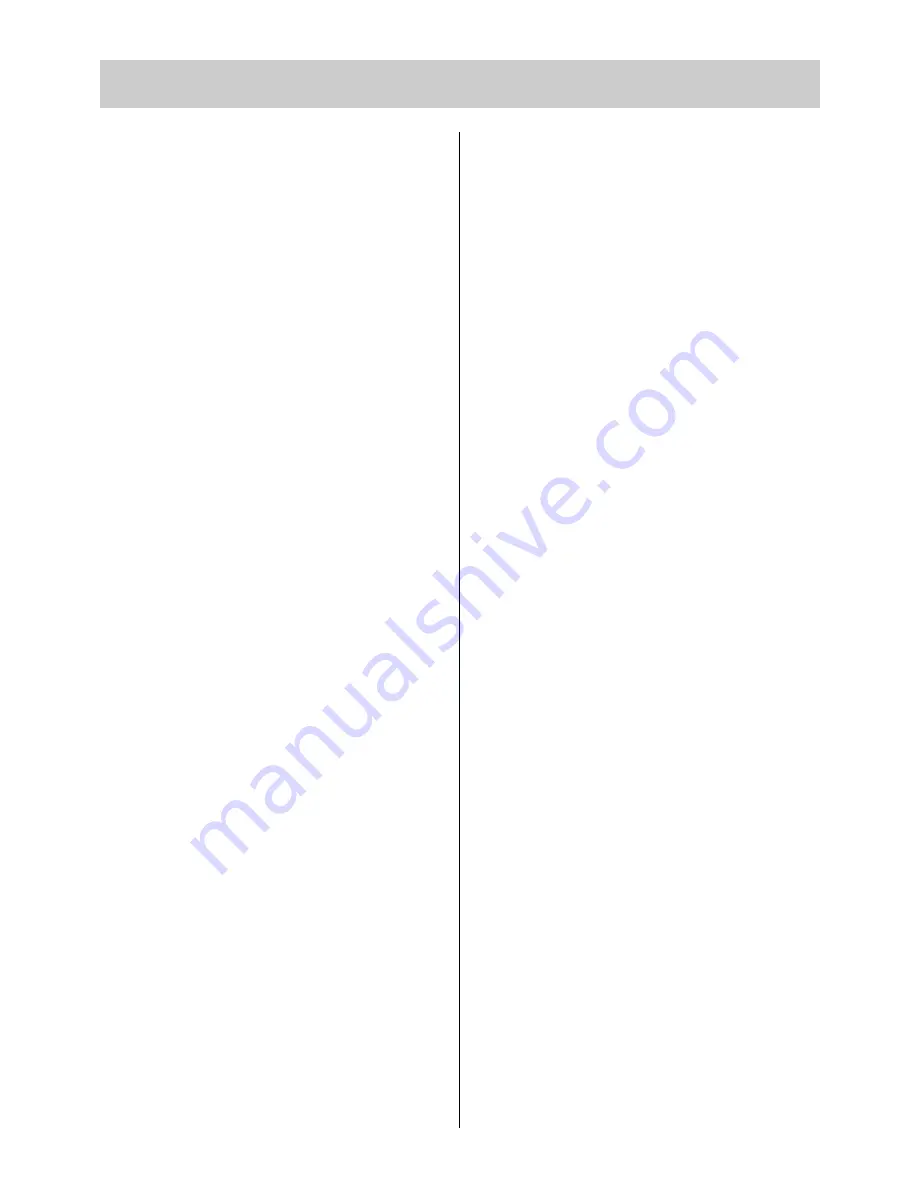
55
17. Index
A
ccess to riddle solution . . . . . . . . . . . . . . . . . . .40
Aerial connection . . . . . . . . . . . . . . . . . . . . . . . . . .4
Allocating a station logo . . . . . . . . . . . . . . . . . . . .12
Audio . . . . . . . . . . . . . . . . . . . . . . . . . . . . . . . . . . 53
Audio standard values . . . . . . . . . . . . . . . . . . . . .14
Autostore function . . . . . . . . . . . . . . . . . . . . . . . . .9
AV equipment, connecting . . . . . . . . . . . . . . . . . 45
AV recording . . . . . . . . . . . . . . . . . . . . . . . . . . . .22
B
alance . . . . . . . . . . . . . . . . . . . . . . . . . . . . .13, 14
Bass . . . . . . . . . . . . . . . . . . . . . . . . . . . . . . . .13, 14
Brightness, luminance . . . . . . . . . . . . . . . . . .13, 14
C
hannel entry . . . . . . . . . . . . . . . . . . . . . . . . . . . .8
Childlock . . . . . . . . . . . . . . . . . . . . . . . . . . . . . . . .26
Chrominance, colour intensity . . . . . . . . . . . .13, 14
Cleaning . . . . . . . . . . . . . . . . . . . . . . . . . . . . . . . .51
Code . . . . . . . . . . . . . . . . . . . . . . . . . . . . . . . . . . .27
Connecting peripheral equipment . . . . . . . . .44, 45
Contrast . . . . . . . . . . . . . . . . . . . . . . . . . . . . .13, 14
Cooling . . . . . . . . . . . . . . . . . . . . . . . . . . . . . . . . . .4
Copying (programme positions) . . . . . . . . . . . . . .10
CTI function . . . . . . . . . . . . . . . . . . . . . . . . . . . . .21
CVBS . . . . . . . . . . . . . . . . . . . . . . . . . . . . . . . . . .53
D
irect page selection . . . . . . . . . . . . . . . . . . . . . .33
Double font size . . . . . . . . . . . . . . . . . . . . . . . . . .35
E
ntering the time manually . . . . . . . . . . . . . . . . .24
Equipment configuration . . . . . . . . . . . . . . . . . . .15
Erasing marks . . . . . . . . . . . . . . . . . . . . . . . . . . .39
F
BAS (CVBS) . . . . . . . . . . . . . . . . . . . . . . . . . . .53
Fine tuning . . . . . . . . . . . . . . . . . . . . . . . . . . . . . .11
Forced mono . . . . . . . . . . . . . . . . . . . . . . . . . . . .19
Frame freeze . . . . . . . . . . . . . . . . . . . . . . . . . . . .41
Function keys . . . . . . . . . . . . . . . . . . . . . . . . .15, 53
G
lossary . . . . . . . . . . . . . . . . . . . . . . . . . . . . . . .53
H
eadphones . . . . . . . . . . . . . . . . . . . . . . . . . . . .29
Infotext . . . . . . . . . . . . . . . . . . . . . . . . . . . .3, 36-39
L
anguage selection . . . . . . . . . . . . . . . . . . . . . . . .5
Logo . . . . . . . . . . . . . . . . . . . . . . . . . . . . . . . . . . .12
M
ains connection . . . . . . . . . . . . . . . . . . . . . . . . . .4
Mark-by-mark advance . . . . . . . . . . . . . . . . . . . .38
Megatext (Teletext) . . . . . . . . . . . . . . . . . . . . . . .30
Moving stations . . . . . . . . . . . . . . . . . . . . . . . . . . .8
Multiple pages . . . . . . . . . . . . . . . . . . . . . . . . . . .32
N
oise reduction . . . . . . . . . . . . . . . . . . . . . . .20, 53
O
perator help . . . . . . . . . . . . . . . . . . . . . . . . . . . . .6
P
age selection by cursor . . . . . . . . . . . . . . . . . . .33
Peripheral equipment . . . . . . . . . . . . . . . . . . .44, 45
Picture format . . . . . . . . . . . . . . . . . . . . . . . . .21, 53
Picture settings . . . . . . . . . . . . . . . . . . . . . . . .13, 22
Picture sharpness . . . . . . . . . . . . . . . . . . . . .13, 20
Premiere decoder . . . . . . . . . . . . . . . . . . . . . .49, 50
Presetting stations . . . . . . . . . . . . . . . . . . . . . . . . .8
Programme selection . . . . . . . . . . . . . . . . . . . . . . .7
R
eminder time . . . . . . . . . . . . . . . . . . . . . . . . . . .25
Remote control . . . . . . . . . . . . . . . . . . . . . . . . . . . .3
RGB priority . . . . . . . . . . . . . . . . . . . . . . . . . . . . .18
Riddle solutions key . . . . . . . . . . . . . . . . . . . . . . .40
S
etting marks . . . . . . . . . . . . . . . . . . . . . . . . . . . .36
Sorting stations . . . . . . . . . . . . . . . . . . . . . . . . . .10
Sound channels1/2 . . . . . . . . . . . . . . . . . . . . . . .29
Sound effects . . . . . . . . . . . . . . . . . . . . . . . . . . . .13
Sound mute . . . . . . . . . . . . . . . . . . . . . . . . . . .3, 13
Spatial sound . . . . . . . . . . . . . . . . . . . . . . . . .17, 53
Standby . . . . . . . . . . . . . . . . . . . . . . . . . . . . . . . . .5
Station closedown . . . . . . . . . . . . . . . . . . . . . . . . .5
Station search . . . . . . . . . . . . . . . . . . . . . . . . . . . .8
Stereo wide . . . . . . . . . . . . . . . . . . . . . . . . . . . . .17
Stop page . . . . . . . . . . . . . . . . . . . . . . . . . . . .32, 53
Subtitles . . . . . . . . . . . . . . . . . . . . . . . . . . . . . . . .40
Switch ON/OFF time . . . . . . . . . . . . . . . . . . . . . .25
T
hunderstorms . . . . . . . . . . . . . . . . . . . . . . . . . . . .4
Time settings . . . . . . . . . . . . . . . . . . . . . . . . . . . .24
Timer . . . . . . . . . . . . . . . . . . . . . . . . . . . . . . . . . .28
Treble . . . . . . . . . . . . . . . . . . . . . . . . . . . . . . . . . .14
TV menu . . . . . . . . . . . . . . . . . . . . . . . . . . . . . . .5, 6
V
ariable zoom . . . . . . . . . . . . . . . . . . . . . . . . . . .41
Video recorder, connecting . . . . . . . . . . . . . . .44-48
Video signal . . . . . . . . . . . . . . . . . . . . . . . . . . . . .47
Video standard values . . . . . . . . . . . . . . . . . . . . .13
Volume . . . . . . . . . . . . . . . . . . . . . . . . . . . . . .13, 14
Volume adjustment . . . . . . . . . . . . . . . . . . . . . . .18
Subject to technical changes. Errors and omissions excepted.


































