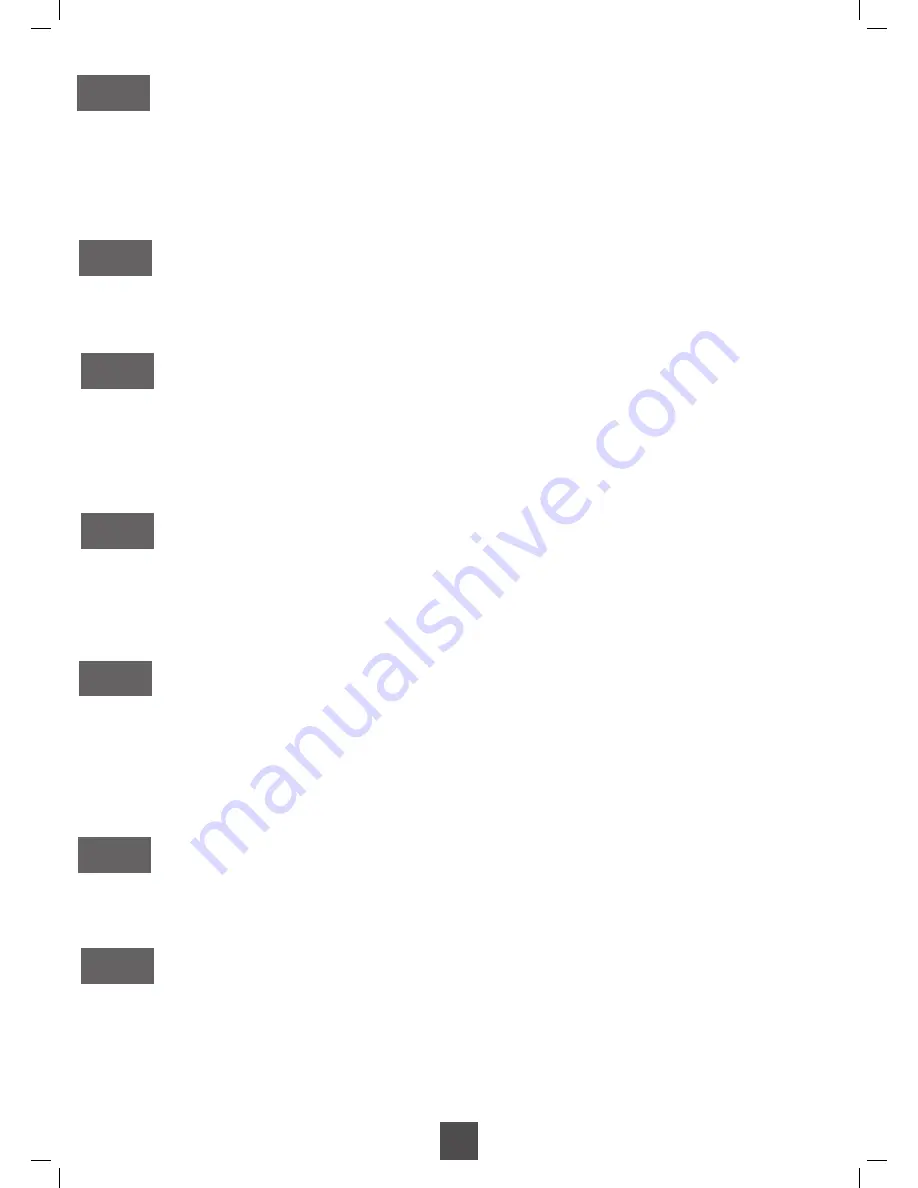
You will then be able to do the following:
Cancelling one or more Channels
- Select the channel you wish to cancel using the
5
CH
6
keys.
- Press the 5 key and insert the password (0000).
- Press the 1 key: a cross appears next to the selected channel. It is possible to select another
channel.
- Once you have selected the channel(s) you wish to cancel, press the EXIT key to confirm
the data and YES to leave the menu.
Cancelling all Channels
- Press the 5 key and insert the password (0000).
- Press the 6 key and confirm by pressing OK.
- Confirm by pressing YES.
Moving Channels
- Select the channel you wish to move using the
56
keys.
- Press the 2 key.
- Select the new position for this channel using the
56
keys.
- You can do the same for any other channel.
- Once you have moved the channel(s) you wish to cancel, press OK.
- Press EXIT key to confirm the data and YES to leave the menu.
Moving Channels
- Press the 5 key and insert the password (0000).
- Select the channel you wish to rename using the
56
keys.
- Press the 4 key to display the characteristics of this channel.
- Press OK to display an alphanumerical keyboard to enter the new name.
- Once you have renamed the channel, press OK to confirm.
Locking a Channel
A locked channel requires a password for security.
- Press the 5 key and select the channel you wish to lock before entering the password.
- Press the 3 key and a padlock will appear next to the selected channel.
Once you have locked the channel(s), press OK and then YES to confirm.
Some channels, although transmitted in clear, are reserved for adults viewing only. We therefore
advise you to lock these.
Classifying Channel
- Press the 4 key.
- Select the type of automatic shunting in the channels list.
- Press OK to confirm and then EXIT to leave the menu.
Favourite Channels
You can manage 8 lists of Favourite Channels.
- Select the channel you wish to place in your Favourites List using the
56
keys.
- Press the 6 key to display the list of Favourite Channels.
- Select the list in which you wish to add the chosen channel and press OK.
- Follow the same steps to add any other channels.
- Press OK to confirm and leave the menu.
A
B
C
D
E
F
G
























