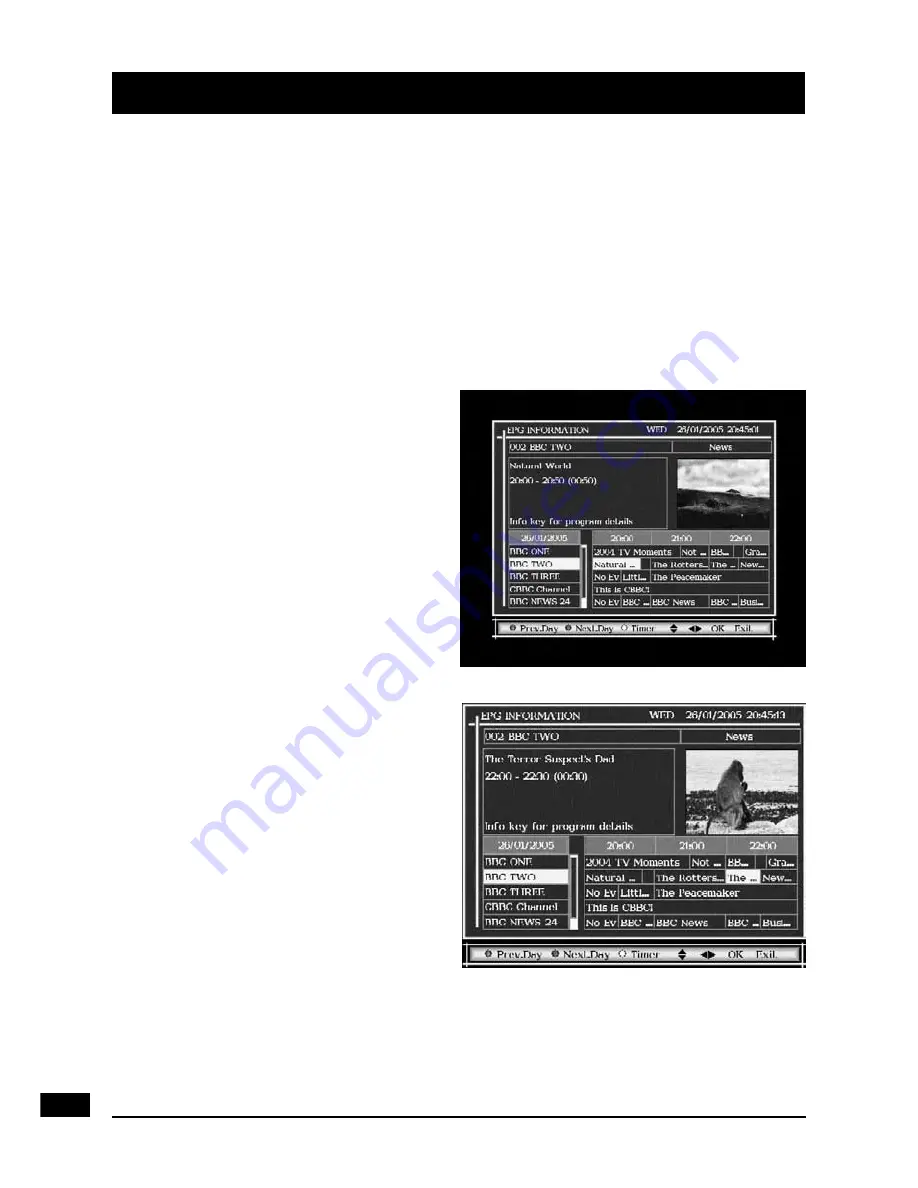
10
05 - Using your Eco zapbox
As with most of your electrical goods, there will be functions you use
everyday, and others that you need only occasionally.
We’ve put the most commonly used functions in this section so you can
get your Eco zapbox up and running as quickly as possible.
We suggest you read this section carefully, then use the other sections to dip in
to whenever you need some extra details or some guidance for settings.
A - Using the EPG
The Electronic Programme Guide,
or EPG, is an on-screen TV guide.
It shows all scheduled programmes
seven days in advance for every
channel. Press the
EPG
button on the
remote control to access the guide.
You can use the
56
buttons to
select a different channel. Press
OK
to watch the selected channel, the
EPG window will close automatically.
Press the
green
button to move to the
next day’s schedule and the
red
button
to move to the previous.
Your EPG also contains digital radio
channels. These are usually saved to
the higher numbers, starting around
channel 700.




















