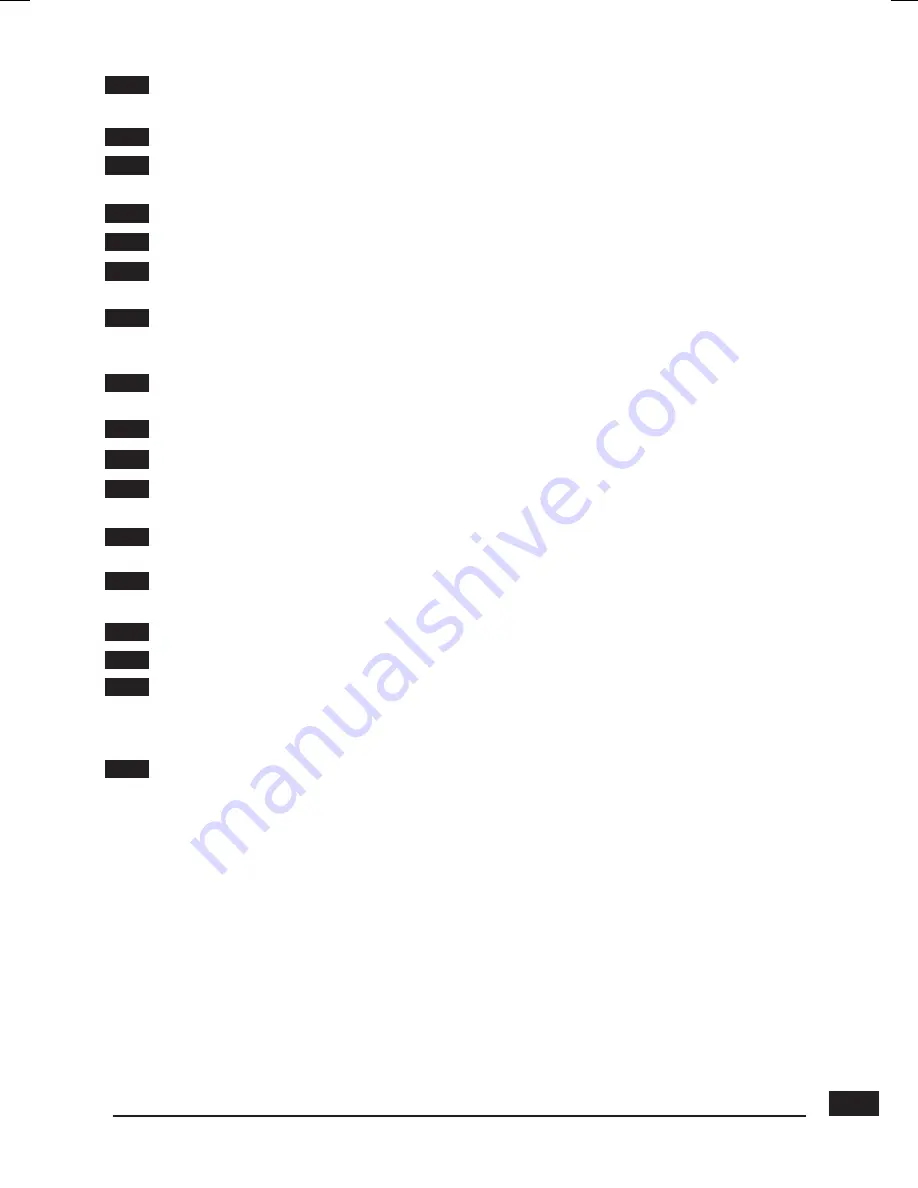
11
1
Digital keys. In normal use, they will allow you to enter the channel number you wish
to view. In programming mode, they will allow you to enter digital values.
2
ON / OFF key : allows you to put the receiver on standby or switch it on.
3
MENU key : allows you to enter the main menu or to come back to the previous menu
when you are in a sub-menu.
4
34
keys : In the menu, they allow you to modify various parameters.
5
65
keys : in menus, these allow you to go from one line to another.
6
PROG + / PROG – keys : allow you to change channels in normal use. In the Favourite
mode, this key allows you to view your favourite channels.
7
The S-T key : allows you to access the subtitles selection menu. The value is
OFF
= no
subtitles. When you activate the subtitles, they will appear after a short while, although this
can sometimes take longer.
8
EPG key (Electronic Programs Guide) : allows you to view the program playing at that time
and the following ones.
9
Colour keys : to be used in menus (red for watching digital teletext).
10
EXIT key : allows you to leave all menus and go back to the channel you were watching.
11
MUTE key : by pressing this once, stops the sound, and by pressing it again the sound
will come back to normal.
12
OK key : allows you to validate a choice in the menus. While watching a channel, OK dis-
plays the channel list.
13
INFO key : If you press this key, information on the current channel you are watching
will appear (channel name, program, next program).
14
Volume keys. In viewing mode, allow to adjust the volume.
15
TEXT key : displays the digital teletext service, if available.
16
FAV key : allows you to access your favourite list. Press several times to select the correct
FAV list if you have defined more than one. In the FAV mode, a circle with the FAV list
number appears in the information banner, between the TV logo and the clock. To exit the
FAV mode, press the FAV key until the FAV number disappears.
17
RECALL key : to exit to the previously viewed menu.
21
Summary of Contents for Digi-Scart
Page 1: ...Digital Terrestrial Receiver MET802 Ref 441816 Digi Scart ...
Page 2: ......
Page 23: ......
























