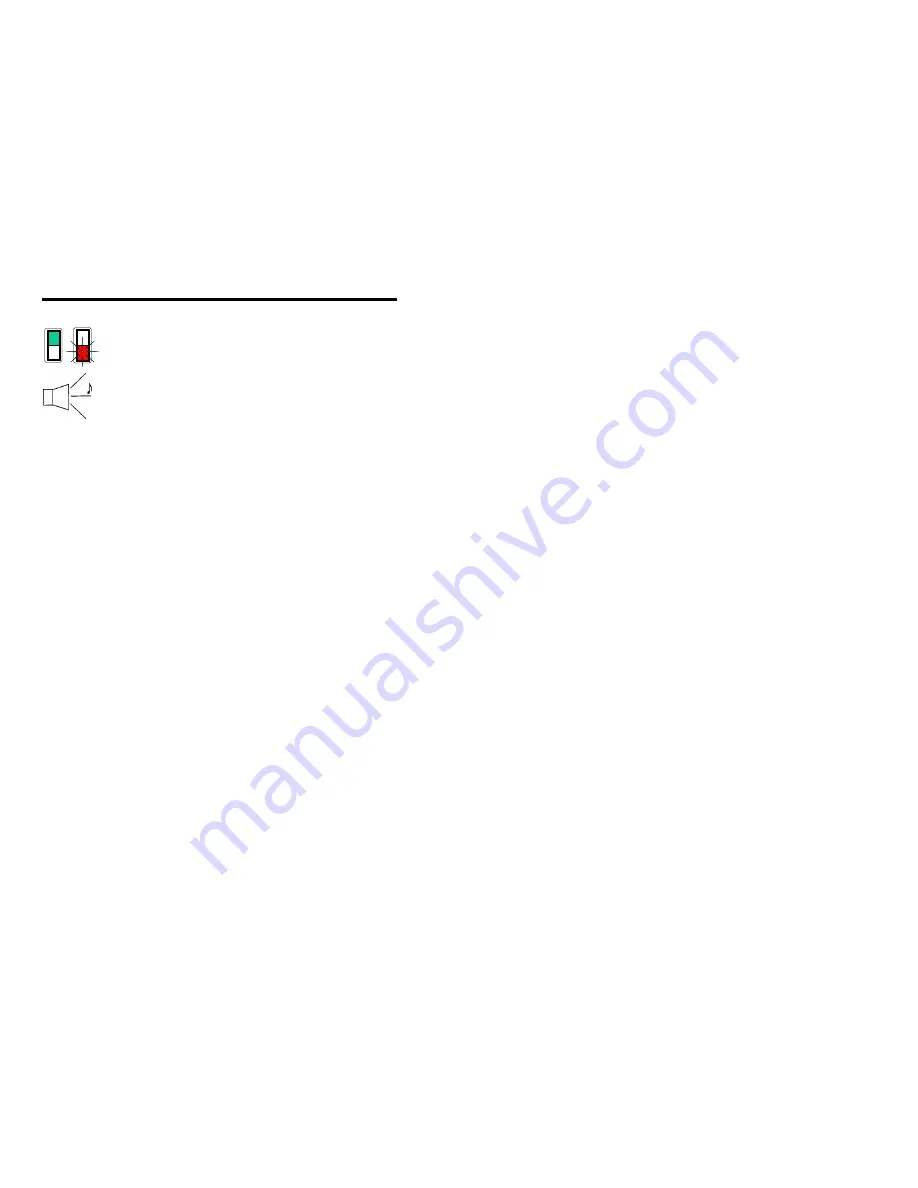
3
Quick Start
1.) Plug in the scanner. When the MS7120 is ready to scan,
the green LED will turn on, then the red LED will flash
and the scanner will beep once. (the red LED will
remain on for the duration of the beep).
2.) The scanner is shipped from the factory programmed with
default settings. To configure the MS7120 scanner to
meet the host system’s specific needs, refer to the Metro-
Select Programming Guide (MLPN 2407) for instructions
on how to enter the program mode and to select the
appropriate bar codes.
Summary of Contents for MS7120 Series
Page 19: ...15 Depth of Field Specifications continued based on 100 UPC bar codes Far Depth of Field...
Page 20: ...16 Depth of Field by Minimum Bar Code Element Width Optimal Low Density Depth of Field default...
Page 22: ...18 Depth of Field by Minimum Bar Code Element Width continued Close Depth of Field...
Page 23: ...19 Depth of Field by Minimum Bar Code Element Width continued Normal Depth of Field...
Page 24: ...20 Depth of Field by Minimum Bar Code Element Width continued Far Depth of Field...








































