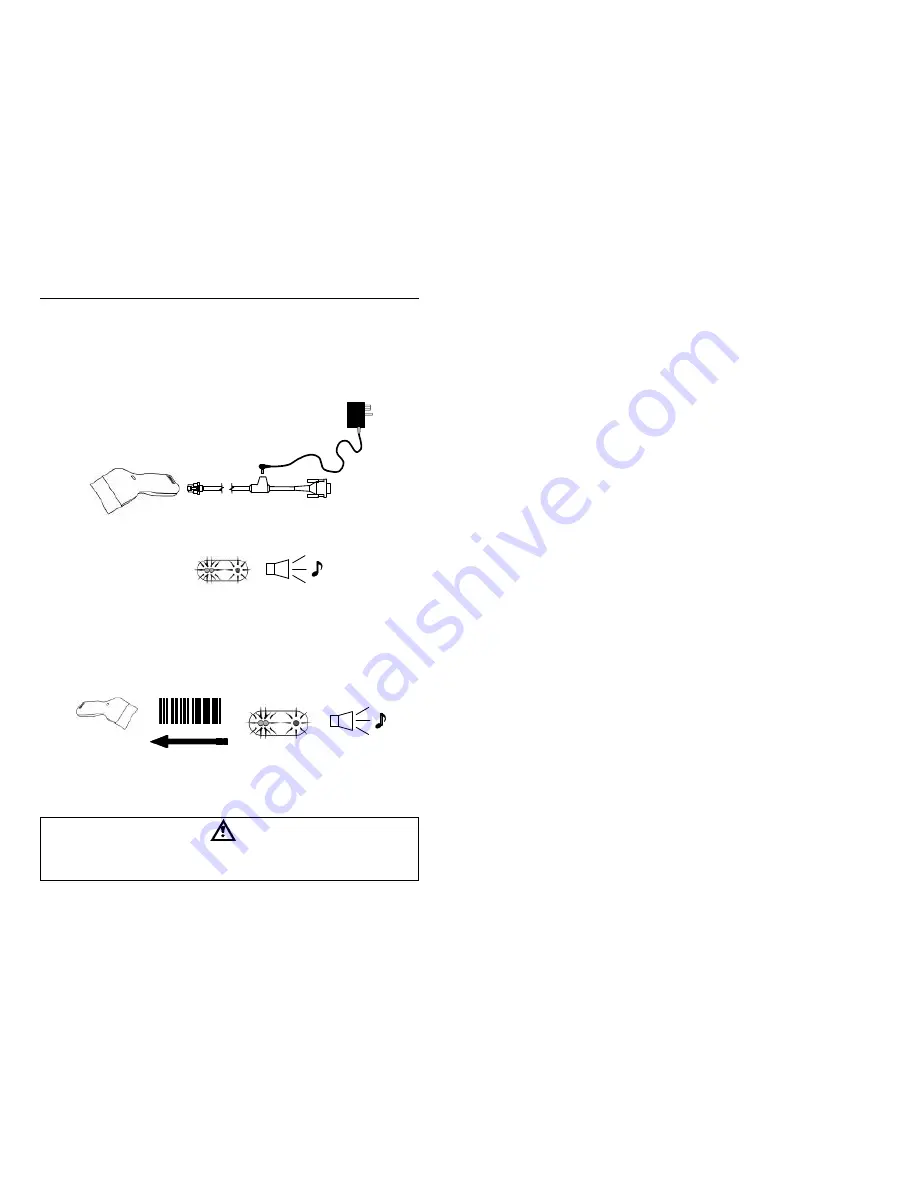
3
Q
UICK
S
TART
1. Connect the 10-pin RJ45 male connector into the jack on the Pulsar™
MS6220. You will hear a ‘click’ when the connection is made.
2. Connect the L-shaped plug of the power supply into the power jack on the
PowerLink cable.
3. Connect the power supply into an AC outlet. Make sure the AC input
requirements of the power supply match the AC outlet.
(See caution statement below)
4. When the MS6220 is ready to scan, the green LED will turn on, the red LED
will flash and the scanner will beep once.
5. The MS6220 ‘s operation is automatic. The laser pulses on and off. When
the laser is on, the green LED will be on. When the laser is off, the green
LED will be off.
Operational Test
6. Place a bar code in front of the scanning window. The scanner will beep
once and flash the red LED if the bar code was successfully decoded.
7. The scanner is shipped from the factory programmed with default settings.
To configure the MS6220 scanner to meet the host system’s specific needs,
refer to the Programming Guide or custom configuration guide for
instructions on how to change the scanners default settings.
Caution:
To maintain compliance with federal regulations 21 CFR, Part 1040.10, section (f)(6) the scanner
must be plugged into an electrical outlet with a switch accessible to the user or be powered by a host
system containing a switch that will disable power to the scanner.
‘
•
Ž
•
Œ
Summary of Contents for MS6200 Pulsar Series
Page 2: ......






















