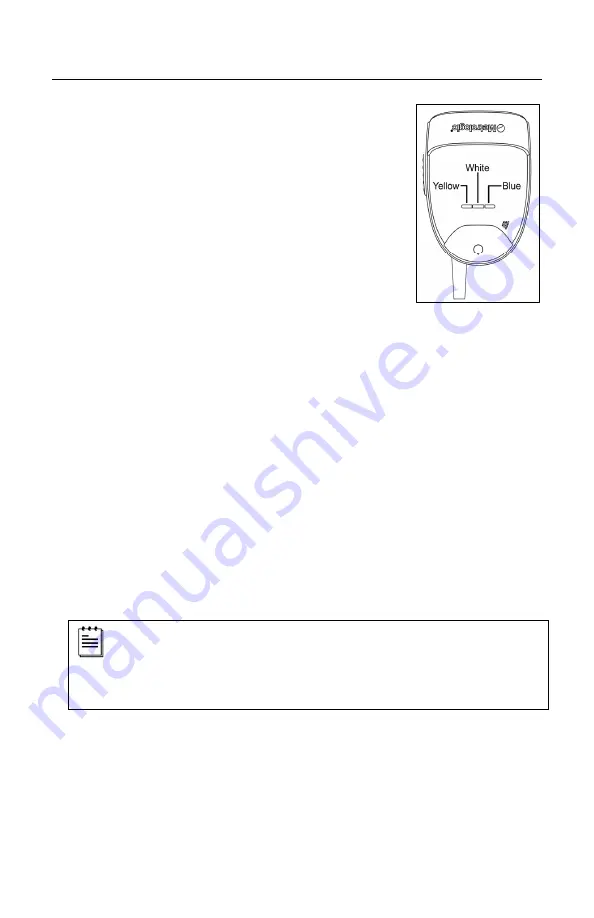
23
S
CANNER
O
PERATION
V
ISUAL
I
NDICATORS
The IS1650 has three LED indicators (yellow, white and
blue) located on the top of the scanner. When the scanner
is on, the flashing or constant activity of the LEDs indicates
the status of the current scan and the scanner.
No LEDs are Illuminated
The LEDs will not illuminate if the scanner is not
receiving power from the host or transformer.
The scanner is in stand-by mode. Present a bar code to
the scanner and the blue LED will turn on when the IR
detects the object.
Steady Yellow
The yellow LED illuminates when the scanner is in the stand.
Steady Blue
The blue LED illuminates when the scanner is active and linear illumination is
on or when the scanner is attempting to decode a bar code.
Steady Blue and Single White Flash
When the scanner successfully reads a bar code, it will beep once and the
white LED will turn on indicating data is transmitting.
If the scanner does not beep once and the white light does not turn on, then
the bar code has not been read successfully.
Steady White
When the scanner successfully reads a bar code, it will beep once and the
white LED will turn on indicating that data is transmitting.
After a successful scan, the scanner transmits the data to the host
device. Some communication modes require that the host inform the
scanner when data is ready to be received. If the host is not ready to
accept the information, the scanner’s white LED will remain on until the
data can be transmitted.
Alternating Flashing of Blue and White
This indicates the scanner is in configuration mode. A short razzberry tone
indicates that an invalid bar code has been scanned while in this mode.
Flashing Blue
The blue LED will flash if the trigger is pressed while the scanner is in the
in-stand presentation mode. The blue LED will stop flashing after a brief
period of time.
Figure 16.
Summary of Contents for FocusE IS1650
Page 1: ...METROLOGIC INSTRUMENTS INC IS1650 Area Imaging Bar Code Scanner Installation and User s Guide...
Page 22: ...18 INSTALLATION FLEX STAND INSTALLATION OPTIONAL Figure 14 Assembling the Stand...
Page 47: ...43 PATENTS For patent information please refer to www honeywellaidc com patents...
Page 51: ...47...
Page 52: ...August 2008 0 0 0 2 2 8 7 E...
















































