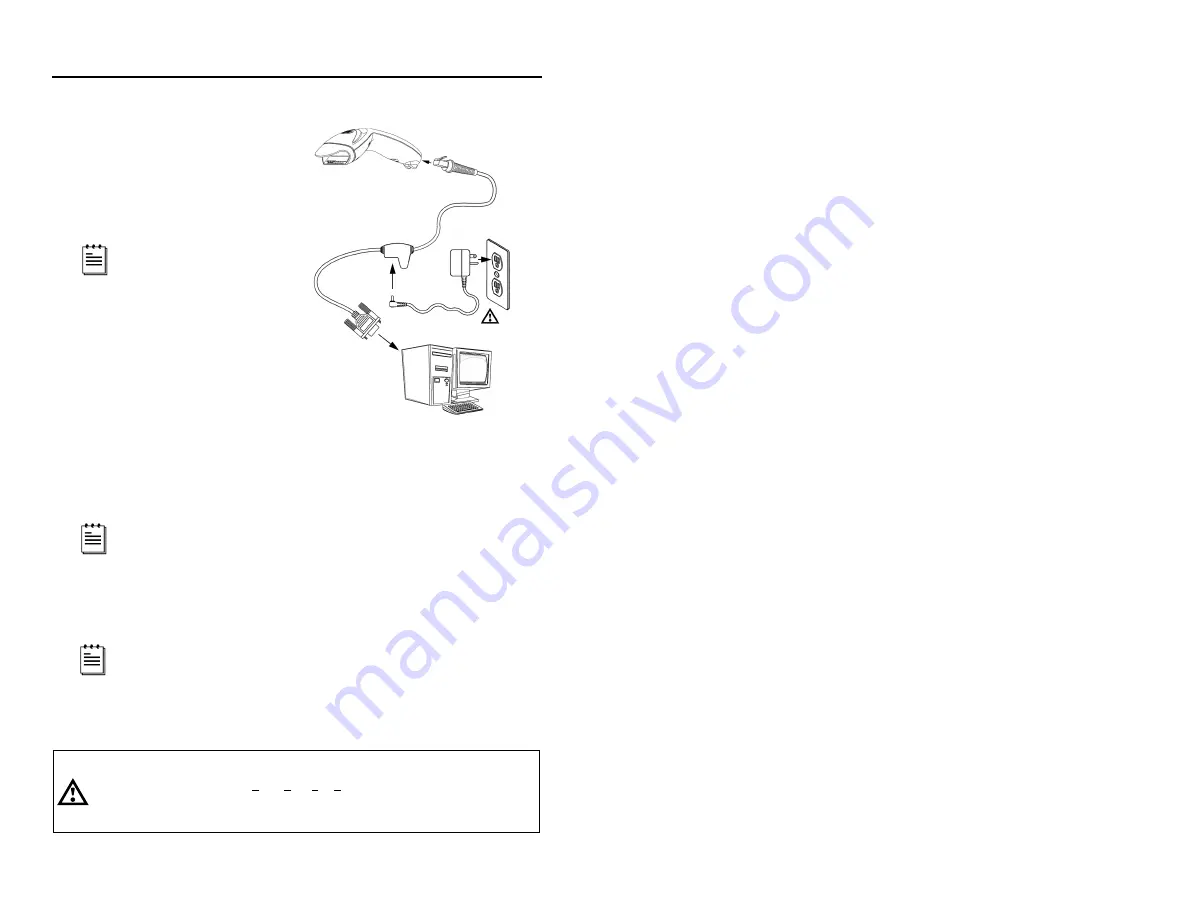
5
I
NSTALLING THE
S
CANNER TO THE
H
OST
S
YSTEM
MS5145-00/9/11/14/41
1. Turn off the host system.
2. Connect the 10-pin RJ45 male
connector into the jack on the
Eclipse. You will hear a ‘click’
when the connection is made.
If the scanner is receiving
power from the host system,
skip to step #5.
3. Connect the L-shaped plug of the
power supply into the power jack
on the PowerLink cable.
4. Make sure the AC input
requirements of the power supply
match the AC outlet. Connect the
power supply into an AC outlet.
The outlet should be near the
equipment and easily accessible.
5. Connect the PowerLink cable to the
proper port on the host system.
6. Turn on the host system.
Plugging the scanner into a port on the host system does not
guarantee that scanned information will be communicated properly to
the host system. All Eclipse’s are shipped configured with a set of
factory defaults. Please refer to the MetroSelect Single-Line
Configuration Guide or MetroSet
2
’s help files for instructions on
changing the scanner’s configuration. It is important to check that the
scanner and host system are using the same communication protocol.
All
MS5145-00
scanners leave the factory with the
Laser Emulation
Mode
enabled. If you
recall defaults
while re-configuring your scanner
the
Laser Emulation Mode
will no longer be enabled. Refer to the
MS5145-00 Laser Emulation Mode
section of the MetroSelect Single-
Line Configuration Guide for information on enabling the
Laser
Emulation Mode.
Caution:
To maintain compliance with applicable standards, all circuits connected to the scanner must
meet the requirements for SELV (Safety Extra Low Voltage) according to EN 60950.
To maintain compliance with standard CSA C22.2 No. 950/UL 1950 and norm EN 60950, the
power source should meet applicable performance requirements for a limited power source.
Figure 4.
Summary of Contents for Eclipse MS5145-00
Page 1: ......
Page 2: ......
Page 47: ......
Page 48: ...January 2006 Web 01 Only Printed in China 7 0 7 9 0 1 6 B...
























