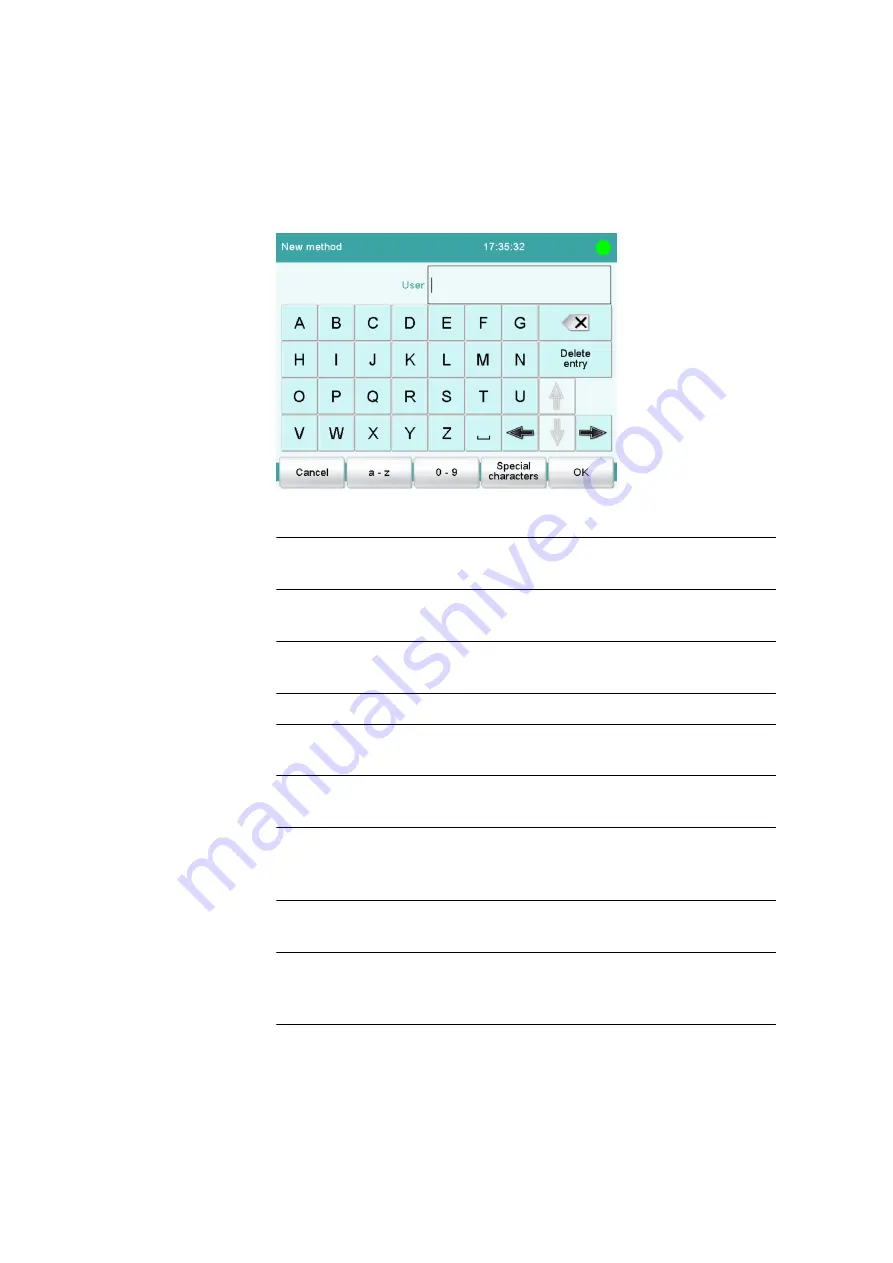
6.2 Fundamentals of operation
■■■■■■■■■■■■■■■■■■■■■■
30
■■■■■■■■
915 KF Ti-Touch
6.2.4
Entering text and numbers
In the editing dialog for text or numerical input, enter the individual char-
acters by tapping in the input field. The following functions are available:
Text editor
Table 4
Editing functions
[OK]
The modification is applied and the editing dialog
is exited.
[Cancel]
The editing dialog is exited without applying the
modification.
[Delete entry]
The content of the input field is deleted com-
pletely.
[
⌫
]
The character in front of the cursor is deleted.
[
⇦
]
The cursor within the input field is shifted to the
left by one character.
[
⇨
]
The cursor within the input field is shifted to the
right by one character.
[a…z]
The lower-case letters are displayed. The label
changes to
[A…Z]
. The upper-case letters are
displayed again by tapping.
[0…9]
Numbers and mathematical characters are dis-
played.
[Special charac-
ters]
Special characters are displayed. You can use the
button
[More]
to navigate through all available
characters.


















