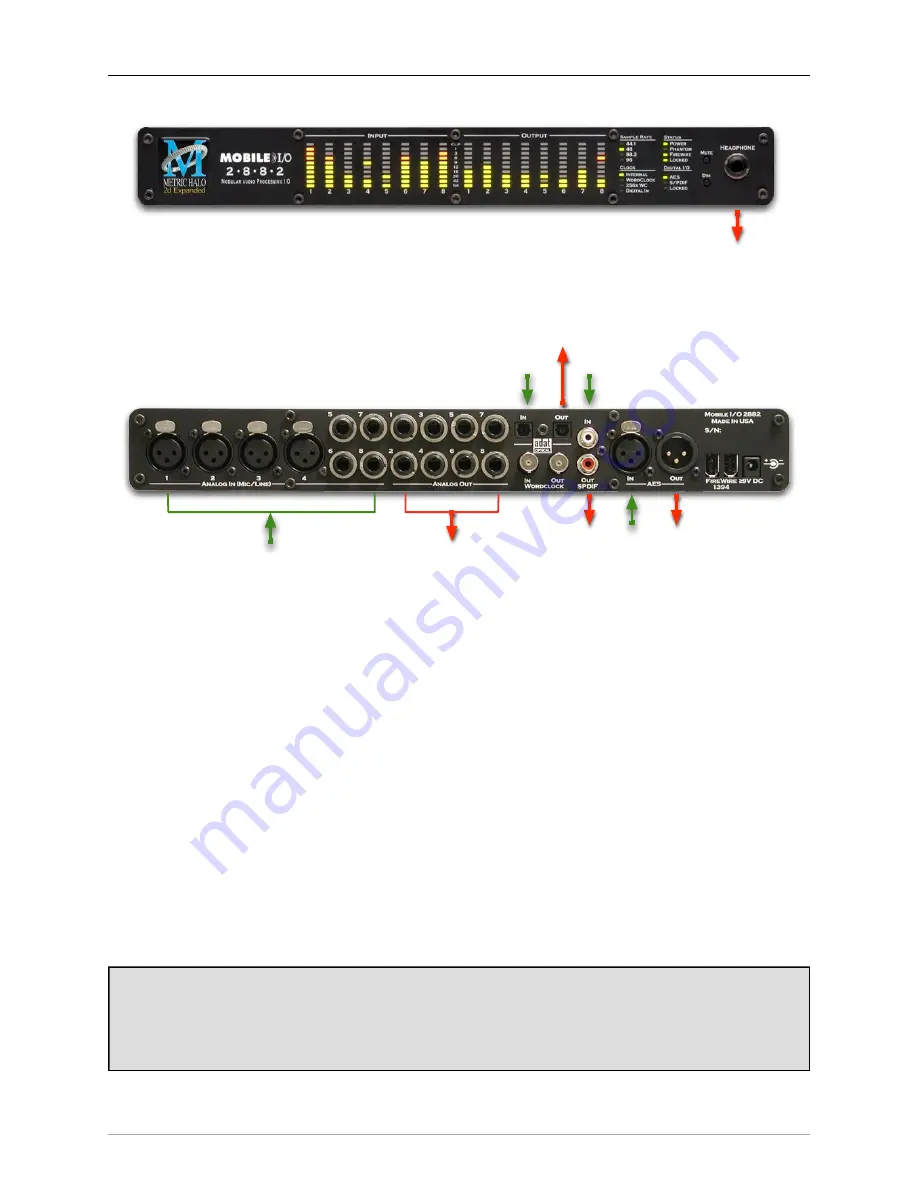
2882 Quick Start Guide
24
Analog
1-8
Cans
L/R
Digital
L/R
Digital
L/R
Digital
L/R
Digital
L/R
ADAT 1-8
Toslink 1-2
ADAT 1-8
Toslink 1-2
Green
: Routable Inputs
Red
: Routable Outputs
Analog
1-8
Figure 1.2: 2882 Routing
Connect the 2882
Go to your computer and install the driver and MIO Console application driver from the included disc (this
will require a restart). Please see the section on
software installation
if you need clarification. Connect the
FireWire cable between the 2882 and your computer, then go to the System Preferences and select it as the
system’s sound input and output.
Take a listen
Now we’re ready to listen. Don't launch MIO Console yet; open iTunes, turn its volume slider down and play
some music. Bring the volume up to a comfortable level, and try the Dim and Mute buttons. Enjoy simply
listening to music.
MIO Console
Once you’ve listened for a while, launch MIO Console. If you're launching MIO Console for the first time,
you'll see the factory default setup; more information on this is available in the
Saving and Recalling Your
Setups
section of this manual.
Using Legacy Interfaces
If you are also using an older Legacy interface without a 2d card, open the application’s preferences and
turn on “Legacy Support”. You will need to quit and relaunch MIO Console.
All Metric Halo interfaces
manufactured since 2007 contain a 2d card.
Summary of Contents for +DSP
Page 1: ...Mo b i l e I O U s e r s G u i d e...
Page 17: ...Mobile I O Users Guide 17 321 Phase Cancellation 362...
Page 21: ...Part I Quick Start Guides...
Page 53: ...Part II Interfaces...
Page 127: ...Part III Software...
Page 132: ...Software 132 Band Split 314...
Page 315: ...Part IV Appendices...
Page 317: ...Appendices 317 J Support Resources 351 K Changelog 352...






























