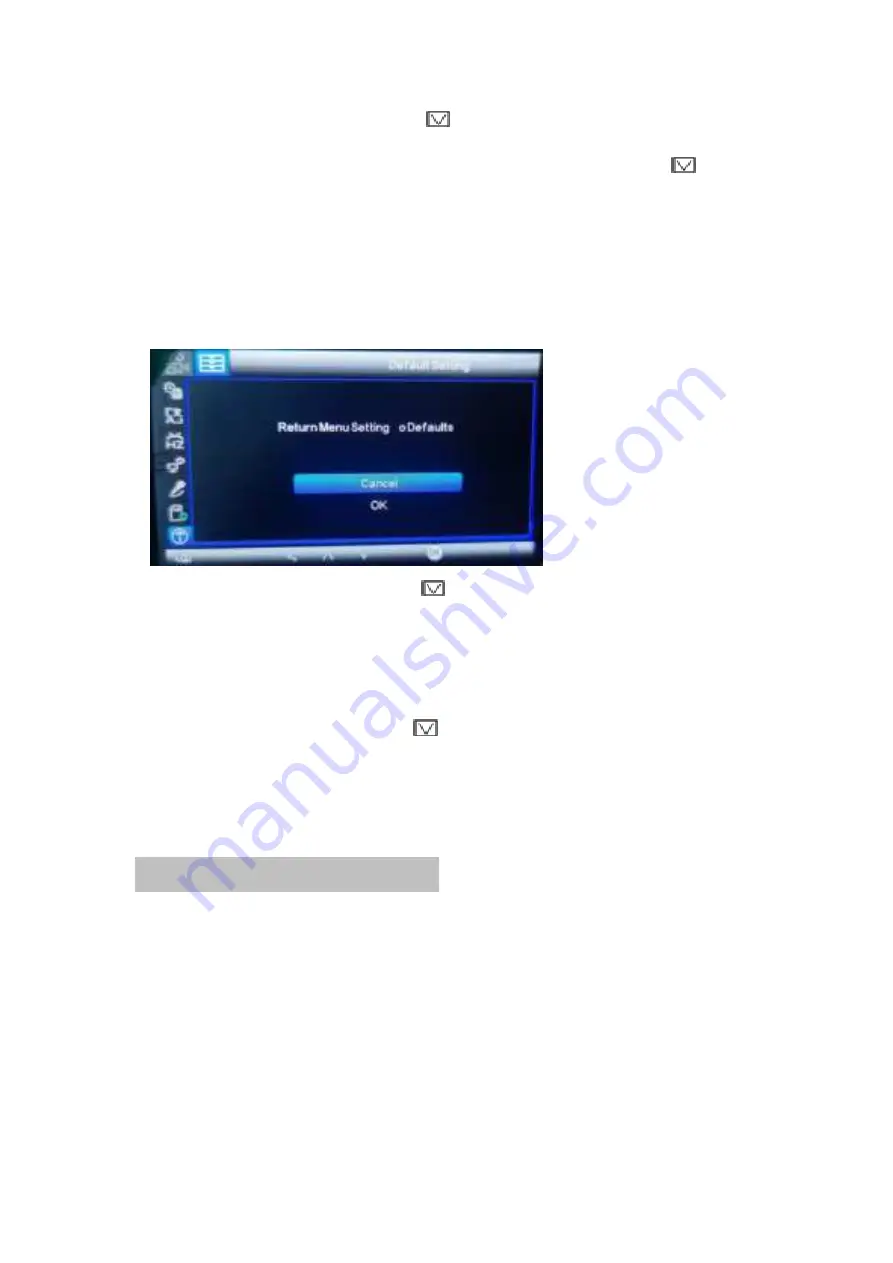
◆
In the System Setting Menu, press
to switch to the “Format” option, when the
format background color turns blue, press
[OK]
to confirm.
◆
Display the memory card options, press
[OK]
to confirm, and then press
to select
cancel or confirm.
◆
After selecting and confirming, press
[OK]
to confirm, and the memory card will be
formatted.
Note:
This function will delete all images and photos of the memory card, please
operate with caution.
4.4.7 Default Setting (cancel/OK)
◆
In the System Setting Menu, press
to adjust to the Default setting option, when
the background color of the factory setting changes to blue, press
[OK]
to confirm.
◆
Choose cancel or confirm, press
[OK]
to confirm, and the machine will restore the
factory default settings when confirming.
4.4.8 Version (Software NO.)
◆
In the system setting menu, press
to adjust to the version information. When its
background color turns to blue, press the
[OK]
to see the software version NO.
5. Playing Back Video On a PC
◆
This camera supports USB Reading. When you want to see the videos recorded by
the camera, you can connect the camera and the computer through the USB cable
directly.
◆
Or take out the SD card and use a reader to see its videos. It is recommended that
you transfer video files that you want to playback to a file on your computer before
attempting to playback. This will reduce any delay in playback.















