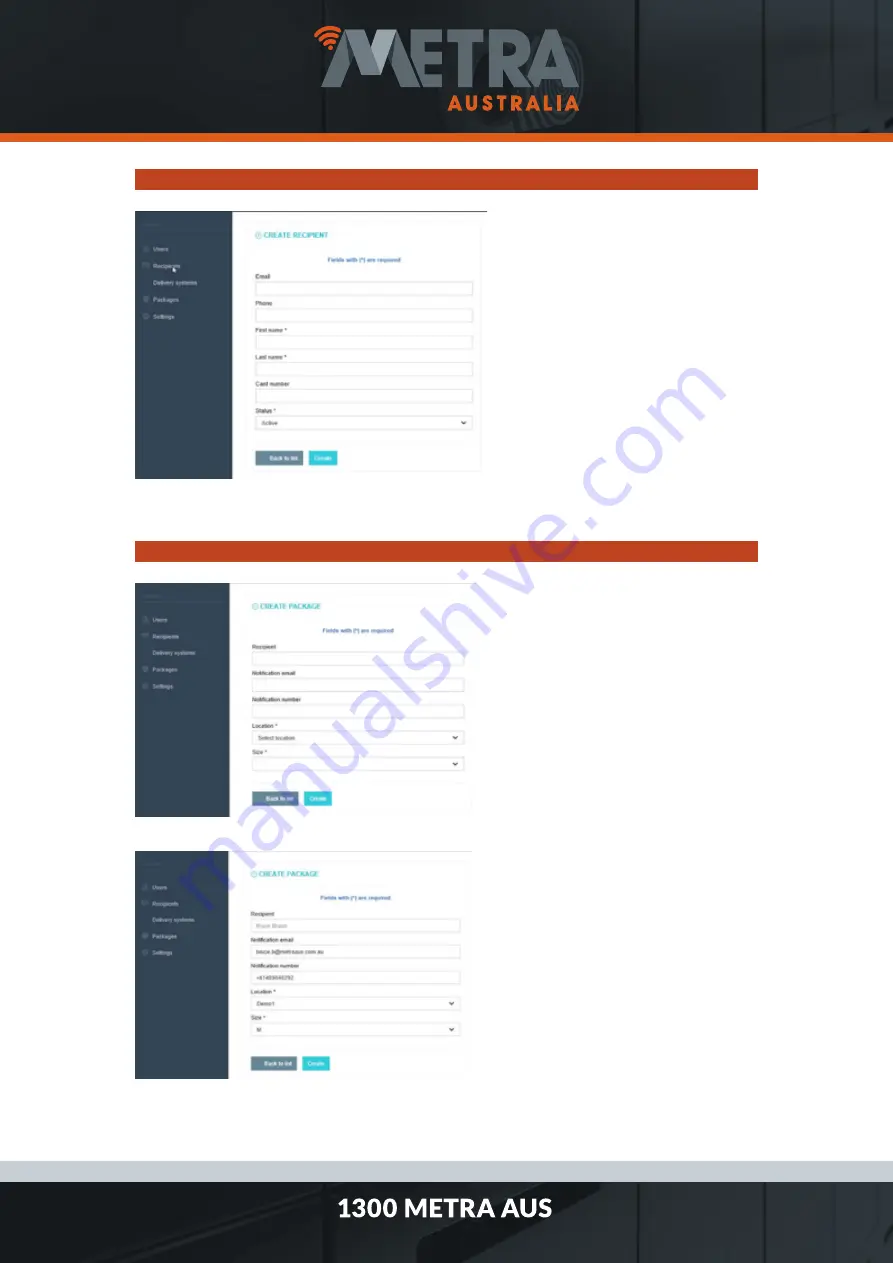
PO Box 531, Moonee Ponds, Victoria, Australia 3039
www.metraaus.com.au
Metra ELS Delivery – Adding a Recipient.
STEP 1:
Select “Create New” button on the
Recipients page of the Metra
Delivery Portal, and then fill in the
recipients details. A valid email
address is required for notification of
package delivery.
STEP 2:
Select the “Create” button when the
recipient’s details have been
entered.
Metra ELS Delivery – Adding a Package.
STEP 1:
Select the “Create Package” sub menu
from the “Packages” tab on the left.
STEP 2:
As you type the recipient’s name, valid
choices will appear below the field.
Select the correct recipient, and the
fields will auto-populate.
Select the delivery location, and the
locker size required, and click create.




























