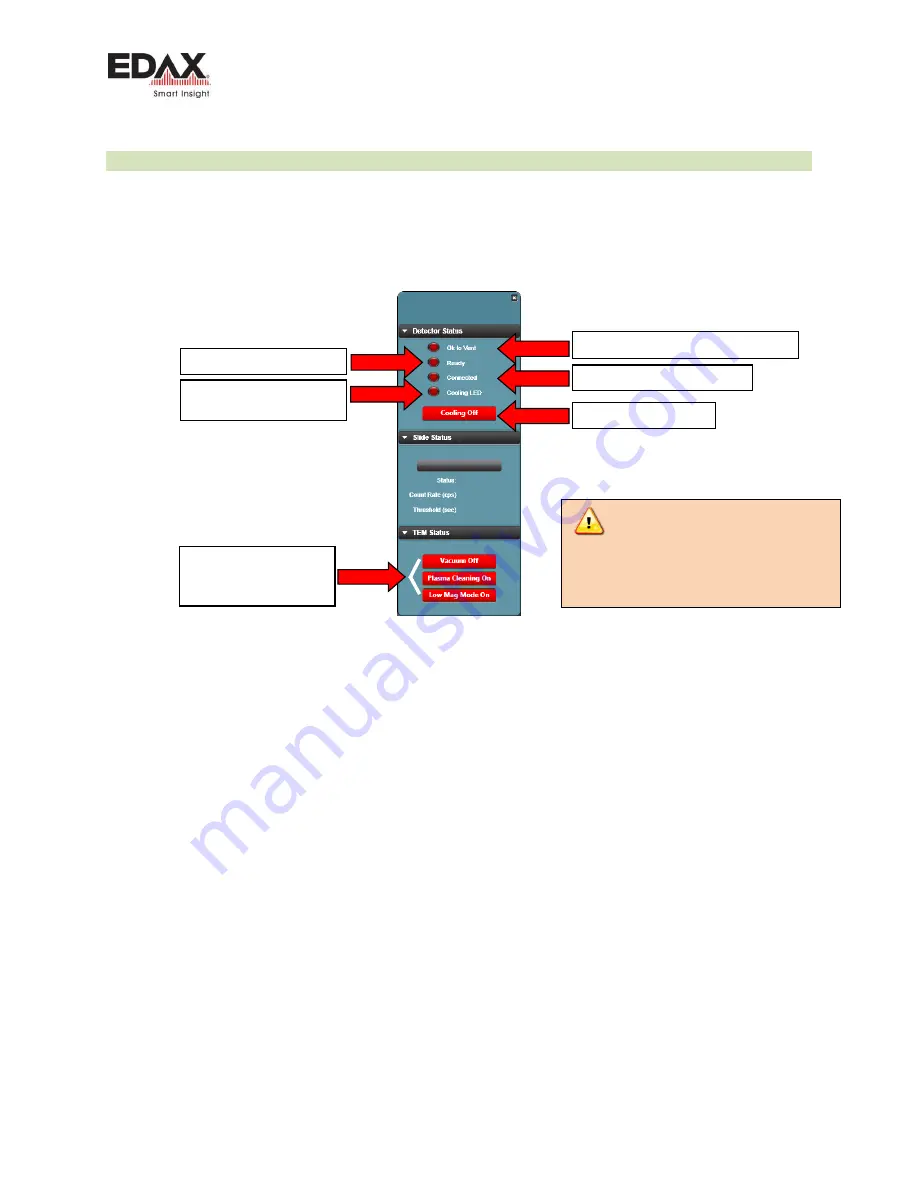
Basic Detector Operation
Octane Basic User Guide
Page 16 of 25
4.2.3
USING AN OCTANE DETECTOR WITH GENESIS SOFTWARE
When a detector is used with the Genesis software, a small icon is placed in the Windows Task Tray that
provides control for the detector for cooling and driving the optional motorized slide.
The detectors may be hardware or software interlocked with the microscope. Some or all may simply be
software buttons that the user must acknowledge that it is ok to cool the detector. Toggle so each
Safety Interlock is Green.
Figure 4 - Detector control and detector status for Genesis
Click on each to turn Green
All must be Green to turn
cooling ON.
Click to turn on Cooling
This is the same as Status 1
LED on back of DU
Detector is communicating OK
DU ready to collect spectra
Detector is warm. OK to vent microscope
Care should be taken to warm a
Windowless detector before venting
the microscope to air. Failure to do
so may damage the detector
module!
Summary of Contents for Apollo XF Octane
Page 1: ...Apollo XF XLT Octane Basic User Guide Rev 1 5 June 24 2016...
Page 4: ...Contents Octane Basic User Guide Page 4 of 25 This page is intentionally left blank...
Page 6: ...Introduction Octane Basic User Guide Page 6 of 25 This page is intentionally blank...
Page 23: ...Basic System Cabling Octane Basic User Guide Page 23 of 25 This page is intentionally blank...
Page 24: ...Basic System Cabling Octane Basic User Guide Page 24 of 25 This page is intentionally blank...










































