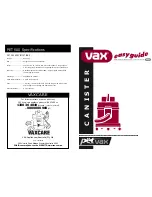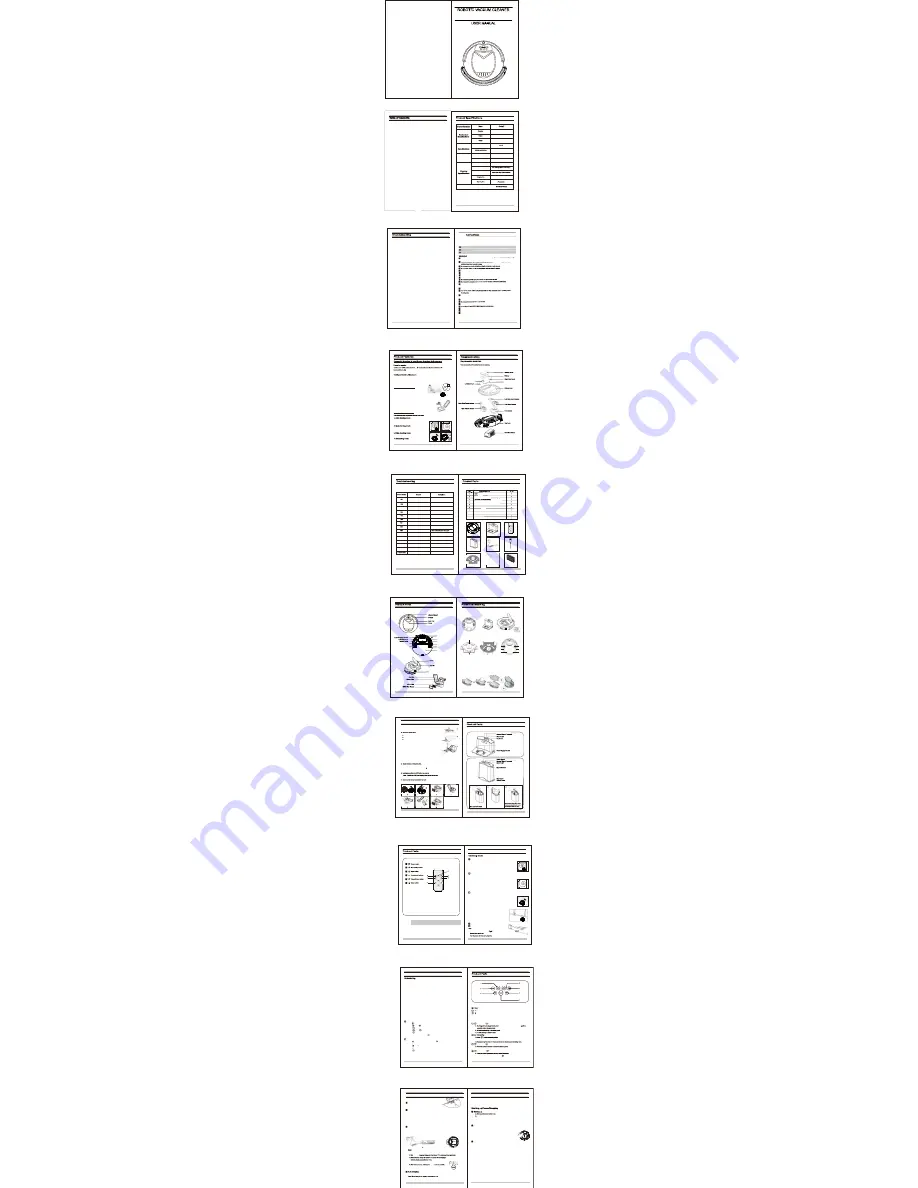
2
2
15
This product will adjust its suction power according to the different floor types.It
will clean the floor more effectively and also save power consumption.
User Friendly Design
Voice message guidance and touch screen operations.
Just touch CLEAN key to start cleaning floor.
Easy operation
Wash Dust Bin
Empty and wash dust bin with water regularly for cleaning
effectiveness.
Four Cleaning Modes
The cleaner will clean and vacuum the floor automatically
and adjust its cleaning routine based on its environment.
The cleaner will spend more time to
clean dirty areas.
The cleaner will clean the edge and corner of walls.
You can schedule the cleaner to start cleaning at pre-defined time.
Vacuum Guard
Front Wheel Module
下一曲
上一曲
收音
音 乐
电影
音 量-
3
14
HEPA Filter
Spare Side
Brushes
2
8
9
AC Adapter
Cleaning Brush Tool
Error Codes Chart
Error code will show on display panel if there is a problem with the cleaner
Left wheel error
Remove hair and debris from the cleaner's
left wheel. Push it in and out and check if
the wheel can turn freely.
Right wheel error
Remove hair and debris from the cleaner's
right wheel. Push it in and out and check if
the wheel can turn freely.
E03
Not in use
Unit is lifted up
Place cleaner on the floor
Cliff sensor fail
Clean the cliff sensor with a cotton swabs
Bumper sensor fail
Left brush error
Right brush error
Remove and clean right brush
Remove and clean left brush
Check bumper can move freely and
is free from any debris
Unit is stuck
Dustbin full
Clean dust bin and vacuum intake
Note: If the error condition is not resolved, do the following:
1. Restart the cleaner by switching off and on power switch.
2. If restarting doesn't work, remove battery for more than 10 minutes to reset system.
3. If it is still not working, then contact your local service center for repair.
Virtual Blocker (battery not included)
Unit
Self Charging Base
included)
1
2
3
Main unit and acceccories
7
Unit Display Panel Illustration
Display Illustration
Control Button
numeric display: Shows timer, unit status, battery charging status, and error codes.
B. When cleaner is in selected mode press this button to make cleaner start spot cleaning
B. When cleaner is in selected mode, pressing
“ ”
to
return the cleaner to self
charging
base.
display: Flashes
constantly
when
dust
bin
is
full
or
when
vacuum
intake
is
blocked
.
display
:
Shows
an
error
has
occurred
.
Clean: Press
to
complete
following
operations
:
ed
mode
;
pressing
this
button to cha
Spot: Press
to complete
following
operations
:
Home: Press
to complete
following
operations
:
B.Press this button to switch between hour and minute in scheduling mode.
11
Product Operations
Auto Cleaning Mode
The cleaner will clean the area and adjust its cleaning routine according
to its environment.
Note: Press CLEAN on cleaner or remote to start auto cleaning mode
Spot Cleaning Mode
Place cleaner near dirty area. Press SPOT to start cleaning and
press CLEAN to stop.
Note:
Spot cleaning makes the cleaner spend more time cleaning a dirty area.
Spot cleaning mode will stop once the area is clean.
Edge Cleaning
When the cleaner detects an obstacle, it will use its side brushes to
clean the sides
Note:
Place cleaner against a wall.
Press EDGE on remote unit to start edge cleaning mode; press CLEAN to stop.
Virtual Blocker
Virtual Blocker creates an invisible barrier that the cleaner will not
cross. The Virtual Blocker can be used to confine the cleaner in a
room (put it outside the door way) or prevent it from going towards
fragile objects. Virtual Blocker can block an opening of up to 4m (13 ft)
Put the virtual blocker where you want it to work.
blocker.
When using virtual blocker, put “ ”side of virtual blocker towards
After batteries are installed, turn on the power switch.
1
16
Safety
Only a certified technician can disassemble and/or repair the product.
non-authorized
Do not use product near any flammables.
Do not clean while product is charging.
Do not over bend or put large weight on the power cord.
This product is for indoor use and clean dry surface floor only.
Before use, remove damagable objects (glass, textiles, papers, etc.)
that can get caught in the cleaner's brush or vacuum intake.
Before charge battery, make sure that the adapter and outlet are properly connected
in right sequence to avoid sparks.
To avoid injury; inform all people in the house that the unit is doing cleaning.
Use this product in temperatures between 0°C and 40°C (32°F and 104°F).
Remove battery from unit before recycle or scrap unit.
Disconnect AC adapter before removing the battery.
The battery should be properly disposed.
NOTE: Do not allow children to operate this product unless they are
supervised by an adult
D. Disconnect the wire connector that connects the battery and unit.
E. Put a new battery into battery slot with 2 strip holders face up
F. Reconnect the wire between the battery and unit correctly.
G.Make sure the wire connector is stored on the cavity.
H.Put the battery cover back and make sure side brush is not stuck in.
I. Lock back battery cover with screws.
A. Remove two screws from battery cover with screw driver
C. Take out the battery using the 2 strip holder on its sides
Note: Only use factory authorized batteries
Unit Usage Limitation
The cleaner unit can ONLY be used at residential houses indoor and dry floor. It will clean
the debris,dirt, dust, and pet hairs off the floor, and work well on hardwood, tile, linoleum,
and low-pile (up to 0.5 inches) carpet.
Battery Installation and Replacement
Follow these precautions to reduce the risk of injury or damage.
Save this user manual.
Read this user manual thoroughly and carefully before using this product.
Before using this product, please read the following safety
instructions and follow all normal safety precautions.
B. Open the battery cover.
er
er
Contacts
5
12
Charging Station and Virtual Blocker
Installing virtual blocker battery
Note:Take out the batteries if you won't use virtual blocker for long period of time.
Install two D type batteries
into the virtual blocker
as shown;
Product Maintenance
A. Check side brushes for damage or foreign object on the brush.
C. Remove the screws of the side brushes
Replace brushes with new ones
Use screws to lock the new brushes in place
Clean dust bin and filter
Note: After taking out dust bin, check if there is foreign
object stuck or block the vacuum passage and clean
it if necessary.
A. Press “PUSH” to open the dust bin cover.
B. Take out the dust bin.
C. Separate HEPA filter from dust bin.
D. Pull out dust bin top cover and take out primary filter.
F. Wash dust bin with water. Clean filters with cleaning brush tool, or vacuum it.
2. You can clean HEPA filter or replace it with new filter after one year of usage or if it is too dirty.
Clean Side Brushes
unit
.
blocker.
Note: 1. Clean dust bin module when “ ” and " ! " icons are flashing on the display panel.
Note: Dust bin and filters (including HEPA and filter) could be replaced if needed.
2.Do not place HEPA and primary filters directly in the sun.
Charging Contacts
8
9
Product Operations
Battery Charging Methods
(If the unit does not receive a command for 20 seconds, it will go into Sleep mode.)
Note: A. Please keep the power switch on. If not , it will not operate.
B. If power switch is turned off; scheduling
data
will
be
erased.
Manual Charge Battery
A. Plug adapter power cord to unit power socket first and plug AC adapter to wall outlet next.
B. Connect charging base with AC adapter to wall outlet to power on,
“Press HOME button on cleaner unit or remote control to make cleaner return to charging base.”
G.Do not operate cleaner while it is charging
Product Operations
Press CLEAN on the cleaner unit or remote control unit to start cleaning.
Changing modes
Changing modes while unit is cleaning
A.Press PLAN, CLEAN, or HOME on cleaner or CLEAN on remote
control to pause the current mode.
B.Select new mode you wish to use.
Note: When cleaner is paused, press CLEAN on cleaner or remote to resume cleaning.
Sleep mode
A.Cleaner will go into sleep mode if it does not receive any commands for 20 seconds.
B.Otherwise, press CLEAN on cleaner for 3 seconds
Note: Turn off the power switch if you are not using the cleaner for a long period of time.
cleaner
cleaner
F. If the cleaner is not used for long time ,please turn the power switch off.
Place
self
charging
base
Turn on the Power Switch at the side of cleaner,
then display will flash.
A. Turn on power switch before start to charge cleaner battery.
D. Before first time use, let the cleaner do cleaning until battery is used up.
Please keep self-charging base plug in; otherwise, cleaner will not find the base to do auto battery charging.
Note
:
Put
self
charging
base
against
the
wall
and
remove obstacles
about
3
ft
at
two
sides
and
about
6
ft
in
front
.
Note: If cleaner is in sleeping mode, press CLEAN button to wake up the cleaner.
Caution
:
Before
charging
the
cleaner
,
please
make
sure
the
power
switch
is
turned
on;
otherwise
,
the
cleaner
can
not
be
charged
.
To
make
cleaner
go
into
sleep
mode:
The
cleaner
will
automatically
return
to self
charging
base when cleaning is done or battery is low.
Then press CLEAN for a second time, the cleaner starts cleaning automatically.
1
2
3-7
8-11
3
4
5
6
7
8
9
10
11
11
12-13
12
12
16
14-16
13
15
14
16
17
Product Illustrations
Main Unit and Dust Bin
Charging Station and Virtual Blocker
Remote Control Unit
Unit Display Panel
Product Operations
Battery Charging Methods
Cleaner Operations
Schedule Cleaning Time
Cleaner Operations
Virtual Blocker Usage
Product Maintenance
Clean Side Brushes
Clean Dust Bin and Filters
Clean Sensors
Troubleshooting
Error Codes Chart
Replaceable Modules
Battery Installation and Replacement
Unit Usage Limitation
Product Specification
Safety Instructions
Product Features
Main unit and accessories
How to Install &Uninstall Mopping Pad
13
4
5
6
7
9
8
10
User Manual
MODEL NO.:HOVO650
2000mAH
17
3 - 4 hours
13.4” (340mm)
3.54” (90mm)
6.6 Lbs (3. 0Kgs)
0.4Liters
Main Unit Button Type
Battery
AC
Adapter
Specification
Input
Output
100
—
240V
50/60Hz
0
.
8A
24
.
0V/1
.
0A
Power
voltage
Dust
bin
capacity
Charging
type
Cleaning mode
10
Product Operations
You can schedule the cleaner to do cleaning at pre-defined time every day. There is no real time
clock setting function. You can set schedule cleaning time hh:mm hours and minutes (delay time)
from current time on your clock. Time delay can be set up to 24 hours. For example, it is 9:00AM on
your clock, you set 6:30 delay time on the cleaner, and the cleaner will start cleaning after 6 hours
and 30 minutes which is 3:30PM. The cleaner will start cleaning at 3:30PM every day until unit power
switch is turned off.
How to set cleaning delay time (hh:mm)?
On cleaner unit
A.Press “ ” to enter scheduling mode, the hours on “88:88” on LED display will flash.
B.Press “ ” and “ ”to increase or decrease hours.
C.Press “ ” to move from hours to minutes.
D.Press “ ” and “ ” to increase or decrease minutes.
E.Press “ ” to finish scheduling.
F. To cancel scheduling, keep pressing “ ” for 5 seconds in scheduling mode and delay time will be erased.
On remote control unit
A.Press “ ” to wake up cleaner unit, then press “ ”,the hours on “88:88” on LED display will flash.
B.Press “ ” button to to increase or decrease hours.
C.Press “ ” or “ ” to move from from hours to minutes.
D.Press “ ” button to increase or decrease minutes.
E
.
Press “ ” to finish scheduling.
F. To cancel scheduling, set hours and minutes on LED display to “00:00” in scheduling mode.
When scheduling ensure that robot vacuum cleaner automatic delay start is set at least 4hours
ahead to allow sufficient time for battery full charge.
Once the scheduled cleaning cycle is over, and robot vacuum cleaner has had a full charge(i.e.
LED display screen shows “full”)you can press “clean”button on the LED display screen or “clean”
button on the remote controller to start robot vacuum cleaner for another cycle of cleaning in
between scheduled cleaning cycles.
下一曲
上一曲
收音
音乐
电 影
音量-
6
Remote Control Unit
Use the remote control to wirelessly control the cleaner unit. Make sure the unit is switched
on before using the remote. Point the remote towards the unit and press button to control
unit operation.
Install one coin type battery into remote control unit.
Do not use remote near self charging base or virtual blocker.
INTELLGENT CLEANER
Do not place this product where it is easy to drop off(tables, chairs, etc ).
4
Receiver
Main Unit and Dust Bin
Right Wheel Module
Front Wheel
Right Side Brush
Vacuum Intake
Bottom Cover
Mopping Pad
Left Wheel Module
UV Light
13
Clean Sensors
Clean charging
contacts
on
self
charging
base
.
Clean
vacuum
intake
and dust sensor as shown in figure below.
Wipe the sensor window and auto charging sensors with cleaning tool or a soft dry cloth.
A
B
C
1
2
3
4
How to assemble the water tank trailing bar
Water outlet
1.Open the water injection hole cover
, fill up water through injection hole , stick the
mop to the right place ( diagram 1,2,3
b
elow
).
a
. Fill up water and seal cover before install water tank trailing bar to the cleaner.
b. When install trailing bar to the cleaner bottom, the trailing bar body should not
have water on it .
c. Make sure mopping pad does not have too much water to avoid moving wheels slip.
2.Aim at the relevant holes and install the trailing bar on the cleaner bottom (diagram 4
below
).
Body joint holes
Water tank
1
2
3
4
5
6
1
2
3
4
5
6
A
B
C
Water injection hole
Power Switch and Socket
Water Tank Trailing Bar With 2 Mopping Pad
WITH UV STERILIZATION AND WATER TANK
M e t a p o I n c .
h t t p : / / w w w. i n f i n u v o . c o m
h t t p : / / w w w. m e t a p o . c o m
Note: When battery is low, display panel will show "Lo". Remove water tank mopping
pad (if it is installed) from unit to ensure unit can do docking correctly.
E10
E12
E15
L0
8888
Power switch is off
Wheels issue
Vacuum motor error
Battery power is low
battery power is very low
Turn on power switch
while charging battery
Check any issue on two wheels
rotation speed
Check any air flow from air outlet at
cleaner back end
Recharge battery manually
Recharge battery manually
Air flow outlet