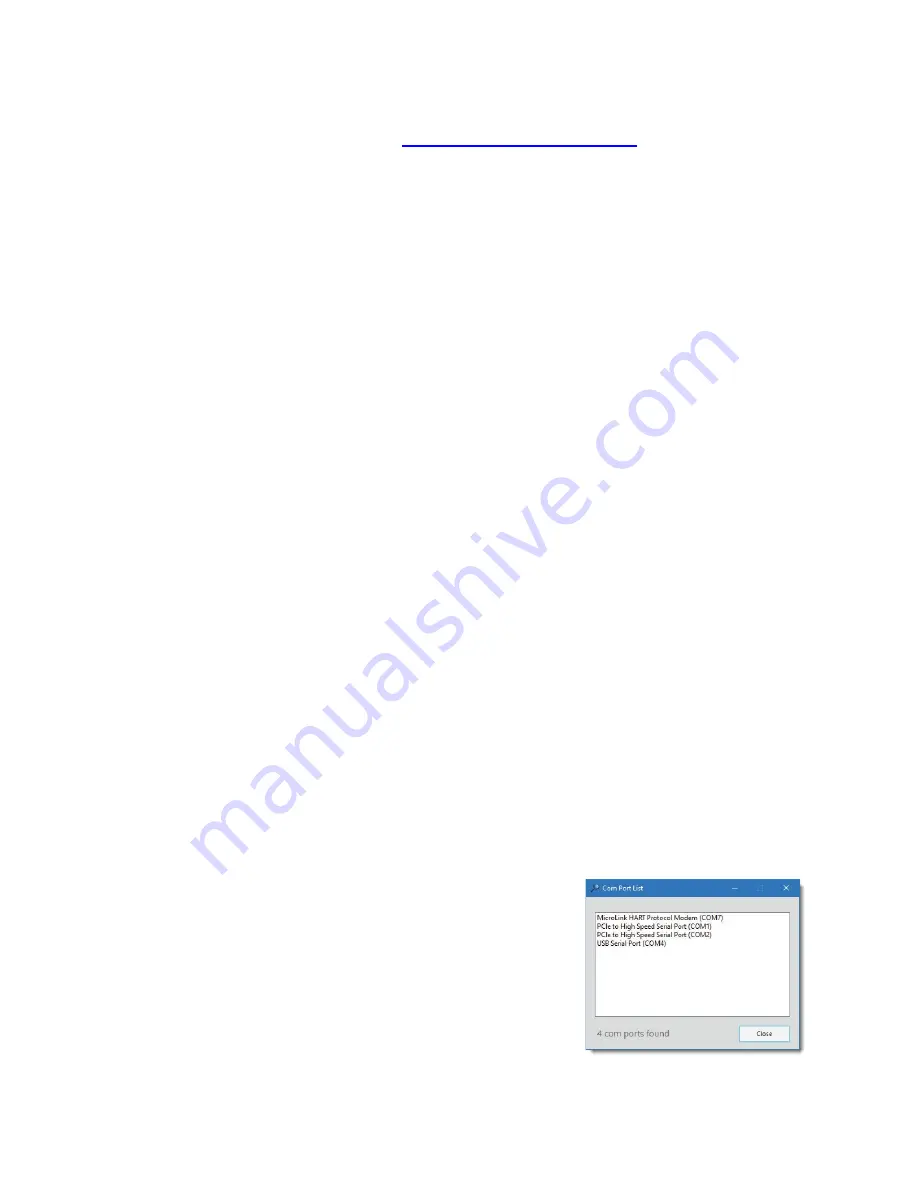
34
Don’t
have
a
CD
drive?
Download
the
HART
Protocol
CD
image
from
www.microflx.com/pages/support.
Running
the
file
will
self
‐
extract
the
compressed
files
and
start
the
Msetup.exe
HART
Protocol
Setup
Utility.
c.
Driver
inf
file
‐
manually
installed
To
manually
install
the
driver
inf
file:
1.
Connect
the
Converter
to
the
USB
port.
2.
Open
the
Windows
Device
Manager.
3.
The
New
Device
Wizard
will
have
added
the
converter
under
Ports
(COM
&
LPT)
and
will
appear
as
MicroLink
HART
Protocol
Modem
(COMx).
Right
click
the
device
and
select
Update
Driver
Software...
4.
Choose
to
Browse
for
the
driver
software
and
browse
to
the
CD
or
the
location
of
the
MxHART.inf
file.
5.
Follow
the
wizard
prompts
to
complete
the
driver
setup.
a.
Uninstalling
the
USB
drivers
If
needed,
use
Windows
Device
Manager
to
uninstall
the
driver
from
your
system.
With
the
modem
connected
to
the
USB
port,
locate
the
MicroLink
modem
in
the
Device
Manager
hardware
tree
under
Ports
(COM
&
LPT).
Right
click
on
MicroLink
HART
Protocol
Modem
and
select
Uninstall
from
the
pop
‐
up
menu.
When
the
process
has
finished,
unplug
the
modem
from
the
USB
port.
b.
Finding
the
assigned
COM
port
number
When
Windows
installed
the
serial
port
driver
the
next
available
COM
port
number
was
assigned
to
the
converter.
The
software
you
use
with
the
converter
must
be
set
to
use
the
same
COM
port
number.
To
find
the
number
assigned
to
your
converter
run
Msetup.exe
from
the
CD
and
click
the
Com
Port
List...
button
to
show
a
list
of
found
devices
and
assigned
COM
port
numbers.
To
use
the
list...
Unplug
the
modem
from
the
USB
port
and
it
will
be
removed
from
the
Com
Port
List.
Plug
the
modem
into
the
USB
port
and
it
will
be
added
to
the
Com
Port
List.
Set
your
HART
software
to
use
the
same
COM
number
assigned
to
your
modem.
Summary of Contents for MS2901E
Page 2: ......
Page 4: ......
Page 45: ...41 Appendix B Hazardous Area Certification Details...
Page 46: ...42...
Page 47: ...43...
Page 48: ...44...
Page 49: ...45...
Page 50: ...46...
Page 51: ...47...
Page 52: ...48 Appendix C Drawings A Wiring Diagrams Control Drawing Hazardous Area Wiring Diagram...






























