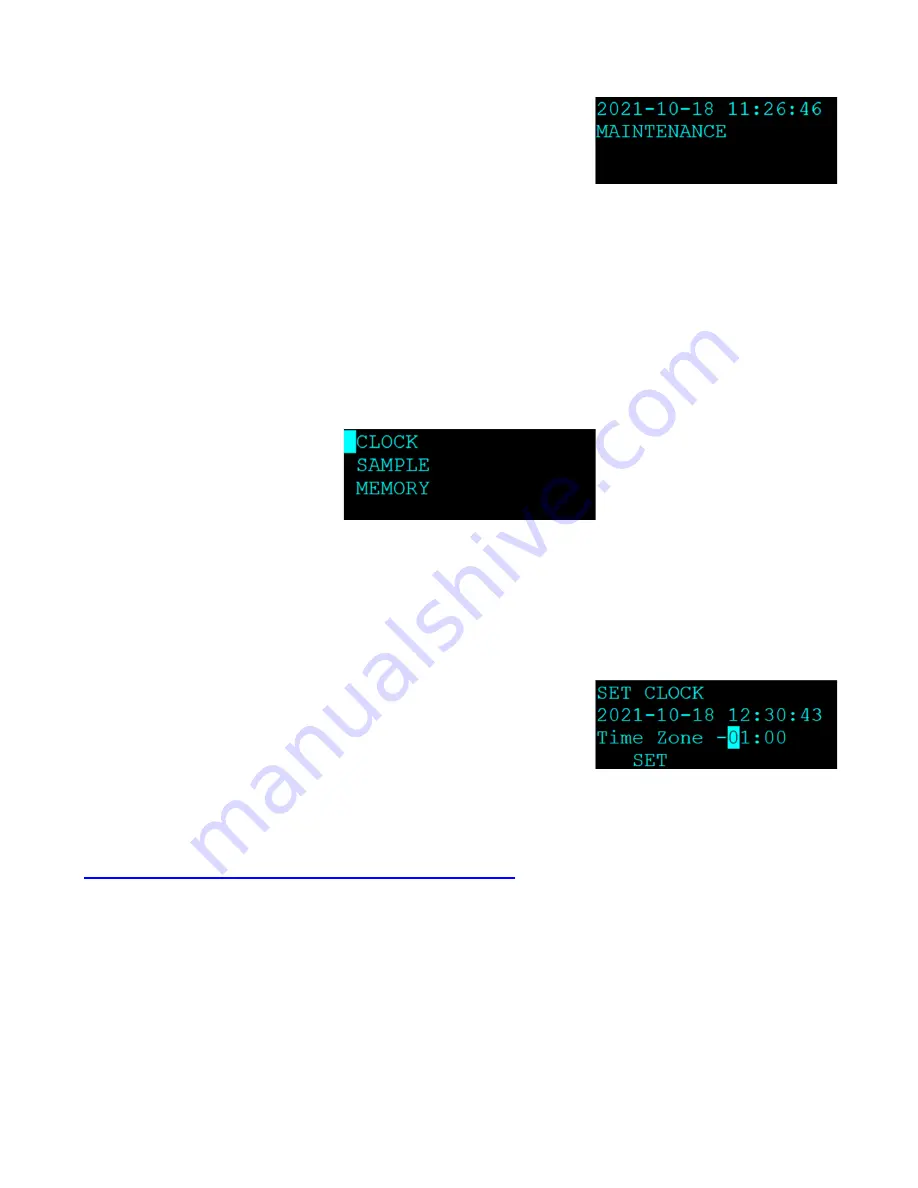
C-12-9800 Rev A
Page 25
6.5 View Alarm Log
This screen is used to view time-stamped alarm events with
the most recent alarm displayed first. To view earlier alarms,
use the arrow keys to navigate through the list. The
◄ and
▲ keys will scroll to the previous alarm in the list (earlier
time stamps) and the
► and ▼keys will scroll to the next
alarm (later time stamps). This information is also reported
in the Alarm File (see Section 8.1).
Figure 6-8 The View Alarm Log
Screen
6.6 The SETUP MENU
The C-12 setup menu contains the settings and configuration parameters used by the instrument.
The factory default values will be correct for most applications but can be reviewed and altered to
suit the specific needs of the local monitoring program, as needed. The settings will not be lost if
the unit is unplugged or powered down.
Use the ▲▼ keys to select the desired sub-menu and press the ENTER key to enter. The SETUP
menu is shown below:
Figure 6-9 The C-12 Setup Menu
6.6.1 The CLOCK Setup Screen
The CLOCK setup screen is used to change the instrument date and time.
Press the ENTER key to open the fields for editing. Once
open, use the arrow keys to set the desired date and time
and then press the ENTER key again to lock the field. Press
the SET softkey to set the clock and exit out to the SETUP
menu screen. It is recommended to exit the menu system to
the main sampling screen and verify that the date and time
are correct.
The Time Zone setting is used to configure the CCS
Modem. Enter your time zone offset from UTC, the time at
zero degrees longitude. A list of UTC time offsets can be
found here:
https://en.wikipedia.org/wiki/List_of_UTC_time_offsets
Figure 6-10 The C-12 Clock Setup
Screen
Summary of Contents for C-12
Page 2: ...Page 2 C 12 9800 Rev A ...






























