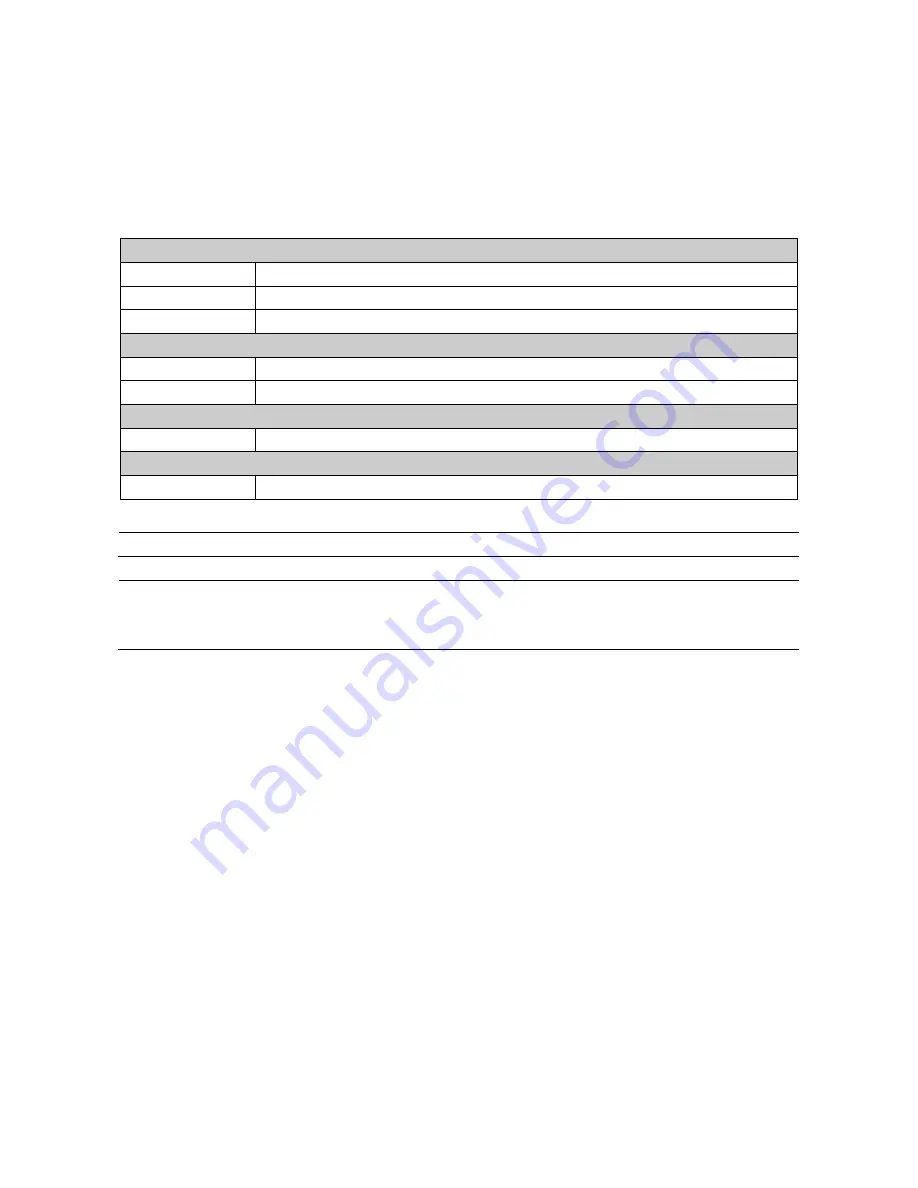
13
2.2.5 System Requirements
Below table lists the minimum requirement to implement and operate the camera. No hardware/software
component underestimated is recommended.
T
ABLE
2-1:
S
YSTEM
R
EQUIREMENTS
System Hardware
CPU
Intel Pentium 4 2.4GHz or equivalent
RAM
1 GB
Display
NVIDIA GeForce 6 Series or ATI Mobility Radeon 9500
System Software
Operating System
Microsoft Windows XP, Windows Vista, or Windows 7
Browser
Internet Explorer 8 or above
Unit
Power Supply
AC24V / PoE+
Networking
Wired*
10/100BASE-T Ethernet (CAT.5e cable recommended)
*a switch is required for surveillance on multiple units
Note
All the installation and operations should comply with your local electricity safety rules.
Caution
To avoid damage to the unit, never connect more than one type of power supply (PoE+
IEEE802.3at Ethernet Class 4 or AC 24V power plug) at the same time. If using PoE+, this
camera is to be connecting only to PoE+ networks without routing to heterogeneous devices.





























