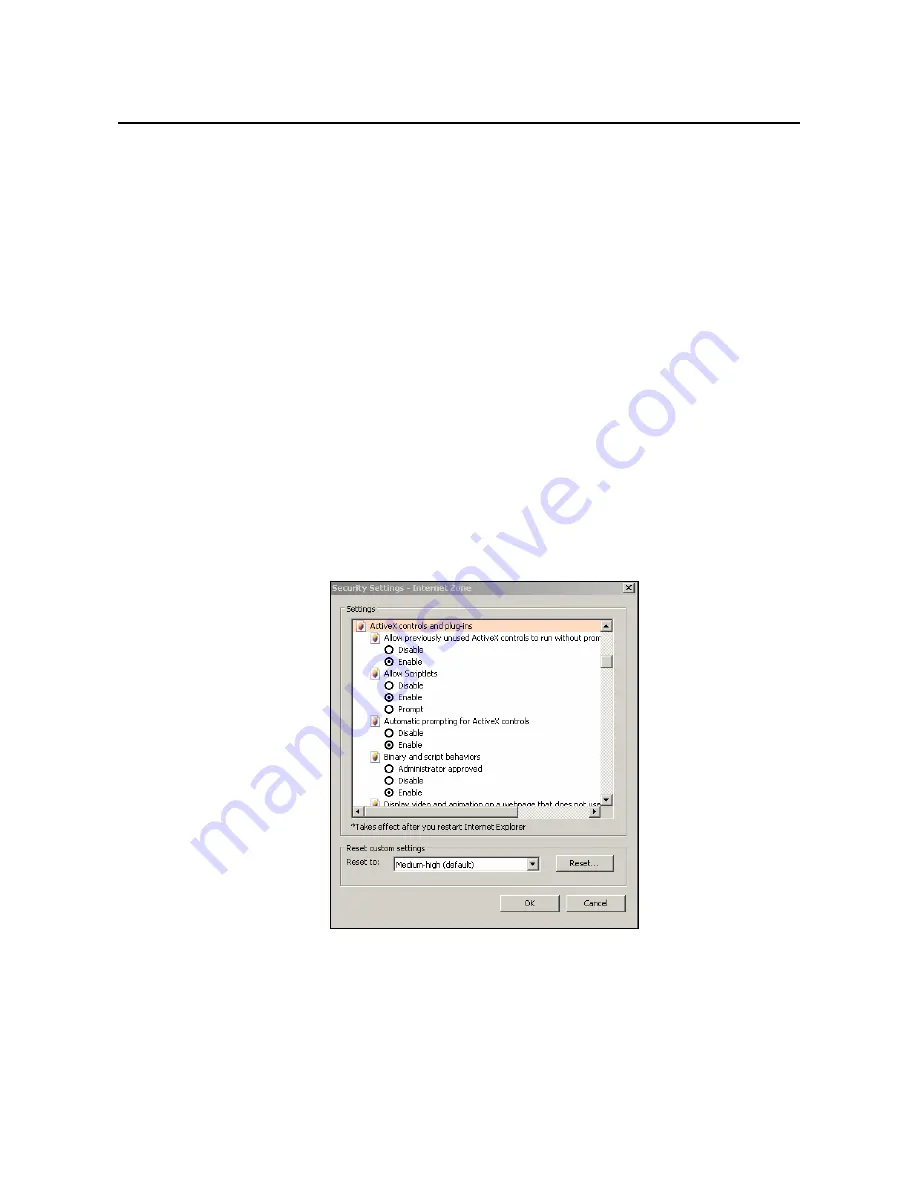
3.4.2 Connect the camera to personal computer
1. Connect the network cable to the camera and then turn on the camera’s power.
2. Set the personal computer’s IP address, other than the camera’s default IP address: 192.168.1.30 and
submask as 255.255.255.0.
3. To make sure if you have already connected the camera to the personal computer, ping the IP address
you set. Start a command prompt and type the IP address you set. If the message of “Reply from…”
appears, it means the connection is done.
4. Start a browser and enter IP address: http://192.168.1.30. Then a pop-out window comes out and
requires you to login into the camera. Enter the default user name: admin and password: 1234 to login
into.
5. Install ActiveX viewer. It is required to monitor both MPEG4 and Motion-JPEG video modes.
6. Images of the camera can be viewed through Internet Explorer. Before viewing, follow these steps to
enable the display.
a. Enable Cookies as shown below:
-
In Internet Explorer, click
Internet Options
on the
Tools
menu.
- On
the
Privacy
tab, move the settings slider to
Low
or
Accept All Cookies
.
- Click
OK
.
b. Set “Browser setting when proxy sever is used” when a proxy server is used.
c. Change “security” in Internet options as shown below:
-
On tool menu, click “Internet Option”.
-
Press the Security tab.
-
If the camera operates inside the intranet, click the “Intranet” icon. If the camera operates on
the Internet, click the “Internet” icon.
-
Click “Custom level”. This will open the “Security Settings – Internet Zone” screen.
-
Scroll down to the “ActiveX controls and plug-ins” radio buttons and enable all of them as
shown in the illustrations:
-
Press OK to save the settings. Close all Internet Explorer Windows and start a new window.
This will allow the new settings to take effect.
7. Type your set IP address into the browser.
8. Then you should be able to see the camera image screen as follows:
9

























