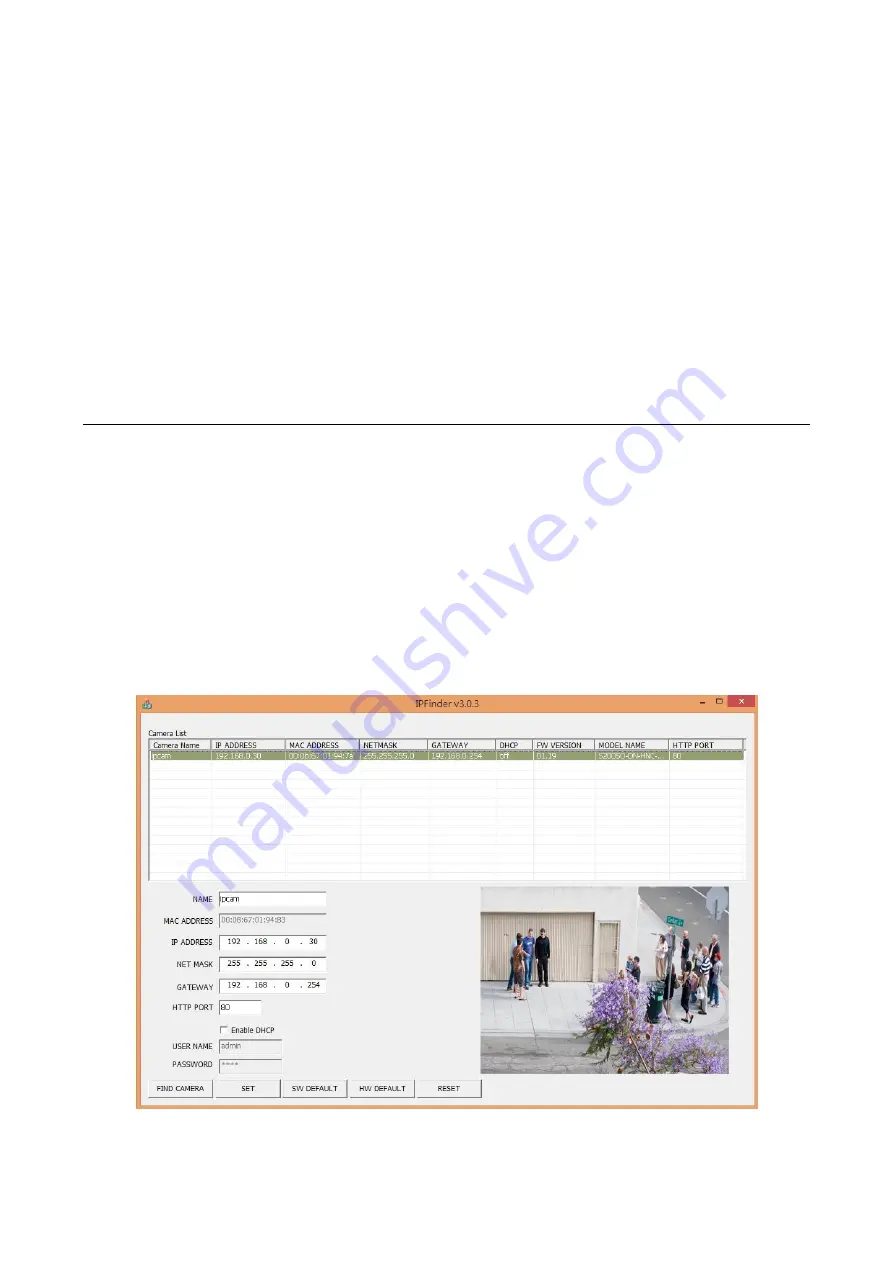
Quick Start Guide
8
Step 3: Link Verification between PC and Camera
1.
Launch the Command Prompt by clicking the
Start
menu,
Programs, Accessories
and then
Command
Prompt
.
2.
At the prompt window, type
ping x.x.x.x
, where x.x.x.x is the IP address of the camera (the default is
192.168.1.30). If the message of
“Reply from…”
responds, it means the connection is established.
Step 4: Accessing the Camera from IE Browser
Open the IE browser and enter the IP address of the camera in the URL field. The default is 192.168.1.30.
When prompted for login, enter the user name and the password (The defaults:
admin, 1234
). Note that the
user name and password are case-sensitive.
3.3
IP Finder
IP Finder is a utility program that helps users to locate the unit in local area network that computer is
connected to. Please note that IP Finder works only in Microsoft Windows XP, Microsoft Windows Vista, and
Microsoft Windows 7.
To install the software, simple locate and double-click the
IP Finder
setup file on the provided CD. Then follow
the on-screen prompts to proceed.
After you launch IP Finder, the window would list information of units in operation at present, and user can
press
FIND CAMERA
to find more units. Locate and double-click one of the cameras in the list you want to
configure the network settings. Click Save to enable the settings and click Exit to exit the utility.
Figure 2 - 4: IP Camera Finder
Summary of Contents for NCB355
Page 1: ...3MP 5MP Fixed Network Camera Quick Guide 201402 355 358 A1...
Page 10: ...3MP 5MP 201402 355 358 A1...
Page 11: ...1 1 3 1 1 3 2 5 2 1 5 2 2 5 2 2 1 5 2 2 2 6 3 7 3 1 7 3 2 7 3 3 IP Finder 8...
Page 12: ...2 DC 12V AC 24V PoE 10 C 50 C FCC FCC 15 B CE EMC GPSD EN55022 EN 55024 EN 300 EN 328 WEEE...
Page 13: ...3 1 1 1 1 1 5 4 12 15 14 13 6 7 8 9 11 10 2 3 1...
Page 16: ...6 2 2 2 1 2 1...


















