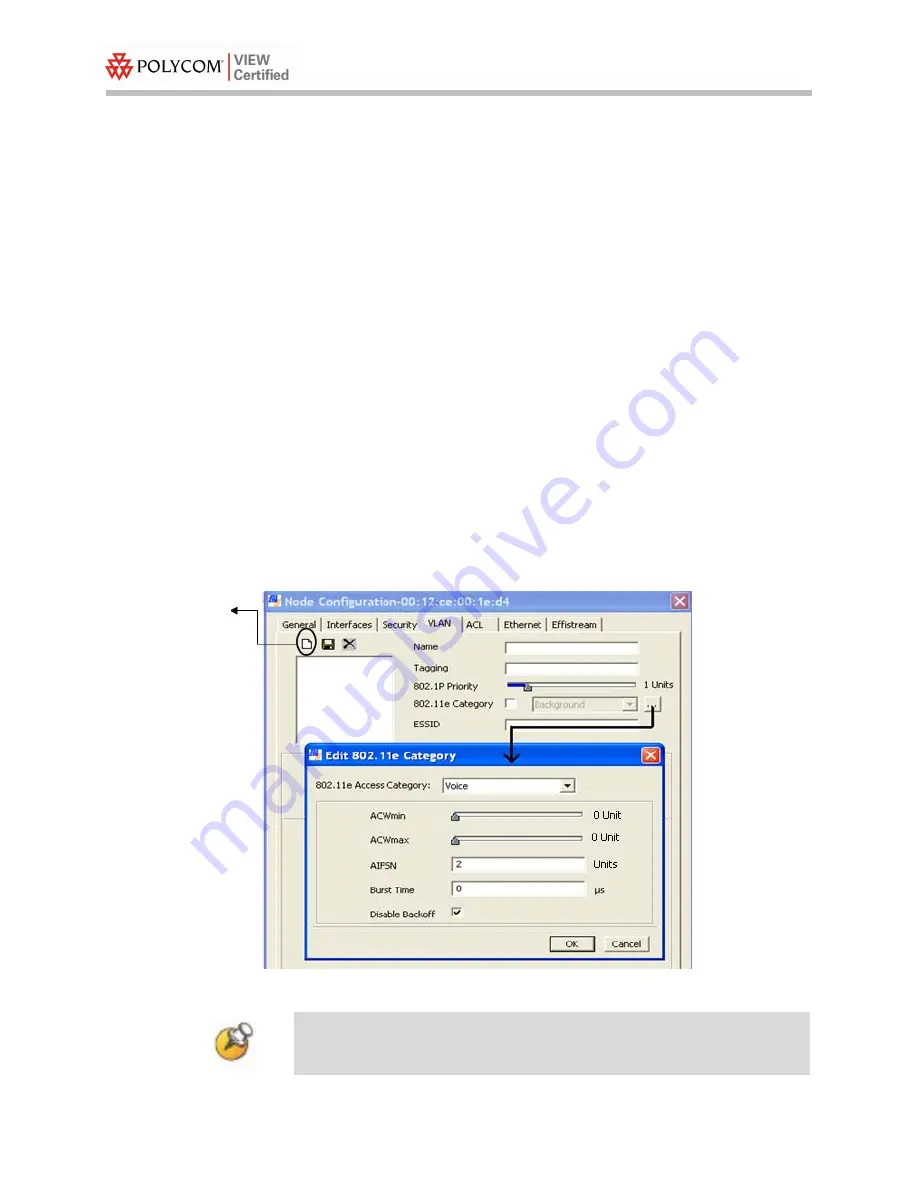
Configuration Guide
PN: 1725-36164-001_B.doc
10
QOS Settings
1.
Click the
VLAN
tab in the
Node Configuration
window.
2.
To adjust QoS settings, click the “New VLAN” icon.
3.
Click the “
…
” button to the far right of
802.11e Category
to edit the
802.11e category for that Node.
4.
Select
Voice
from the
802.11e Access Category
drop-down list.
5.
Set
ACWmin
to
0
and
ACWmax
to
0
.
6.
Set
AIFSN
:
a.
to
2
if the SpectraLink Wireless Telephones are configured for
802.11a or 802.11g only.
b.
to
3
if the SpectraLink Wireless Telephones are configured for
802.11b & b/g mixed.
7.
Set
Burst Time
to
0
.
8.
Select the
Disable Backoff
check box.
9.
Click the
OK
button to update settings.
.
10.
Reboot the Node for settings to take effect.
Configuring a VLAN on the radio is not required to edit the 802.11e
category.
“New VLAN”
icon















