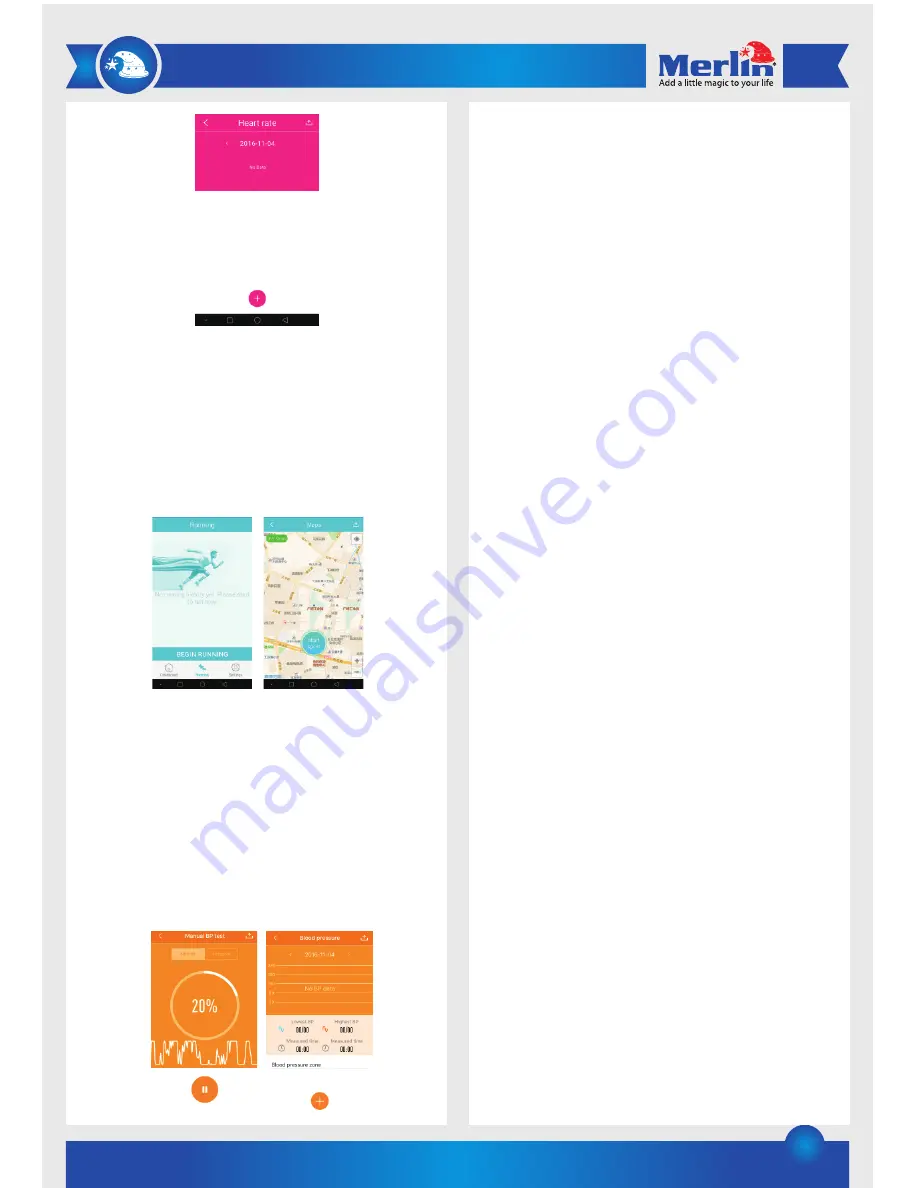
3
d) Running:
Select the “Start Running” button before you start your
workout. It will begin by detecting your location via GPS.
After the exercise is done you can stop the tracking by
selecting the stop function. Each time the Start and Stop
cycle in recorded. It will record the activity time, speed,
calories and routes.
e) Blood pressure:
Once in the blood pressure menu you can select the “+”
icon to start the test. Please remain still while the blood
pressure is being taken.
There are two types of blood pressure tests, “Normal” and
“Personal”. In most cases please use “Normal” mode in
the app. If however a person with hypertension or
hypotension wants to take measurements please use the
“Personal” Mode.
7. Settings:
a) My device: Select the “My device” menu to find the paired
device’s settings.
a. Message notification: If this menu item is selected the
bracelet will have access to the phone calls and message
notifications from the phone. (A pairing request will appear
when the app when its connected with an iOS device.
Please select pair on the iOS device in order to receive the
messages on the watch.
b. Alarm: Set Alarm clock.
c. Outsit setting: Set Sedentary setting remind. If you sit too
much the bracelet will notify you to do some exercsice.
d. You can upload your data to the cloud. When the app starts
it will ask you to log into your cloud account. If you don’t
have one it can be created at this point too.
e. Night Turn-Wrist: When you turn on this function the
screen light will automatically work during the night.
f. Wear detection (under switch settings): When this function
is enabled the bracelet will detect if it is being worn or not.
If it is not worn the green light sensor will not perform the
tests.
g. BP test mode: Please select Normal or Personal according
to what was selected in the Dashboard.
h. Reset Password: A password can be used on this device if
you don’t want other people accessing it. If you forget your
password the bracelet can be reset and the default
password is “0000”. To reset the bracelet, go to the sleep
screen then press and hold the touch button until it
vibrates.
i. Firmware update: This is to update the firmware of the
product. Please contact the Merlin Support center for
firmware updates.
b) Sport Goal: In this setting you can choose how many steps
your goal is to achieve in a day.
c) Sleep: This will suggest the recommended amount of
hours sleep needed by the user.
Please note: The bracelet collects heart rate and sleep
monitoring data every 5 min. When this occurs the green light
will light up.
Specification:
Chip :Nordic 51822
Display: OLED 0.86”
Battery: 90mAh
Waterproof: IP67
Standby time: 5 days
Bluetooth version: 4.0
Support system: iOS 8.0 and above. Android 4.3 and above.
Auto screen light support
Heart rate monitor support
Blood pressure support







